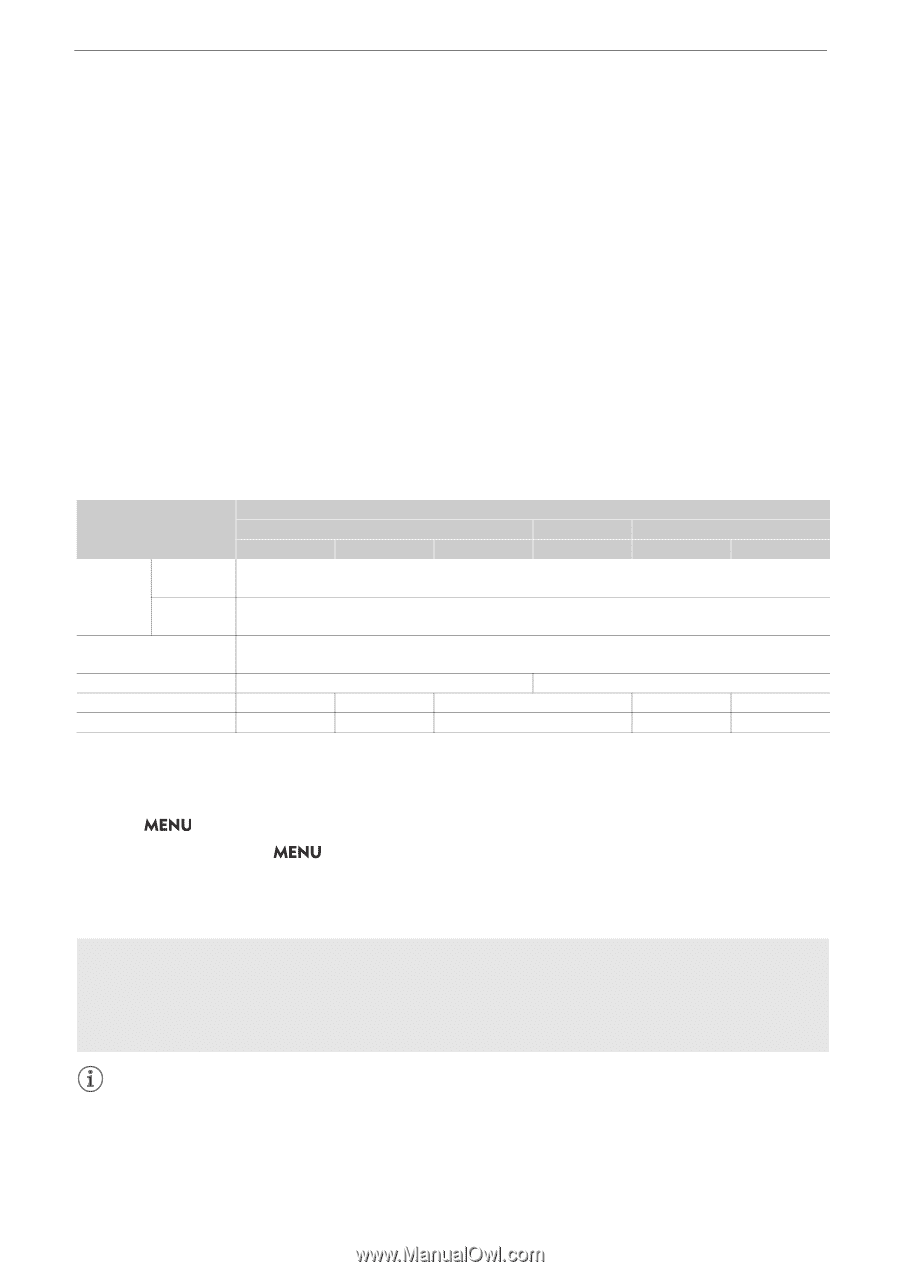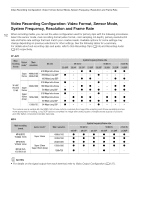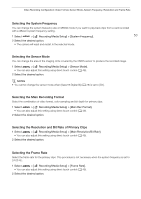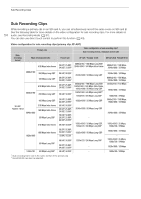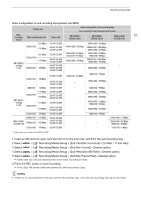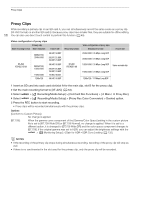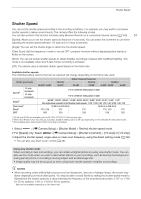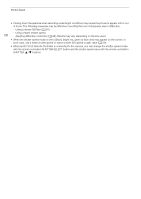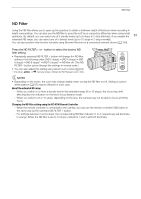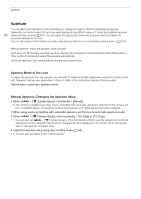Canon EOS C70 Instruction Manual - Page 57
Shutter Speed, peed] only
 |
View all Canon EOS C70 manuals
Add to My Manuals
Save this manual to your list of manuals |
Page 57 highlights
Shutter Speed Shutter Speed You can set the shutter speed according to the shooting conditions. For example, you may want to set slower shutter speeds in darker environments. The camera offers the following modes. You can also perform this function remotely using Browser Remote on a connected network device (A 159). 57 [Speed]: Allows you to set the shutter speed (in fractions of a second). You can select the increment to use when adjusting the shutter speed between 1/3-stop and 1/4-stop increments. [Angle]: You can set the shutter angle to determine the shutter speed. [Clear Scan]: Set the frequency in order to record CRT computer monitors without displaying black bands or flicker on the screen. [Slow]: You can set slower shutter speeds to obtain brighter recordings in places with insufficient lighting. This mode is not available when slow & fast motion recording is activated. [Off]: The camera uses a standard shutter speed based on the frame rate. Available shutter speeds The individual setting options that can be selected will change depending on the frame rate used. Shutter speed mode [Speed]2 1/3-stop increments 1/4-stop increments [Angle]2 [Clear Scan]2 [Slow]3 [Off]2 59.94P / 59.94i1 59.94 Hz 29.97P System frequency/Frame rate 24.00 Hz 23.98P 24.00P 50.00 Hz 50.00P / 50.00i1 25.00P 1/12 to 1/2000 (24 setting options in total) 1/12 to 1/2000 (31 setting options in total) 360.00°, 240.00°, 180.00°, 120.00°, 90.00°, 60.00°, 45.00°, 30.00°, 22.50°, 15.00°, 11.25° Also angle values equivalent to the following shutter speeds: 1/120, 1/100, 1/60, 1/50, 1/40, 3/100, 1/30, 1/25. 23.98 Hz to 250.38 Hz 24.00 Hz to 250.40 Hz 1/15, 1/30 1/15 1/12 1/12, 1/25 1/12 1/60 1/30 1/24 1/50 1/25 1 59.94i and 50.00i are available only for XF-AVC (YCC422 10 bit) primary clips. 2 When slow & fast motion recording is activated, available setting options will vary depending on the selected shooting frame rate. 3 Not available when slow & fast motion recording is activated. 1 Select > [v Camera Setup] > [Shutter Mode] > Desired shutter speed mode. 2 For [Speed] only: Select > [v Camera Setup] > [Shutter Increment] > [1/3 stop] or [1/4 stop]. 3 Adjust the shutter speed, angle value or clear scan frequency using the direct setting mode (A 50). • You can also use direct touch control (A 49). Using slow shutter mode When recording in dark surroundings, you can obtain a brighter picture by using slow shutter mode. You can also use this mode when you wish to add certain effects to your recordings, such as blurring the background during panning shots or recording a moving subject with an afterimage trail. • Image quality may not be as good as when using faster shutter speeds in brighter surroundings. NOTES • When recording under artificial light sources such as fluorescent, mercury or halogen lamps, the screen may flicker depending on the shutter speed. You may be able to avoid flicker by setting the shutter speed mode to [Speed] and the shutter speed to a value matching the frequency of the local electrical system: 1/50* or 1/100 for 50 Hz systems, 1/60 or 1/120 for 60 Hz systems. * May not be available depending on the frame rate.