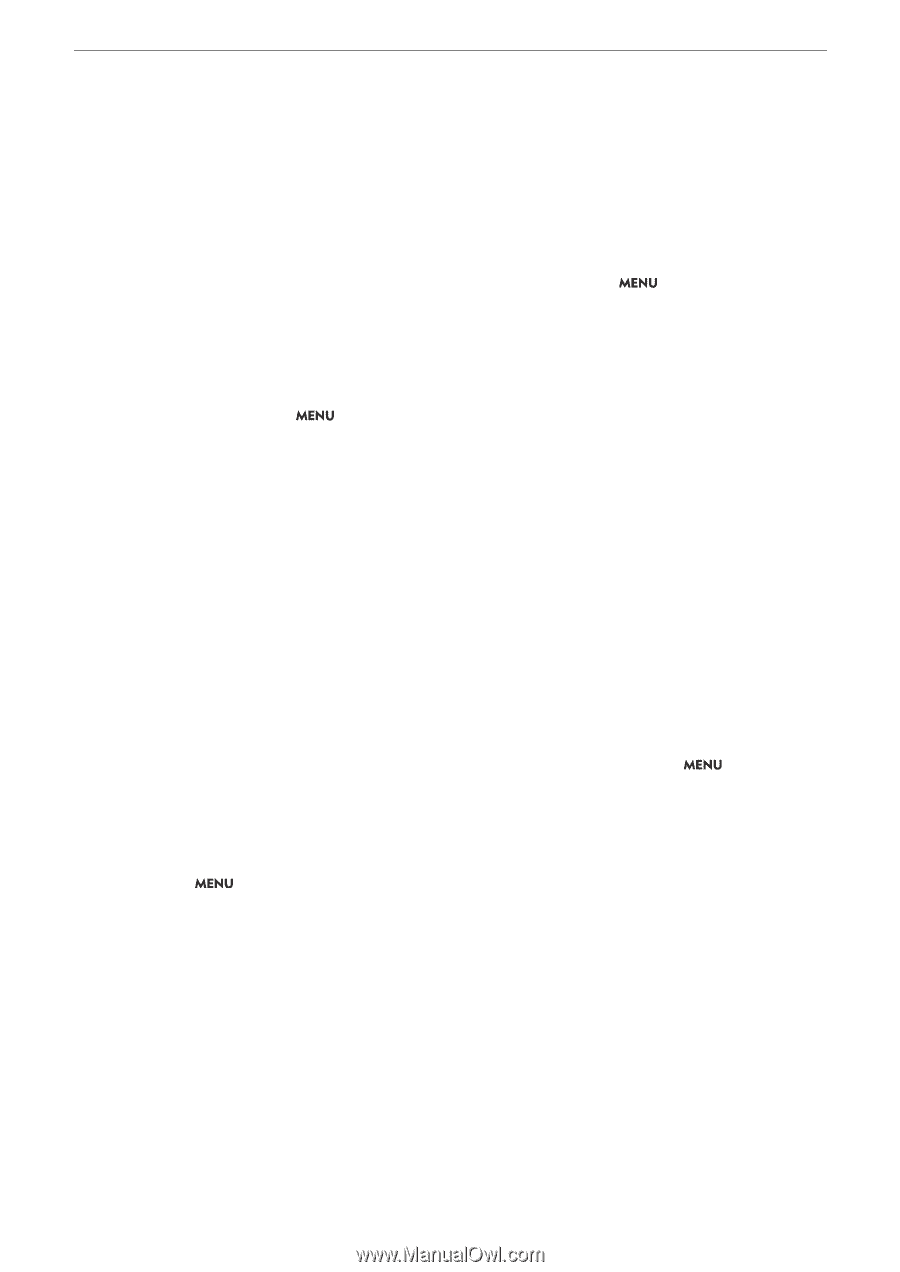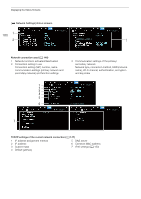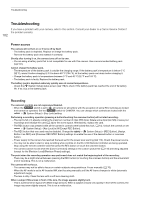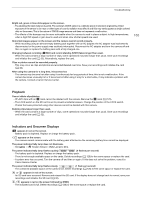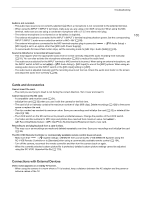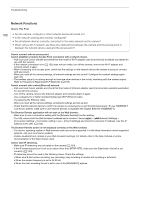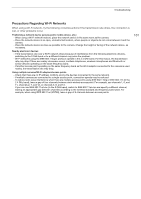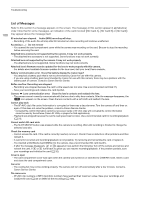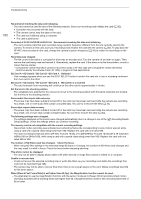Canon EOS C70 Instruction Manual - Page 185
and Acce, Connection, with External Device, MP4 Clip/Photo Numbering] to [Re
 |
View all Canon EOS C70 manuals
Add to My Manuals
Save this manual to your list of manuals |
Page 185 highlights
Troubleshooting Audio is not recorded. - The audio input source is not correctly selected (A 89) or a microphone is not connected to the selected terminal. - When using the INPUT 1/INPUT 2 terminals, make sure you are using a mini XLR connector. When using the MIC terminal, make sure you are using a condenser microphone with a ∅ 3.5 mm stereo mini plug. - The external microphone is not turned on or its battery is depleted. - The external microphone connected to the INPUT 1/INPUT 2 terminal requires phantom power. Set the corresponding INPUT 1/INPUT 2 audio source selection switch to MIC+48V (A 89). - The external microphone connected to the MIC terminal requires plug-in power but > [¡ Audio Setup] > [MIC Input] is set to an option other than [MIC (with Power Supply)]. - To record audio for slow & fast motion clips, set the recording mode to [S&F Clip / Audio (WAV)] (A 35). Sound is distorted or is recorded at lower levels. - This may happen when the appropriate audio level is not set correctly. Adjust the audio recording level manually (A 91). You can also activate the microphone attenuator (A 92) to reduce the audio level. - The audio source selected for the INPUT terminal or MIC terminal is incorrect. When using an external microphone, set the INPUT switch to MIC or set > [¡ Audio Setup] > [MIC Input] to one of the [MIC] options. When using an analog audio device set the INPUT switch or the [MIC Input] setting to [LINE]. - The audio level is adjusted manually and the recording level is set too low. Check the audio level meter on the screen and adjust the audio level correctly (A 90). 185 Cards and Accessories Cannot insert the card. - The card you are trying to insert is not facing the correct direction. Turn it over and insert it. Cannot record on the SD card. - A compatible card must be used (A 31). - Initialize the card (A 32) when you use it with the camera for the first time. - The card is full or it already contains the maximum number of clips (999 clips). Delete recordings (A 126) to free some space or replace the card. - The clip number has reached its maximum value. Save your recordings and initialize the card (A 32) or delete all the clips (A 126). - The LOCK switch on the SD card is set to prevent accidental erasure. Change the position of the LOCK switch. - The folder and file numbers for MP4 clips and photos have reached their maximum value. Set > [Æ Recording/Media Setup] > [MP4 Clip/Photo Numbering] to [Reset] and insert a new card. Recording to and playing back from a card is slow. - This may occur as recordings are made and deleted repeatedly over time. Save your recordings and initialize the card (A 32). The RC-V100 Remote Controller or commercially available remote control does not work. - Make sure that > [B System Setup] > [REMOTE Term.] is set to [RC-V100 (REMOTE A)] when using the RC-V100 Remote Controller or to [Standard] when using a commercially available remote control (A 104). - Turn off the camera, reconnect the remote controller and then turn the camera back on again. - When the currently selected custom picture file is protected, detailed custom picture settings cannot be adjusted using the RC-V100. Unprotect the file (A 110). Connections with External Devices Video noise appears on a nearby TV screen. - When using the camera in a room where a TV is located, keep a distance between the AC adapter and the power or antenna cables of the TV.