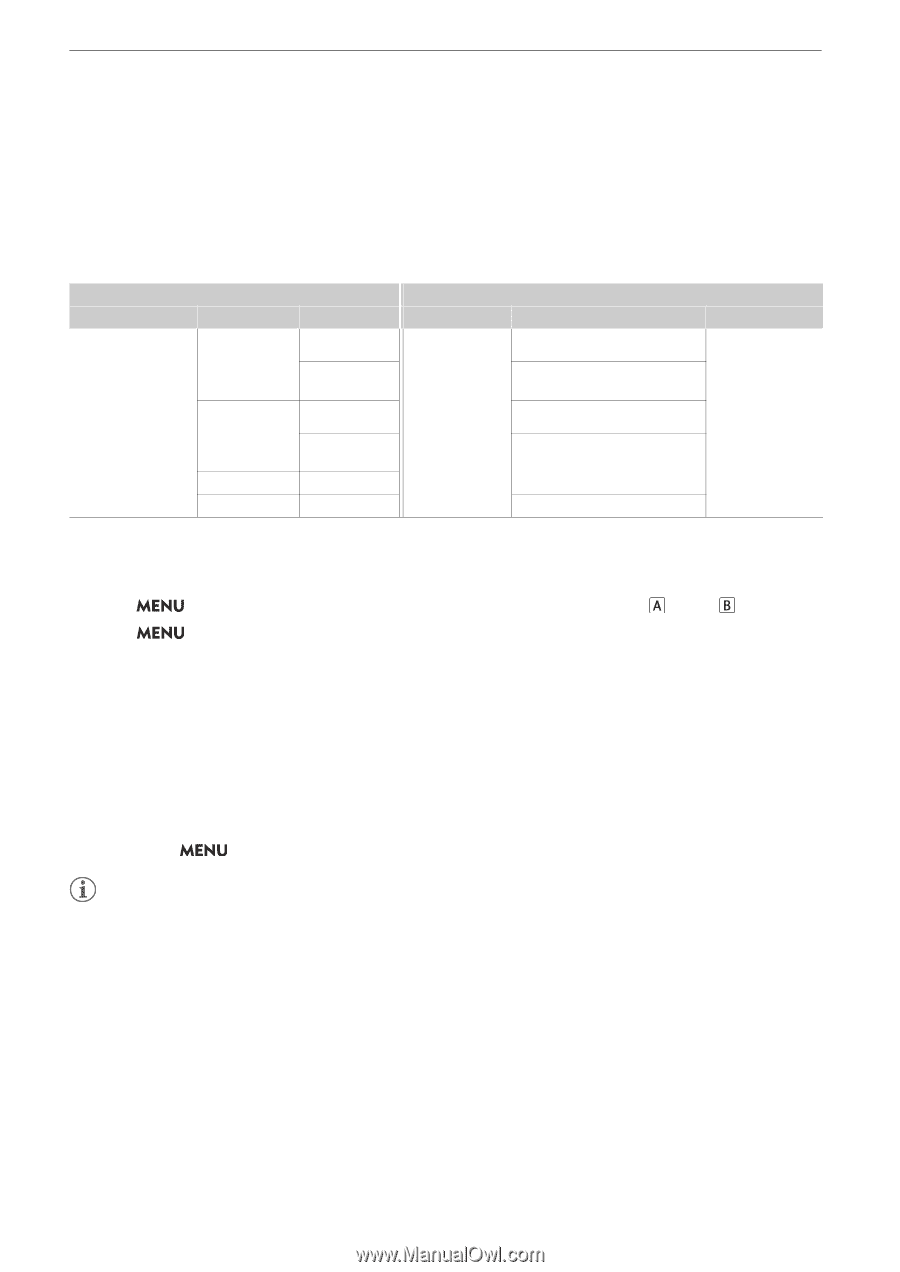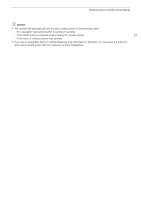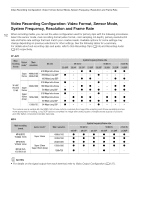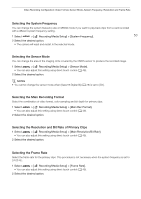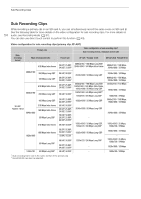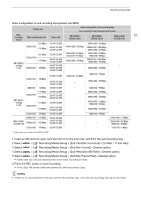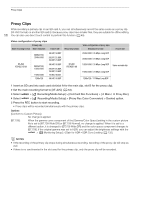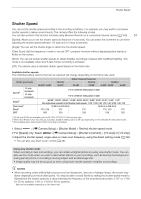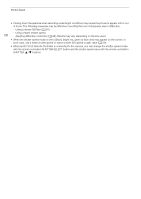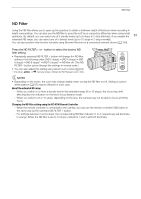Canon EOS C70 Instruction Manual - Page 56
Proxy Clips, etup] > [Proxy Rec Color Conver
 |
View all Canon EOS C70 manuals
Add to My Manuals
Save this manual to your list of manuals |
Page 56 highlights
Proxy Clips Proxy Clips While recording a primary clip on an SD card A, you can simultaneously record the same scene as a proxy clip (XF-AVC format) on another SD card B. Because proxy clips have smaller files, they are suitable for offline editing. 56 You can also use direct touch control to perform this function (A 49). Video configuration of proxy clips Primary clip Main recording format Main resolution Frame rate 4096x2160, 2048x1080 59.94P, 50.00P 29.97P, 25.00P, 24.00P, 23.98P XF-AVC YCC422 10 bit 3840x2160, 1920x1080 1920x1080 1280x720 59.94P, 50.00P 29.97P, 25.00P, 24.00P, 23.98P 59.94i, 50.00i 59.94P, 50.00P Recording format XF-AVC YCC420 8 bit Video configuration of proxy clips Resolution/ bit rate 2048x1080 / 35 Mbps Long GOP 2048x1080 / 24 Mbps Long GOP 1920x1080 / 35 Mbps Long GOP 1920x1080 / 24 Mbps Long GOP 1280x720 / 17 Mbps Long GOP Frame rate Same as main clip 1 Insert an SD card into each card slot (slot A for the main clip, slot B for the proxy clip). 2 Set the main recording format to [XF-AVC] (A 53). 3 Select > [Æ Recording/Media Setup] > [2nd Card Rec Functions] > [ Main / Proxy Rec]. 4 Select > [Æ Recording/Media Setup] > [Proxy Rec Color Conversion] > Desired option. 5 Press the REC button to start recording. • Proxy clips will be recorded simultaneously with the primary clips. Options [Conform to Custom Picture]: No change is applied. [BT.709]: When the gamma curve component of the [Gamma/Color Space] setting in the custom picture file is set to [BT.709 Wide DR] or [BT.709 Normal], no change is applied. When it is set to a different option, it is changed to [BT.709 Wide DR] and the color space component changes to [BT.709]. If the original gamma was set to HDR, you can adjust the brightness settings with the > [¢ Monitoring Setup] > [Gain for HDR SDR Conv.] setting (A 132). NOTES • If the recording of the primary clip stops during simultaneous recording, recording of the proxy clip will stop as well. • If there is no card inserted in the slot used for the primary clip, only the proxy clip will be recorded.