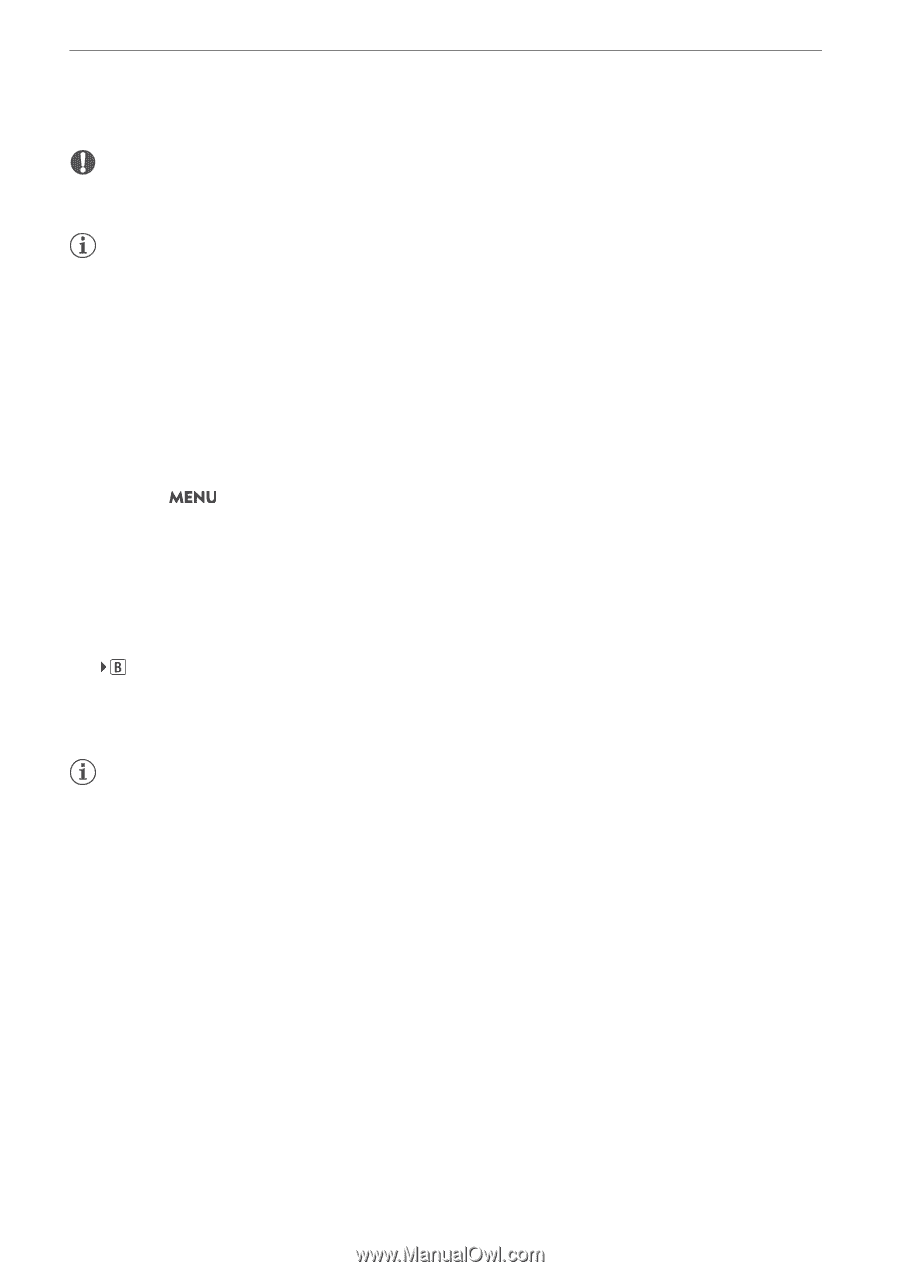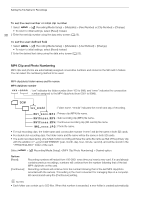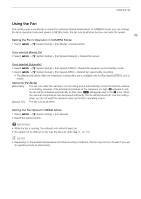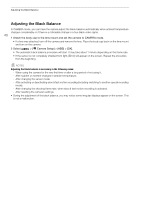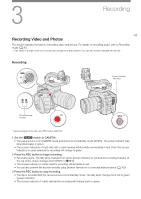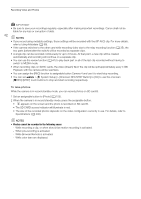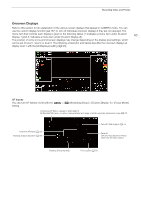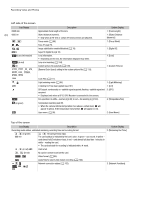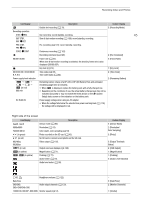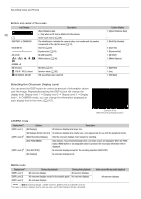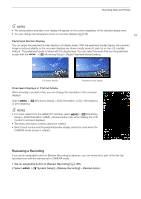Canon EOS C70 Instruction Manual - Page 42
Photos cannot be recorded in the following cases
 |
View all Canon EOS C70 manuals
Add to My Manuals
Save this manual to your list of manuals |
Page 42 highlights
Recording Video and Photos IMPORTANT • Be sure to save your recordings regularly, especially after making important recordings. Canon shall not be liable for any loss or corruption of data. 42 NOTES • If you record using metadata settings, those settings will be recorded with the (XF-AVC) clip. For more details, refer to Using Metadata (A 98). • If the camera switches to the other card while recording video due to the relay recording function (A 35), the two parts (before/after the switch) will be recorded as separate clips. • A single clip can be recorded continuously for up to 6 hours. At that point, a new clip will be created automatically and recording will continue on a separate clip. • You can use the review function (A 47) to play back part or all of the last clip recorded without having to switch to MEDIA mode. • When recording clips on SDHC cards, the video (stream) file in the clip will be split approximately every 4 GB. Playback with the camera will be seamless. • You can assign the [REC] function to assignable button Camera 4 and use it to start/stop recording. • You can set > [B System Setup] > [Onscreen REC/STBY Button] to [On] to use the onscreen [ÜREC]/[STBY] touch buttons to stop and start recording respectively. To take photos While the camera is in record standby mode, you can record photos on SD card B. 1 Set an assignable button to [Photo] (A 105). 2 When the camera is in record standby mode, press the assignable button. • appears on the screen and the photo is recorded on SD card B. • The SD CARD access indicator will illuminate in red. • The size of the recorded photos depends on the video configuration currently in use. For details, refer to Specifications (A 200). NOTES • Photos cannot be recorded in the following cases - While recording a clip, or when slow & fast motion recording is activated. - When pre-recording is activated. - While Browser Remote is activated. - While color bars are displayed.