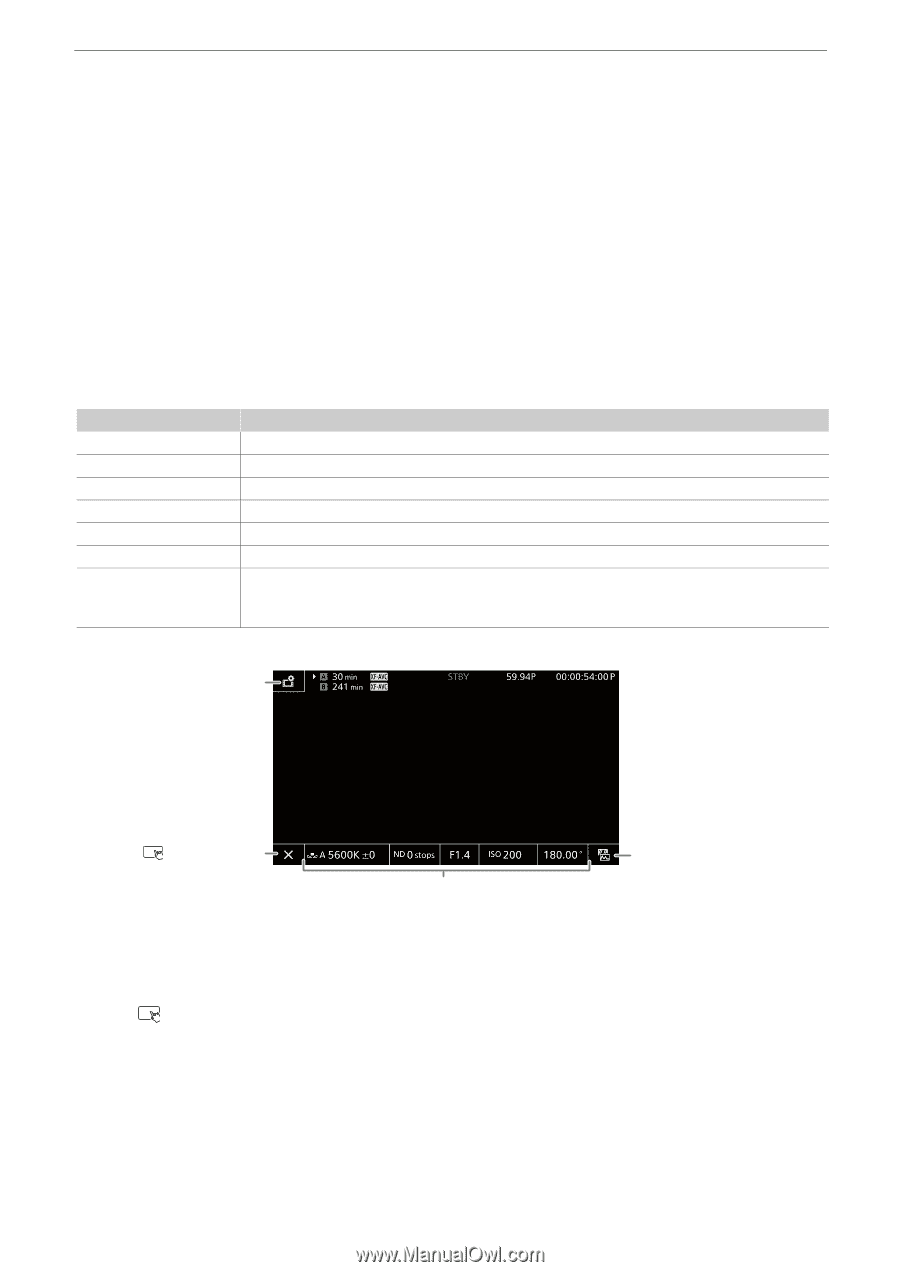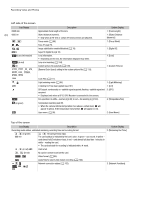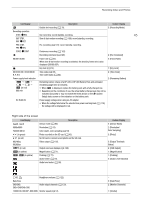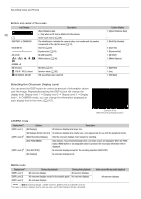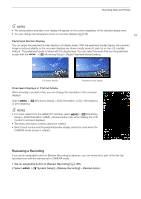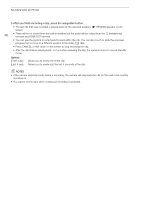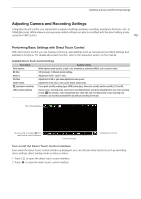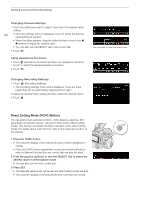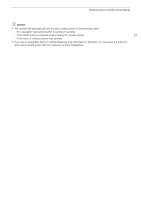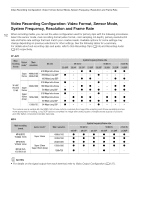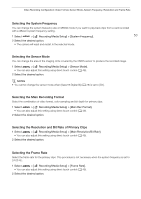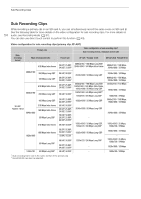Canon EOS C70 Instruction Manual - Page 49
Adjusting Camera and Recording Settings, Performing Basic Settings with Direct Touch Control
 |
View all Canon EOS C70 manuals
Add to My Manuals
Save this manual to your list of manuals |
Page 49 highlights
Adjusting Camera and Recording Settings Adjusting Camera and Recording Settings Using direct touch control, you can perform a variety of settings (camera, recording, assistance functions, etc.) in CAMERA mode. White balance and exposure related settings can also be modified with the direct setting mode, using the FUNC button. 49 Performing Basic Settings with Direct Touch Control With direct touch control you can change commonly used settings such as camera and recording settings and assistance functions. For details about each function, refer to the respective section on the manual. Available Direct Touch Control Settings Touch button Available settings White balance White balance mode (custom, preset, color temperature, automatic (AWB)), color correction value. ND filter Off ([0 stops]), 5 different density settings. Aperture Adjustment of the F value/T value. ISO/Gain Adjustment of ISO or gain value/adjustment value preset. Shutter speed Adjustment of the value in the current shutter speed mode. A (assistance functions) Focus guide (on/off), peaking (type), WFM, zebra (type), false color (on/off), markers (on/off), LUT (on/off). Æ(recording settings) Sensor mode, recording mode, second card recording functions, slow & fast shooting frame rate, main recording format, / file selection, main resolution/bit rate, frame rate, sub recording format, proxy recording color conversion, sub recording resolution/bit rate and sub recording frame rate. Recording settings Opening ( )/ Closing (X) the direct touch control interface Camera settings Assistance functions Turn on/off the Direct Touch Control Interface Even when the direct touch control interface is displayed, you can still use other functions such as recording, menu settings, direct setting mode or status screens. 1 Touch to open the direct touch control interface. 2 Touch X to close the direct touch control interface.