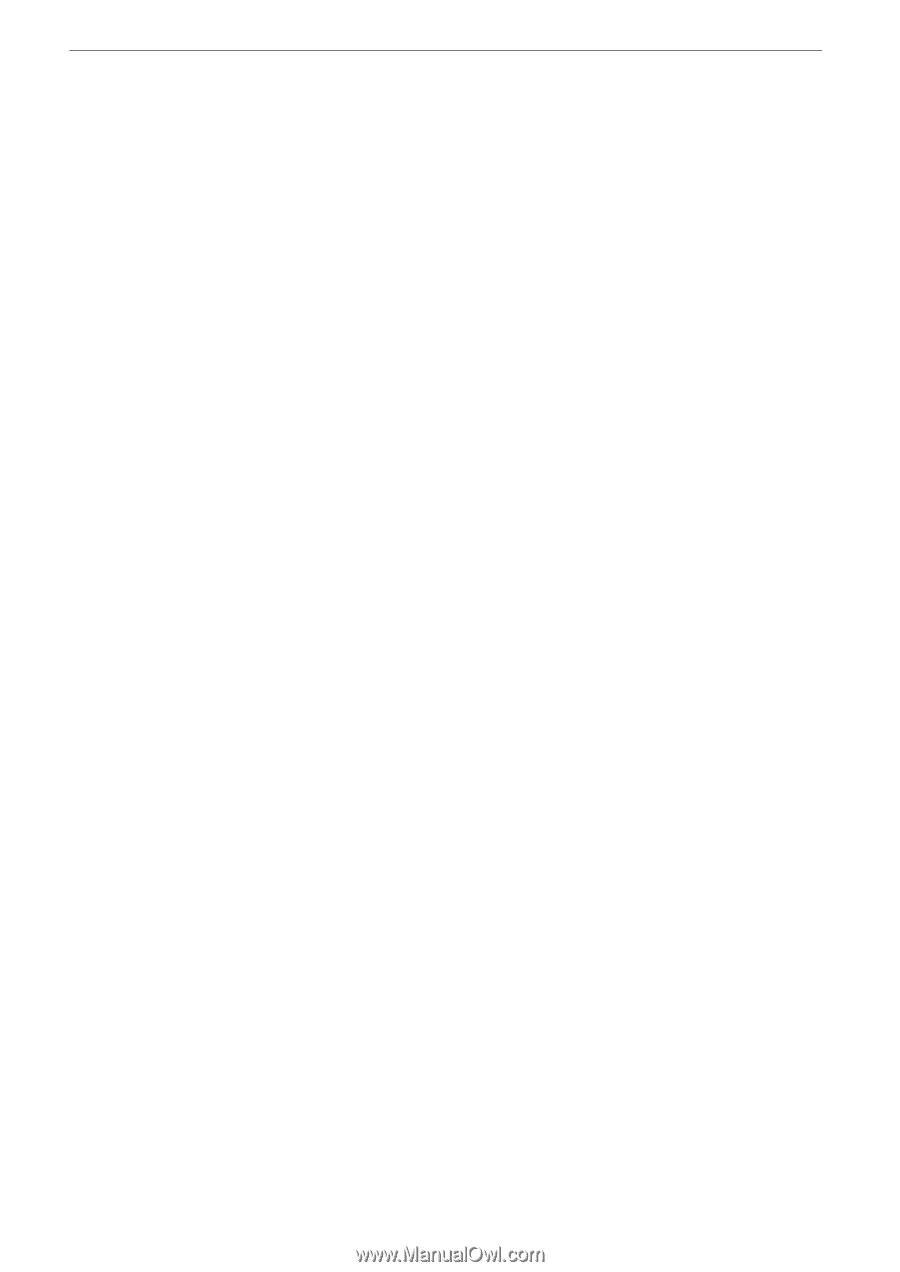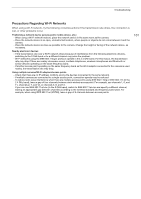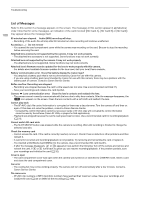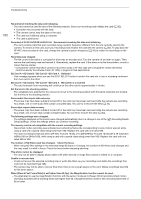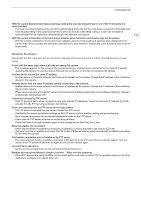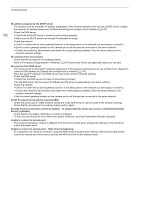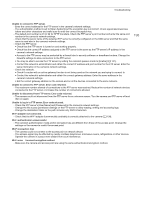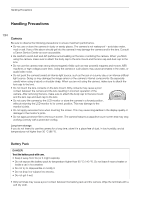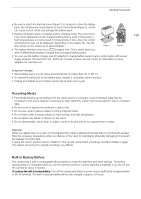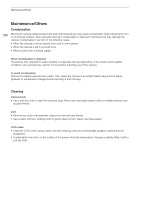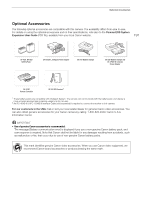Canon EOS C70 Instruction Manual - Page 192
Server] to [Enable].
 |
View all Canon EOS C70 manuals
Add to My Manuals
Save this manual to your list of manuals |
Page 192 highlights
Troubleshooting 192 No address assigned by the DHCP server. - The camera is set to automatic IP address assignment. If the selected network does not use a DHCP server, change the camera's IP address assignment to [Manual Setting] and configure the IP address (A 147). - Check the DNS server. • Check that the DHCP server is turned on and working properly. • Make sure the DHCP server has enough IP addresses to assign. - Check the network. • Check if a router with an active gateway function is not being used on the network you are trying to connect to. • Set the correct gateway address on the camera and on all the devices connected to the same network. • Contact the network's administrator and obtain the correct gateway address. Enter the same address in the camera's network settings. No response from access point. - Check that the access point is working properly. - Refer to Precautions Regarding Wi-Fi Networks (A 187) and check if there are applicable steps you can take. No response from DNS server. - The camera is set to automatic IP address assignment. If the selected network does not use a DNS server, change the camera's DNS address to [Disable] and configure the IP address (A 147). - Enter the same IP address of the DNS server used in the camera's network settings. - Check the DNS server. • Check that the DNS server is turned on and working properly. • On the DNS server, set the correct IP address and the name corresponding to the same address. - Check the network. • Check if a router with an active gateway function is not being used on the network you are trying to connect to. • Contact the network's administrator and obtain the correct gateway address. Enter the same address in the camera's network settings. • Set the correct gateway address on the camera and on all the devices connected to the same network. No Wi-Fi network found with the selected SSID. - Check the access point's SSID (network name) and make sure the same name is used in the camera's settings. - Check that the access point is working properly and try again. Security of server connection cannot be verified. To always trust this server and connect, set [Trust Destination Server] to [Enable]. - Check that the necessary certificate is correctly configured. - To trust and use this server even without the proper certificate, set [Trust Destination Server] to [Enable]. Unable to connect to access point. - The camera's encryption method is different from that of the access point. Change the settings on the camera to match the access point. Unable to connect to access point. Retry from the beginning. - To configure a new network connection using the WPS function (push button method), refer to the access point's instruction manual and check how to activate the WPS function on the wireless router.