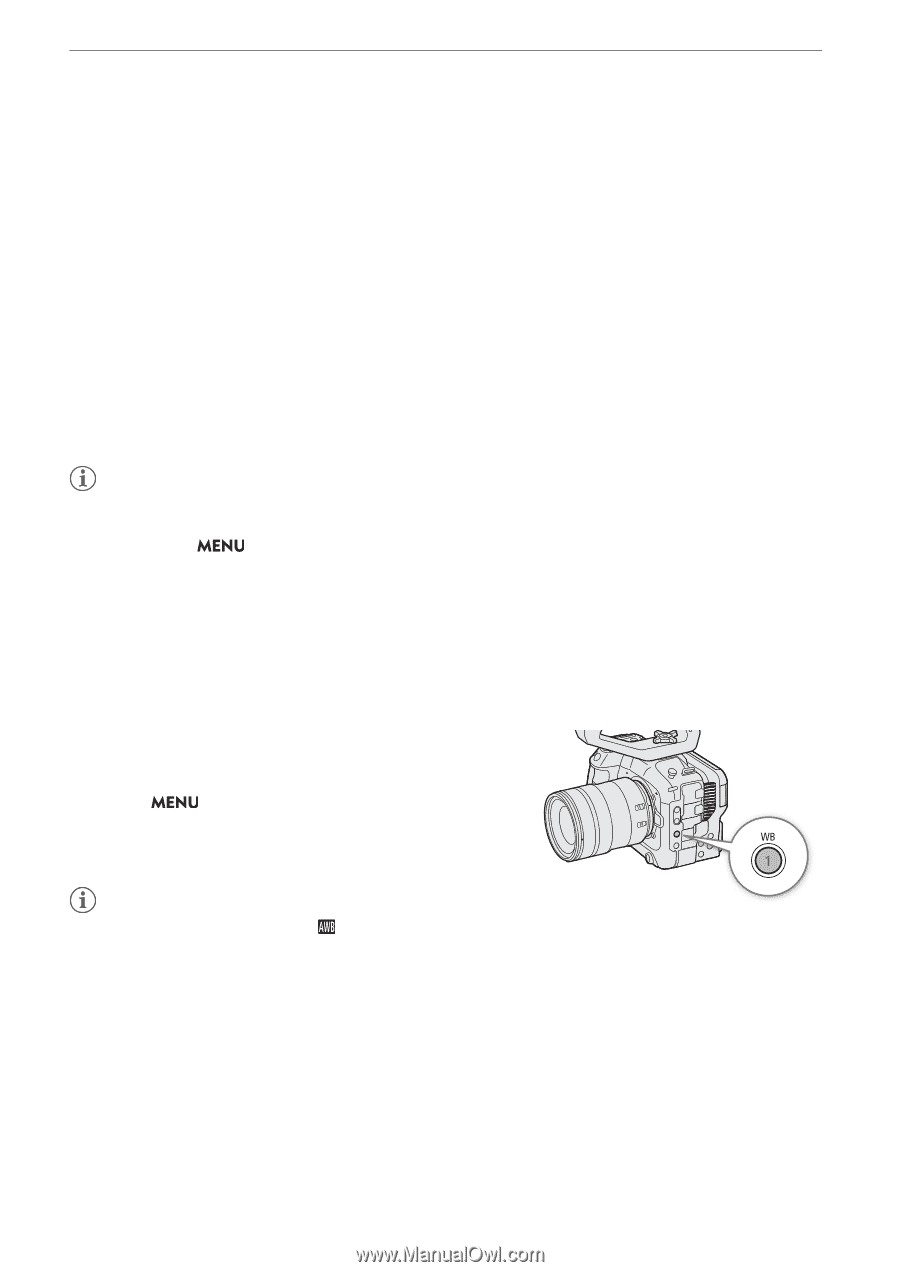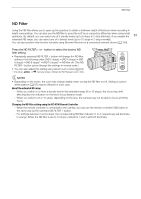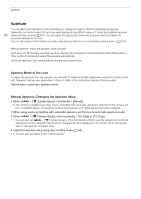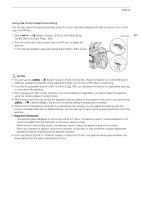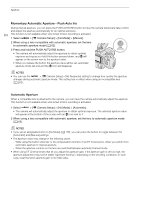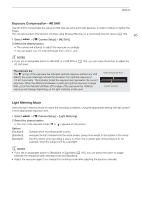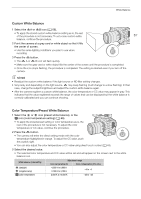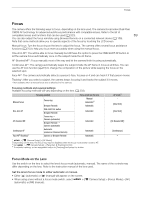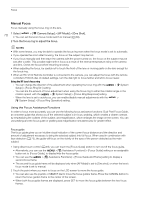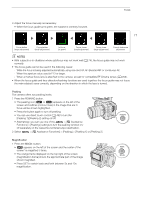Canon EOS C70 Instruction Manual - Page 66
White Balance
 |
View all Canon EOS C70 manuals
Add to My Manuals
Save this manual to your list of manuals |
Page 66 highlights
White Balance White Balance The camera uses an electronic white balance process to calibrate the picture and produce accurate colors under different lighting conditions. The camera offers the following ways to set the white balance. 66 You can also perform this function remotely using Browser Remote on a connected network device (A 159). Custom white balance: You can use a gray card or white object with no pattern to establish the white balance and set it to one of two custom white balance positions, ÅA or ÅB. When recording under fluorescent lights, we recommend setting the custom white balance. Preset white balance: Set the white balance to ¼ (daylight) or É (tungsten lamp). You can further adjust the color temperature (K) value and the color compensation (CC) value, which adjusts the color along the green/ magenta gradation. Color temperature: Allows you to set the color temperature between 2,000 K and 15,000 K, and further adjust the color compensation (CC) value. Auto white balance (AWB): The camera automatically adjusts the white balance to the optimal level. NOTES • The [White Balance] and [Color Matrix Tuning] settings in the custom picture file (A 115) take precedence over the white balance set with these procedures. • You can use the > [v Camera Setup] > [Shockless WB] setting to make the transition look smoother when you change the white balance settings. • When an RC-V100 Remote Controller is connected to the camera, you can adjust the white balance with the remote controller's AWB button, A button, B button, PRESET button and Å button. • The color temperatures displayed on the screen are approximate. Use them only as a reference. White Balance Mode Select a white balance mode using the direct setting mode (A 50). • You can also use direct touch control (A 49). • If you set > [B System Setup] > [Front Control Dial], [Rear Control Dial] or [Control Ring] to [White Balance Mode], you can change the white balance mode using the control dials or control ring of an RF lens. NOTES • If you set an assignable button to [ AWB]. [Å Set A], [Å Set B], [¼ Daylight], [É Tungsten] or [È Kelvin] (A 105), you can press the button to change the white balance mode temporarily. Press the button again to return to the previous white balance mode.