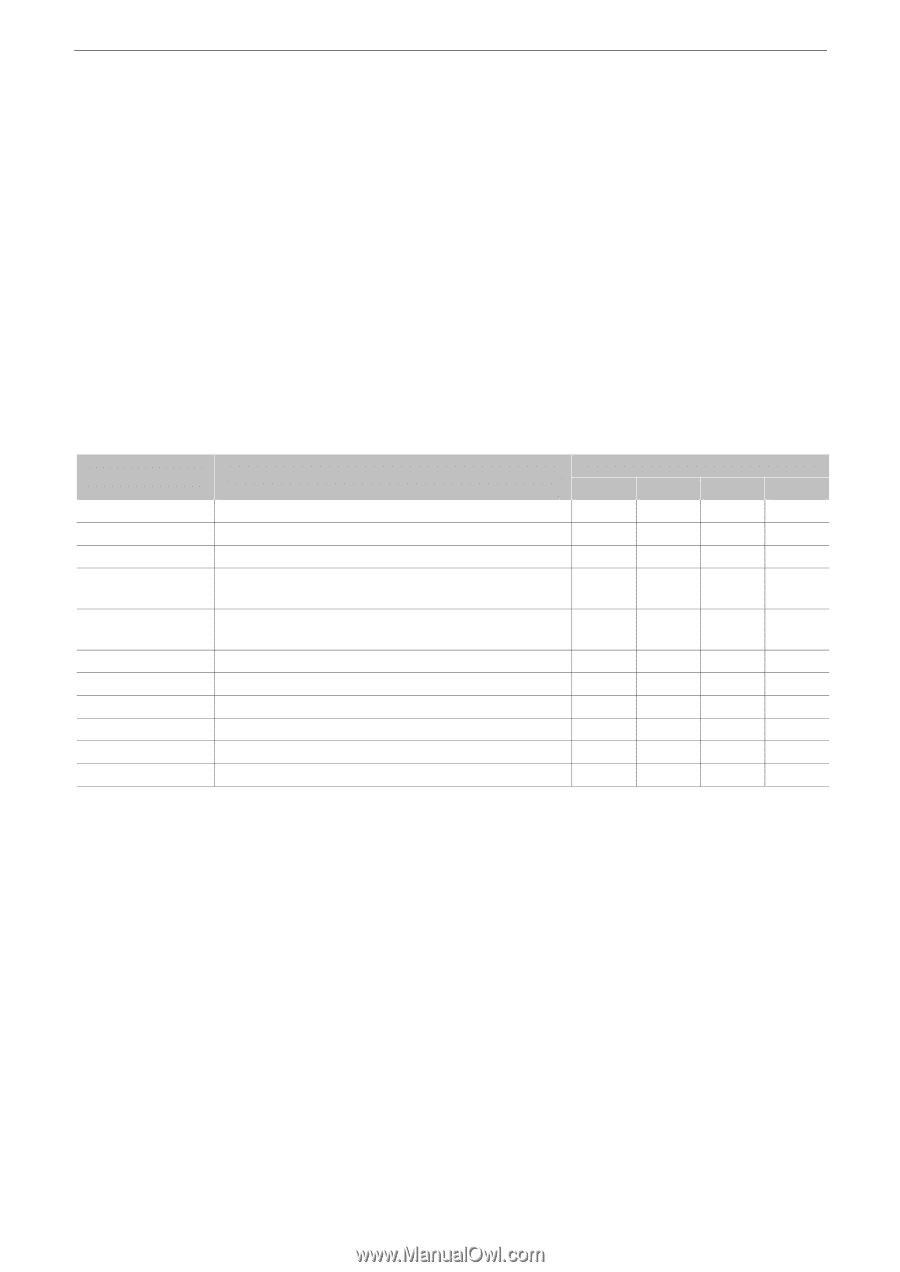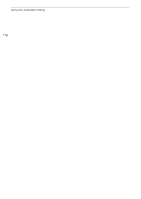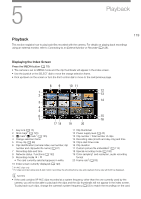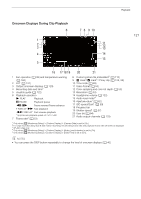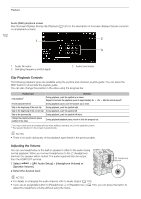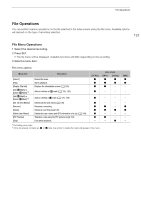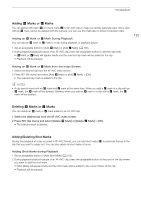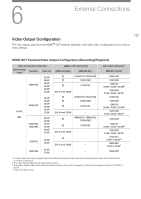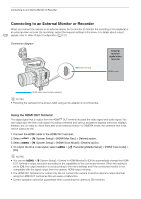Canon EOS C70 Instruction Manual - Page 123
File Operations
 |
View all Canon EOS C70 manuals
Add to My Manuals
Save this manual to your list of manuals |
Page 123 highlights
File Operations File Operations You can perform various operations on the file selected in the index screen using the file menu. Available options will depend on the type of recording selected. 123 File Menu Operations 1 Select the desired recording. 2 Press SET. • The file menu will be displayed. Available functions will differ depending on the recording. 3 Select a menu item. File menu options Menu item [Cancel] [Play] [Display Clip Info] [Add $ Mark] or [Delete $ Mark]1,2 [Add % Mark] or [Delete % Mark]1,2 [Del. All Shot Marks]1 [Recover] [Delete] [Delete User Memo] [FTP Transfer] [Stop] Description Closes the menu. Starts playback. Displays the information screen (A 124). Adds or deletes an $ mark (A 125, 125). Adds or deletes a % mark (A 125, 125). Deletes all the shot marks (A 126). Recovers a recording. Deletes a recording (A 126). Deletes the user memo and GPS information of a clip (A 126). Transfers a clip using the FTP protocol (A 153). Ends photo playback. [XF-AVC] Ü Ü Ü Ü Ü Index screen [MP4] [Photos] Ü Ü Ü Ü Ü - - - - - - - Ü - Ü Ü - - Ü - - Ü 1 Excluding proxy clips. 2 If the clip already contains an $ or %mark, the option to delete the mark will appear in the menu. [WAV] Ü Ü - - -