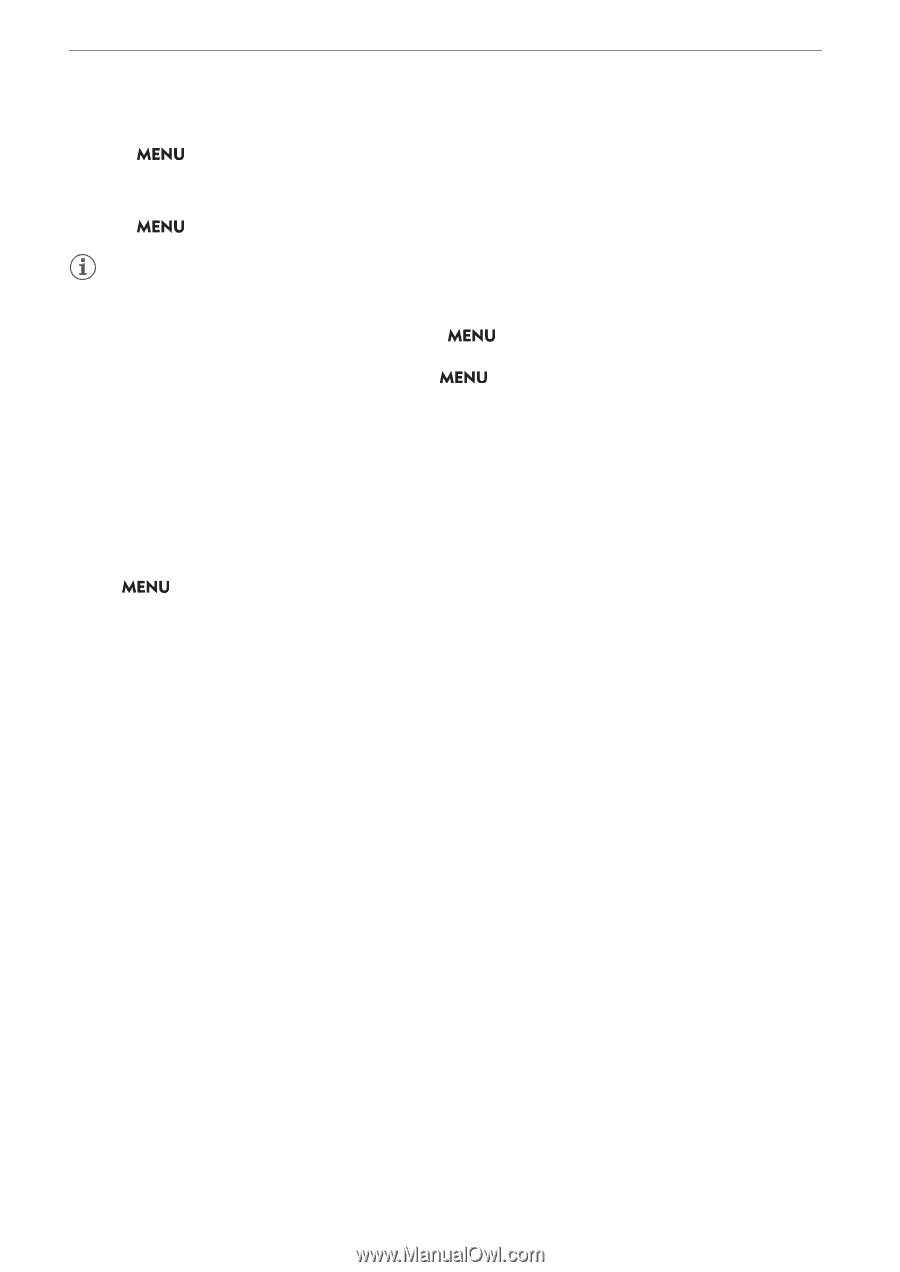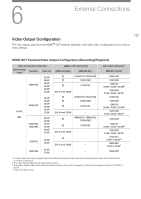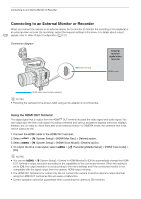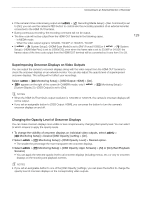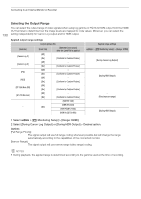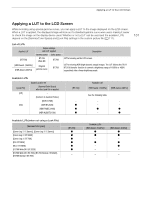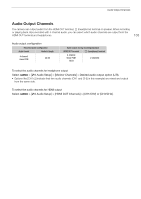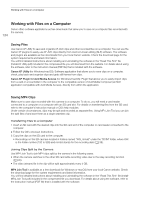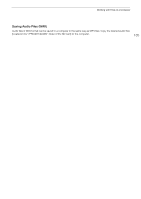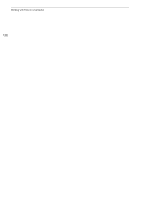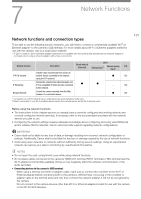Canon EOS C70 Instruction Manual - Page 132
Adjusting the Gain Difference When Converting HDR to SDR, DR Conv.] > De
 |
View all Canon EOS C70 manuals
Add to My Manuals
Save this manual to your list of manuals |
Page 132 highlights
Applying a LUT to the LCD Screen 132 1 Select > [¢ Monitoring Setup] > [LUT: LCD] > [On]. • The LUT is applied and the gamma curve and color space of the displayed image will change. • You can also use direct touch control (A 49). 2 Select > [¢ Monitoring Setup] > [LUT Selection: LCD] > Desired LUT. NOTES • If you set an assignable button to [LUT: LCD] (A 105), you can press the button to turn the selected LUT on and off. • The LUT will be temporarily disabled when you select LCD] > [On]. > [A Assistance Functions] > [False Color: • When applying one of the HDR assistance LUTs, the > [¢ Monitoring Setup] > [LCD Brightness] and [LCD Contrast] settings are reset to their default value, and [LCD Luminance] is set to [+2]. Adjusting the Gain Difference When Converting HDR to SDR When the video displayed on the screen or recorded as a proxy clip is set to HDR* and a LUT is applied, you can adjust the difference in gain between the SDR output relative to the HDR image (±7.5 dB in 0.5 dB intervals). * When the [Gamma/Color Space] setting in the custom picture file is set to [PQ / BT.2020] or [HLG / BT.2020], or when the [Gamma/Color space] setting after applying a Look File is set to [HDR PQ (BT.2100)] or [HDR HLG (BT.2100)]. Select > [¢ Monitoring Setup] > [Gain for HDR SDR Conv.] > Desired option.