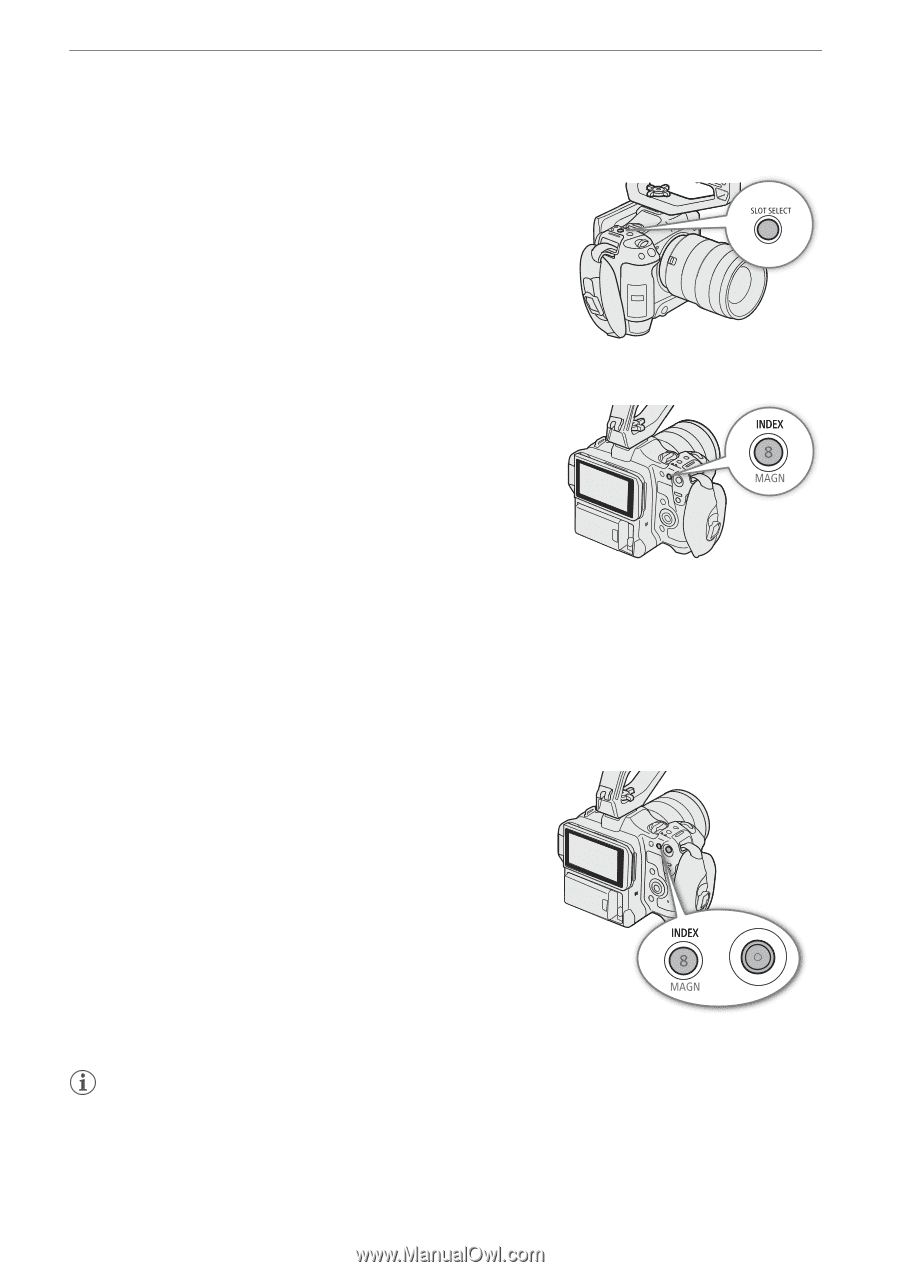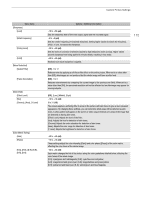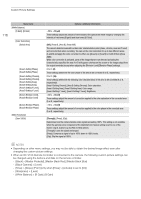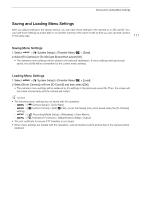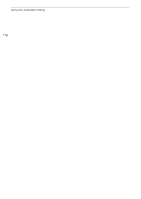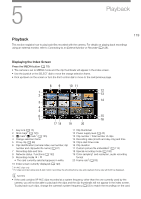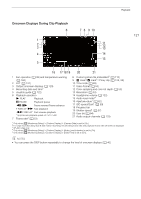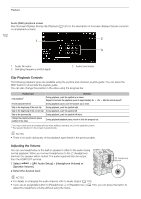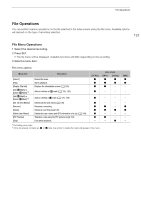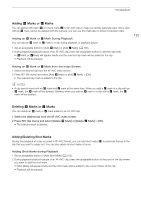Canon EOS C70 Instruction Manual - Page 120
Switching Index Screens, Playing Back Recordings
 |
View all Canon EOS C70 manuals
Add to My Manuals
Save this manual to your list of manuals |
Page 120 highlights
Playback 120 Switching Card Slots If both card slots contain a card, press the SLOT SELECT button to play back recordings from the other card. Switching Index Screens The clip index screen that appears when you switch to MEDIA mode depends on the current recording settings. 1 Press the INDEX button. • The index screen selection menu appears. 2 Select the desired index screen. • The selected index screen appears. • Select [Cancel] to return to the previous index screen. Options [XF-AVC Index]: Clips in XF-AVC format. [MP4 Index]: Clips in MP4 format. [Photo index]: Photos recorded on the card. [WAV Index]: Audio files (WAV format) for a slow & fast motion recording. Playing Back Recordings After selecting the desired index screen, play back the desired clips, photos or audio files. You can use the touch screen, assignable buttons, or joystick guide to play back the recordings. Touch the thumbnail of the recording you want to play back. • Playback will start. • You can also move the orange selection frame using the joystick or the SELECT dial, and then press and hold the SET button (for approximately 1 second) to start playback. • Touch the screen or press the joystick to pause/resume playback. • Press the INDEX button or flick the screen down to stop the playback and return to the index screen. • While browsing photos, press the joystick left/right to move to the previous/next photo. NOTES • The following image files may not be displayed correctly. - Images not recorded with this camera. - Images edited on a computer. - Images whose file names have been changed.