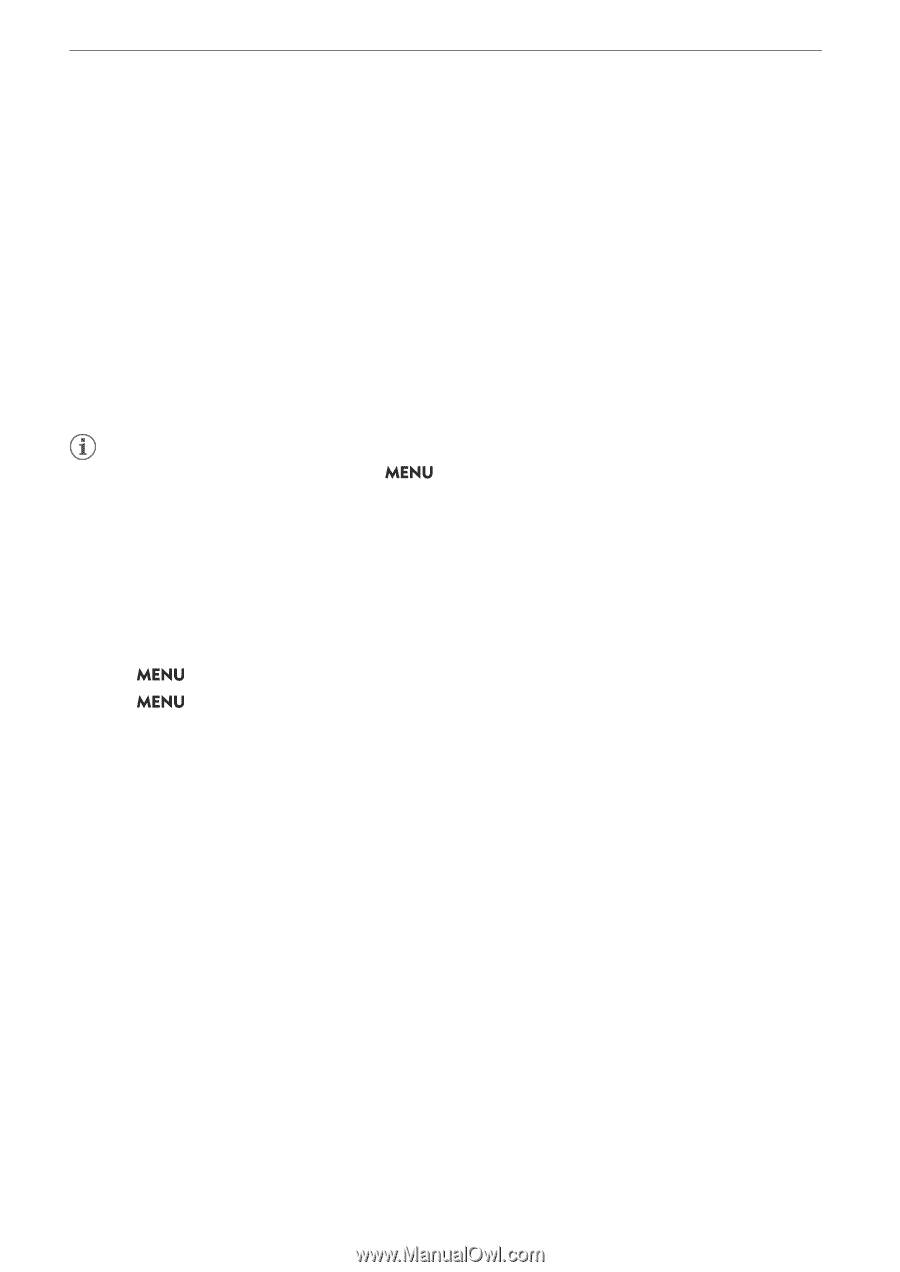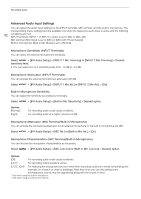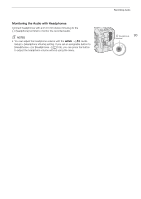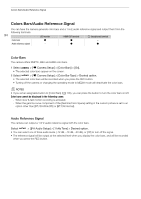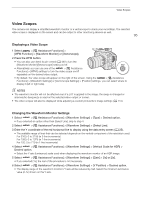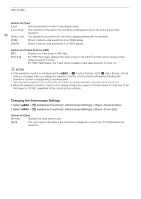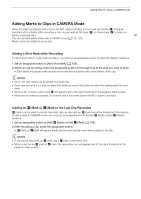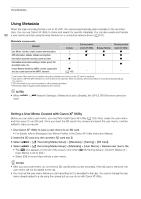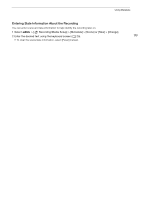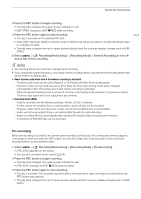Canon EOS C70 Instruction Manual - Page 96
Changing the Vectorscope Settings, File] > [Knee] > [Point]
 |
View all Canon EOS C70 manuals
Add to My Manuals
Save this manual to your list of manuals |
Page 96 highlights
Video Scopes Options for [Type] [Line]: Sets the waveform monitor to line display mode. [Line+Spot]: The waveform of the area in the red frame is displayed in red on top of the [Line] mode waveform. 96 [Select Line]: The selected horizontal line (in red) will be displayed along with its waveform. [RGB]: Shows 3 side-by-side waveforms in an RGB parade. [YPbPr]: Shows 3 side-by-side waveforms in a YPbPr parade. Options for [Vertical Scale for HDR] [IRE]: Displays the video scope in IRE units. [PQ/HLG]: For HDR-PQ images, displays the video scope in nits (cd/m2) and the narrow range's (video range) waveform monitor. For HDR-HLG images, the Y axis shows a relative-index value between 0.0 and 1.0. NOTES • If the waveform monitor is activated and the > [/ Custom Picture] > [Edit / File] > [Knee] > [Point] setting is changed, when you display the waveform monitor, a horizontal line will appear indicating the luminance (Y) level* corresponding to the knee point. * When a Look File registered to the custom picture file is active, the displayed luminance may not be at the correct level. • When the waveform monitor's Y axis is set to display in IRE units, a level of 10 bit 64 maps to 0 IRE and 10 bit 940 maps to 100 IRE, regardless of the custom picture settings. Changing the Vectorscope Settings 1 Select > [A Assistance Functions] > [Vectorscope Settings] > [Type] > Desired option. 2 Select > [A Assistance Functions] > [Vectorscope Settings] > [Gain] > [1x] or [2x]. Options for [Type] [Normal]: Displays the usual vectorscope. [Spot]: The color signal of the area in the red frame is displayed in red on top of the [Normal] mode waveform.