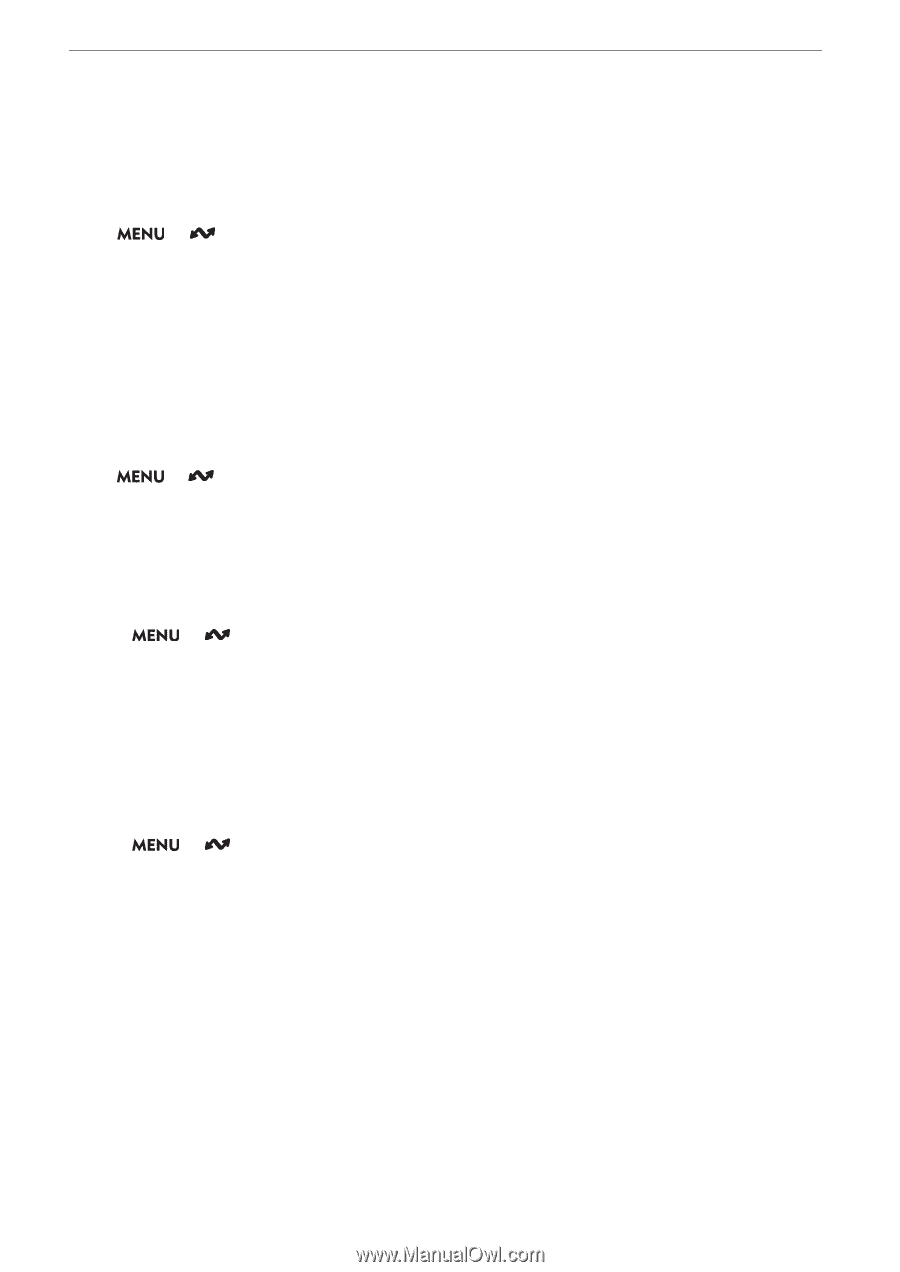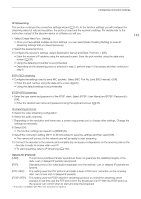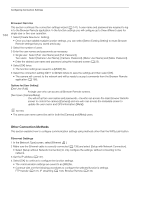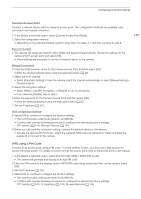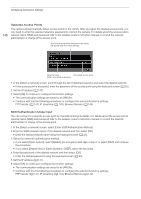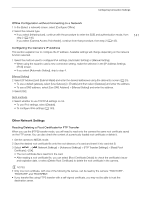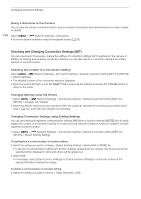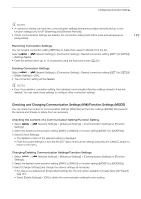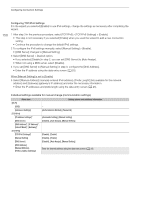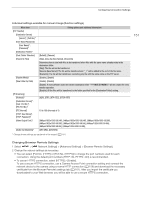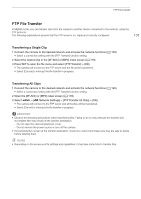Canon EOS C70 Instruction Manual - Page 148
Checking and Changing Connection Settings (SET)
 |
View all Canon EOS C70 manuals
Add to My Manuals
Save this manual to your list of manuals |
Page 148 highlights
Configuring Connection Settings 148 Giving a Nickname to the Camera You can give the camera a nickname that is used on network connections and network devices to make it easier to identify. Select > [ Network Settings] > [Nickname]. • Enter the desired nickname using the keyboard screen (A 25). Checking and Changing Connection Settings (SET) You can check and, if necessary, change the settings of connection settings (SET) registered in the camera. In addition to deleting and renaming connection settings, you can also add to a connection setting a secondary network or second function. Checking the Content of a Connection Setting Select > [ Network Settings] > [Connection Setting] > Desired connection setting ([SET1] to [SET20]) > [Check Settings]. • The detailed content of the connection setting is displayed. • Push the joystick left/right or turn the SELECT dial to review all the settings and press the CANCEL button to return to the menu. Changing Settings using the Wizard 1 Select > [ Network Settings] > [Connection Setting] > Desired connection setting ([SET1] to [SET20]) > [Change with Wizard]. 2 Select the desired network function and then follow the wizard as described in the previous procedure (from step 3, A 141) and make any changes as necessary. Changing Connection Settings using Existing Settings You can use previously registered communication settings ([NW] files) or function settings ([MODE] files) to easily replace the content of a connection setting or to add a second network or network function in addition to those registered using the wizard. 1 Select > [ Network Settings] > [Connection Setting] > Desired connection setting ([SET1] to [SET20]) > [Select Existing Setting]. To add/replace a communication or function setting 2 Select the setting you want to change > [Select Existing Setting] > Desired NW or MODE file. • In the list of communication settings and function settings registered in the camera, only those that can be selected will be displayed in white and others will be grayed out. 3 Select [Set]. • If necessary, select [Check Comm. Settings] or [Check Function Settings] to check the content of the selected file before making the change. To delete a communication or function setting 2 Select the setting you want to remove > [Clear Selected] > [OK].