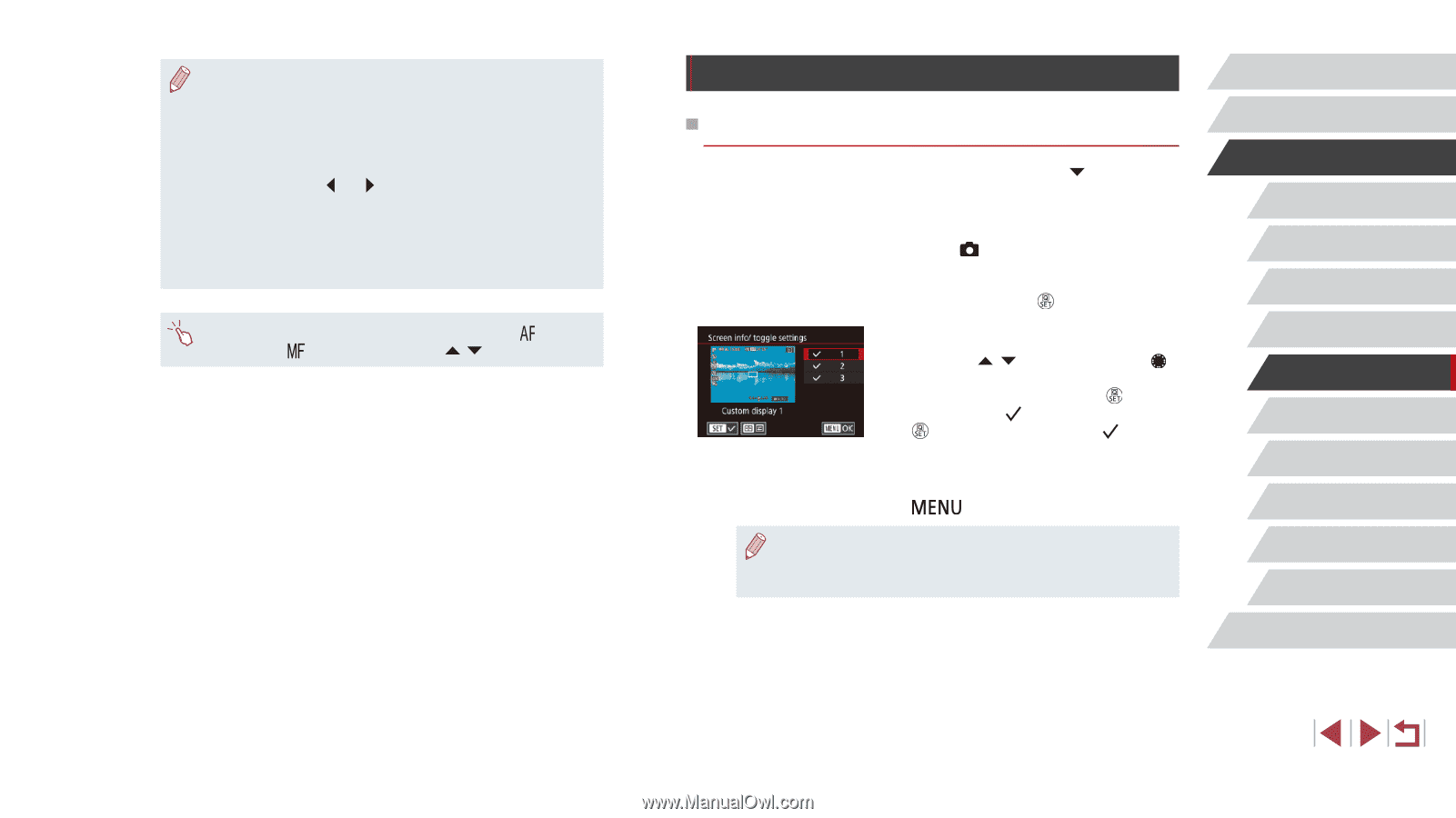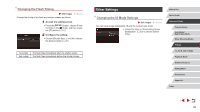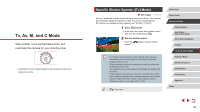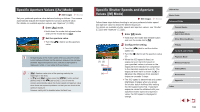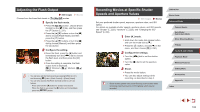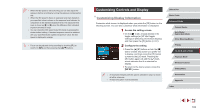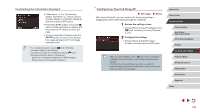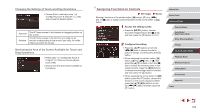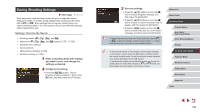Canon PowerShot G1 X Mark III PowerShot G1X MarkIII Camera User Guide - Page 103
Customizing Controls and Display
 |
View all Canon PowerShot G1 X Mark III manuals
Add to My Manuals
Save this manual to your list of manuals |
Page 103 highlights
●● When the ISO speed is set to [AUTO], you can also adjust the exposure before recording by turning the exposure compensation dial. ●● When the ISO speed is fixed, an exposure level mark based on your specified value is shown on the exposure level indicator for comparison to the standard exposure level. The exposure level mark is shown as [ ] or [ ] when the difference from standard exposure exceeds 3 stops. ●● You can check the ISO speed in [AUTO] mode by pressing the shutter button halfway. If standard exposure cannot be obtained with your specified shutter speed and aperture value, the ISO speed is displayed in orange. ●● Focus can be adjusted during recording by touching [ ] (to switch it to [ ]) and then pressing the [ ][ ] buttons. Customizing Controls and Display Customizing Display Information Customize what screen is displayed when you press the [ ] button on the shooting screen. You can also customize what information is displayed. 1 Access the setting screen. zzOn the [ 1] tab, choose [Screen info/ toggle settings] or [VF info/ toggle settings] in [Shooting information display], and then press the [ ] button (=31). 2 Configure the setting. zzPress the [ ][ ] buttons or turn the [ ] dial to choose any screen you prefer not to display, and then press the [ ] button to remove the [ ] mark. Pressing the [ ] button again will add the [ ] mark, which indicates that it is selected for display. zzTo return to the menu screen, press the [ ] button. ●● An example of display with the options selected in step 2 is shown at left for reference. ●● At least one option must be selected. Before Use Basic Guide Advanced Guide Camera Basics Auto Mode / Hybrid Auto Mode Other Shooting Modes P Mode Tv, Av, M, and C Mode Playback Mode Wireless Features Setting Menu Accessories Appendix Index 103