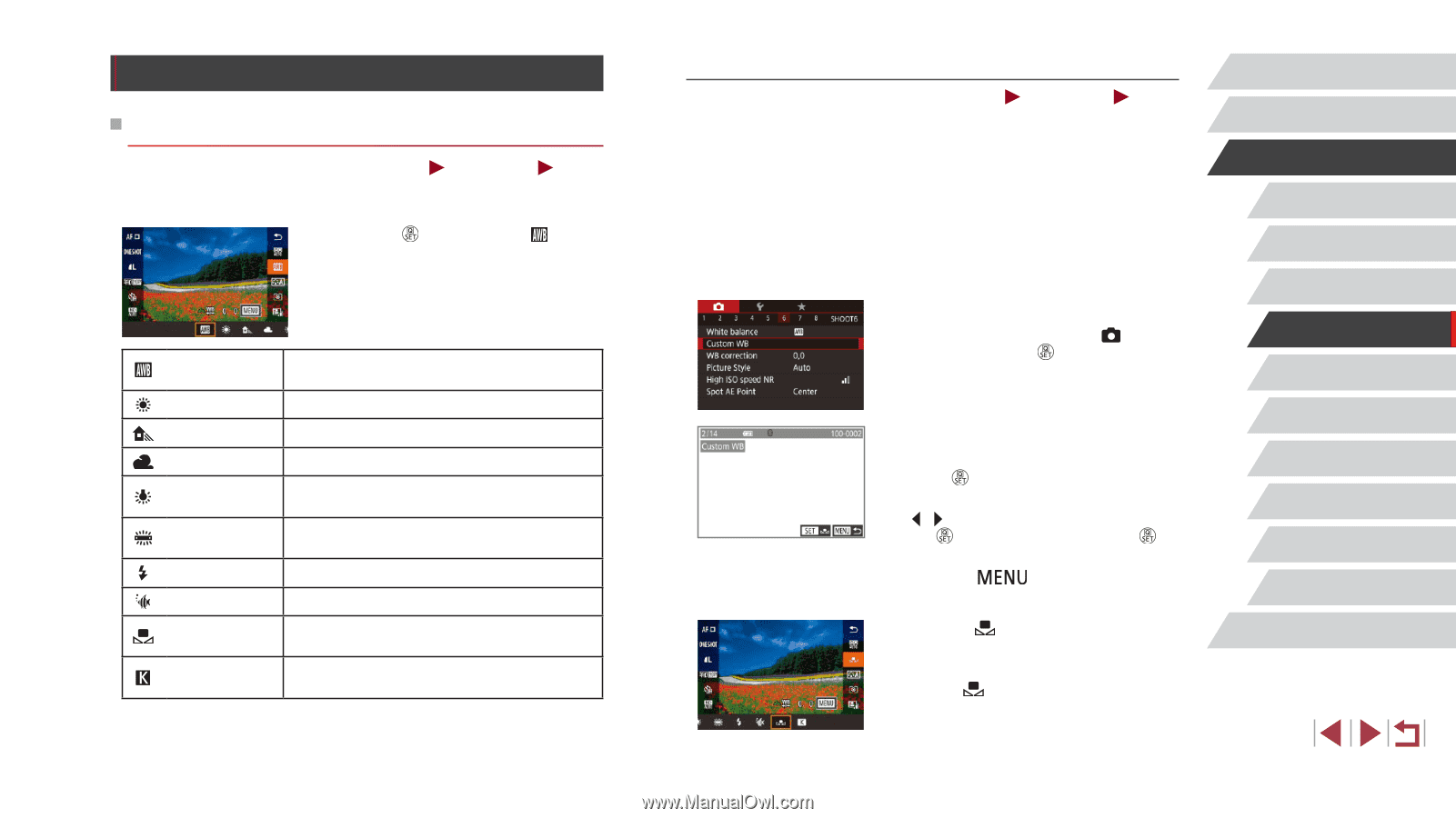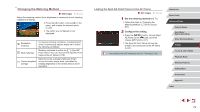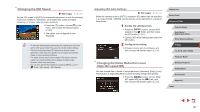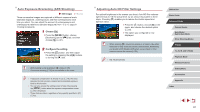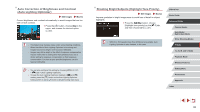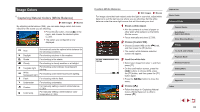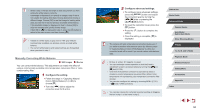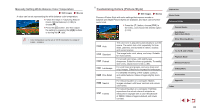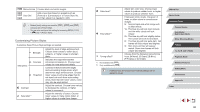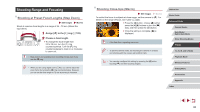Canon PowerShot G1 X Mark III PowerShot G1X MarkIII Camera User Guide - Page 83
Image Colors
 |
View all Canon PowerShot G1 X Mark III manuals
Add to My Manuals
Save this manual to your list of manuals |
Page 83 highlights
Image Colors Capturing Natural Colors (White Balance) Still Images Movies By adjusting white balance (WB), you can make image colors look more natural for the scene you are shooting. zzPress the [ ] button, choose [ ] in the menu, and choose the desired option (= 30). zzThe option you configured is now displayed. Auto Daylight Automatically sets the optimal white balance for the shooting conditions. For shooting outdoors in fair weather. Shade For shooting in the shade. Cloudy Tungsten light White fluorescent light Flash For shooting in cloudy weather or at twilight. For shooting under ordinary incandescent lighting. For shooting under white fluorescent lighting. For shooting with the flash. Underwater For shooting underwater. Custom Color temp. For manually setting a custom white balance (= 83). For manually setting a white balance color temperature (=85). Custom White Balance Still Images Movies For image colors that look natural under the light in your shot, adjust white balance to suit the light source where you are shooting. Set the white balance under the same light source that will illuminate your shot. 1 Shoot a white object. zzAim the camera at a sheet of paper or other plain white subject, so that white fills the screen. zzFocus manually and shoot (=89). 2 Choose [Custom WB]. zzChoose [Custom WB] on the [ 6] tab, and then press the [ ] button. zzThe custom white balance selection screen will appear. 3 Load the white data. zzSelect your image from step 1, and then press [ ]. zzOn the confirmation screen, press the [ ][ ] buttons to choose [OK], press the [ ] button, and then press the [ ] button again. zzPress the [ menu. ] button to close the 4 Choose [ ]. zzFollow the steps in "Capturing Natural Colors (White Balance)" (= 83) to choose [ ]. Before Use Basic Guide Advanced Guide Camera Basics Auto Mode / Hybrid Auto Mode Other Shooting Modes P Mode Tv, Av, M, and C Mode Playback Mode Wireless Features Setting Menu Accessories Appendix Index 83