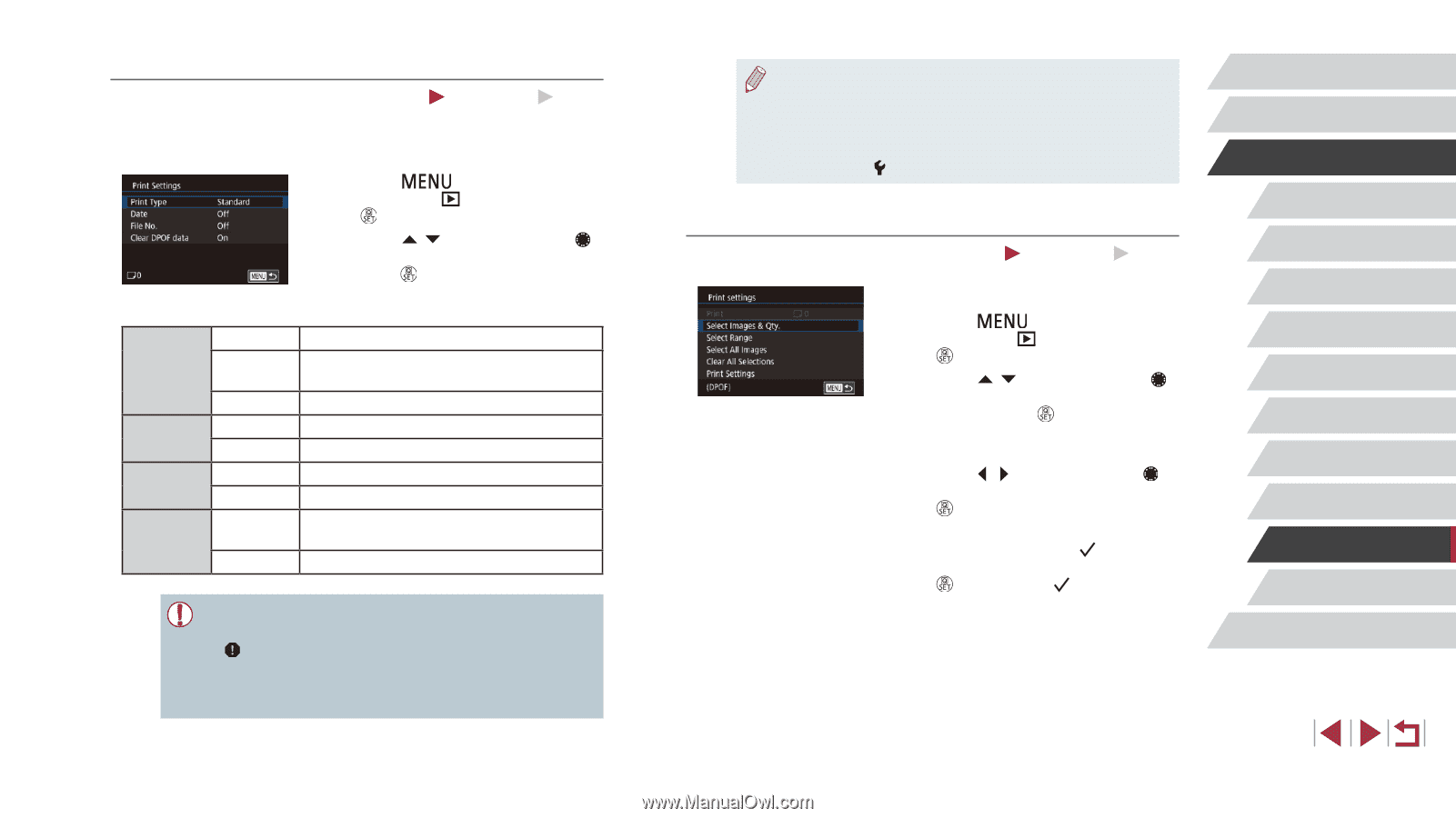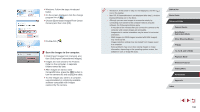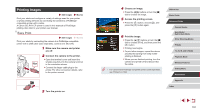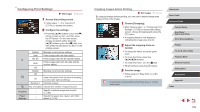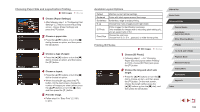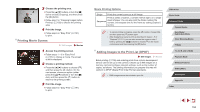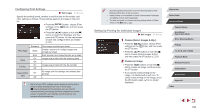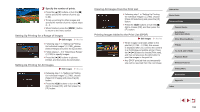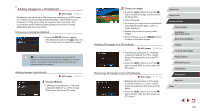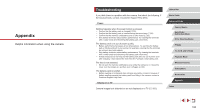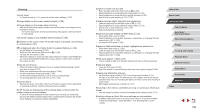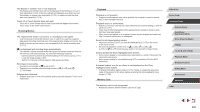Canon PowerShot G1 X Mark III PowerShot G1X MarkIII Camera User Guide - Page 195
Setting Up Printing for Individual Images
 |
View all Canon PowerShot G1 X Mark III manuals
Add to My Manuals
Save this manual to your list of manuals |
Page 195 highlights
Configuring Print Settings Still Images Movies Specify the printing format, whether to add the date or file number, and other settings as follows. These settings apply to all images in the print list. zzPress the [ ] button, choose [Print settings] on the [ 4] tab, and then press the [ ] button. zzPress the [ ][ ] buttons or turn the [ ] dial to choose [Print Settings], and then press the [ ] button. On the next screen, choose and configure items as needed (= 31). Print Type Date File No. Clear DPOF data Standard Index Both On Off On Off On Off One image is printed per sheet. Smaller versions of multiple images are printed per sheet. Both standard and index formats are printed. Images are printed with the shooting date. - Images are printed with the file number. - All image print list settings are cleared after printing. - ●● Not all of your DPOF settings may be applied in printing by the printer or photo development service, in some cases. ●● [ ] may be displayed on the camera to warn you that the memory card has print settings that were configured on another camera. Changing the print settings using this camera may overwrite all previous settings. ●● Specifying [Index] will prevent you from choosing [On] for both [Date] and [File No.] at the same time. ●● Index printing is not available on some Canon-brand PictBridgecompatible printers (sold separately). ●● The date is printed in a format matching setting details in [Date/ Time] on the [ 2] tab (=22). Setting Up Printing for Individual Images Still Images Movies 1 Choose [Select Images & Qty.]. zzPress the [ ] button, choose [Print settings] on the [ 4] tab, and then press the [ ] button. zzPress the [ ][ ] buttons or turn the [ ] dial to choose [Select Images & Qty.], and then press the [ ] button (=31). 2 Choose an image. zzPress the [ ][ ] buttons or turn the [ ] dial to choose an image, and then press the [ ] button. zzIf you specify index printing for the image, it is labeled with a [ ] icon. To cancel index printing for the image, press the [ ] button again. [ ] is no longer displayed. Before Use Basic Guide Advanced Guide Camera Basics Auto Mode / Hybrid Auto Mode Other Shooting Modes P Mode Tv, Av, M, and C Mode Playback Mode Wireless Features Setting Menu Accessories Appendix Index 195