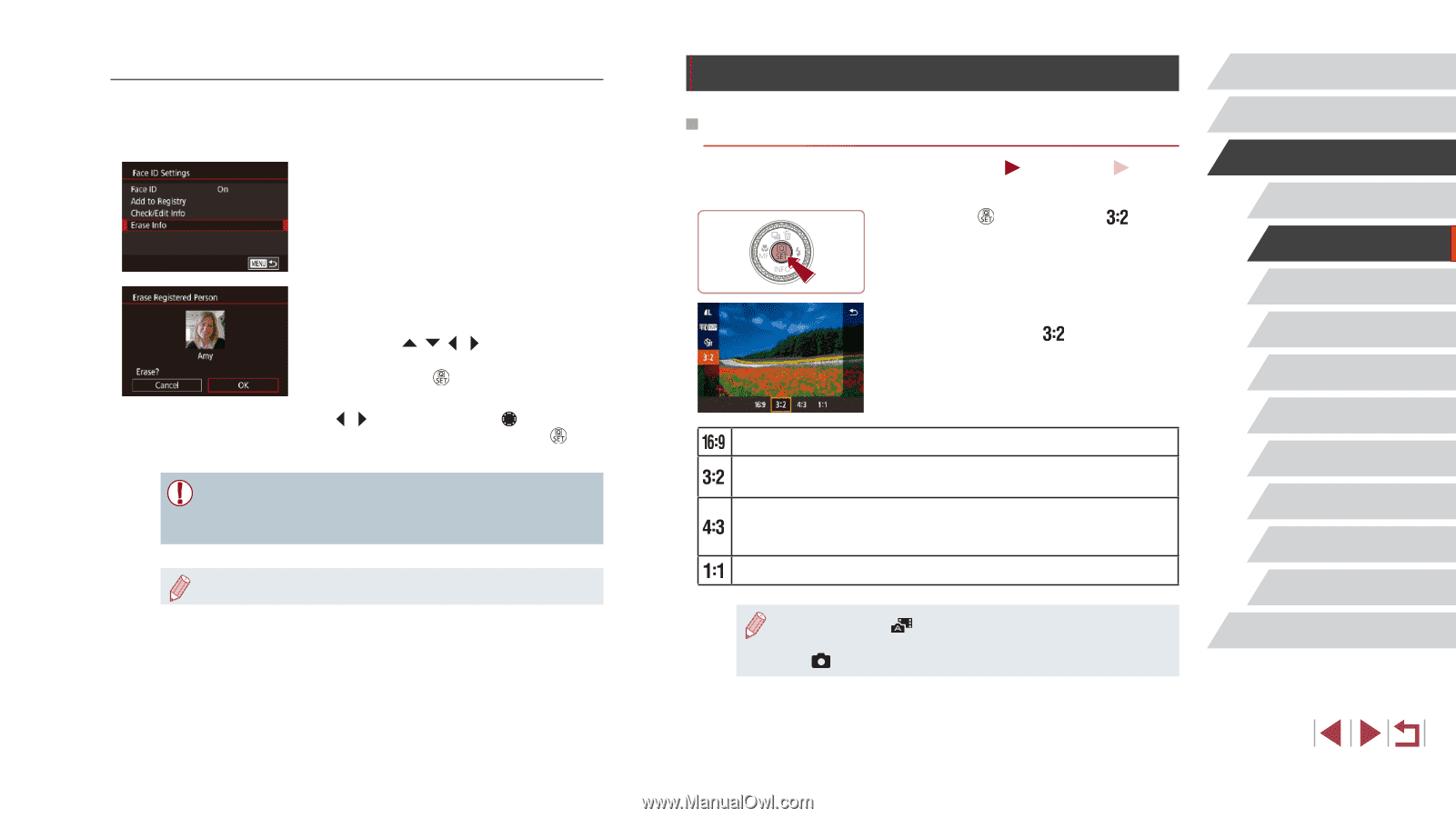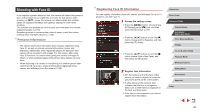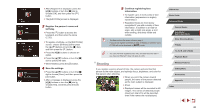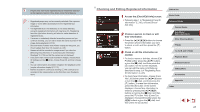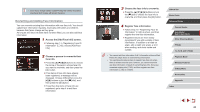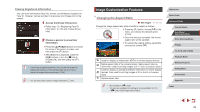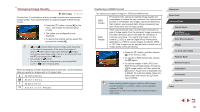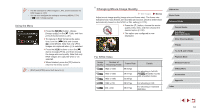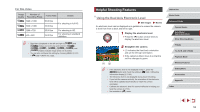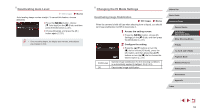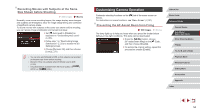Canon PowerShot G1 X Mark III PowerShot G1X MarkIII Camera User Guide - Page 49
Image Customization Features
 |
View all Canon PowerShot G1 X Mark III manuals
Add to My Manuals
Save this manual to your list of manuals |
Page 49 highlights
Erasing Registered Information You can erase information (face info, names, and birthdays) registered to Face ID. However, names recorded in previously shot images will not be erased. 1 Access the [Erase Info] screen. zzFollow step 1 in "Registering Face ID Information" (=45) and choose [Erase Info]. 2 Choose a person to erase their information. zzPress the buttons to choose the name of the person to erase, and then press the [ ] button. zzAfter [Erase?] is displayed, press the [ ][ ] buttons or turn the [ ] dial to choose [OK], and then press the [ ] button. ●● If you erase a registered person's info, you will not be able to display their name (=115), overwrite their info (=119), or search for images that include them (=116). ●● You can also erase names in image information (=119). Image Customization Features Changing the Aspect Ratio Still Images Movies Change the image aspect ratio (ratio of width to height) as follows. zzPress the [ ] button, choose [ ] in the menu, and choose the desired option (= 30). zzOnce the setting is complete, the screen aspect ratio will be updated. zzTo restore the original setting, repeat this process but choose [ ]. Used for display on widescreen HDTVs or similar display devices. Native aspect ratio of the camera screen. Same aspect ratio as 35mm film, used for printing images at 5 x 7-inch or postcard sizes. Used for display on standard-definition televisions or similar display devices. Also used for printing images at 3.5 x 5-inch or A-series sizes. Square aspect ratio. ●● Not available in [ ] mode. ●● You can also configure this setting by choosing MENU (=31) > [ 1] tab > [Still Image Aspect Ratio]. Before Use Basic Guide Advanced Guide Camera Basics Auto Mode / Hybrid Auto Mode Other Shooting Modes P Mode Tv, Av, M, and C Mode Playback Mode Wireless Features Setting Menu Accessories Appendix Index 49