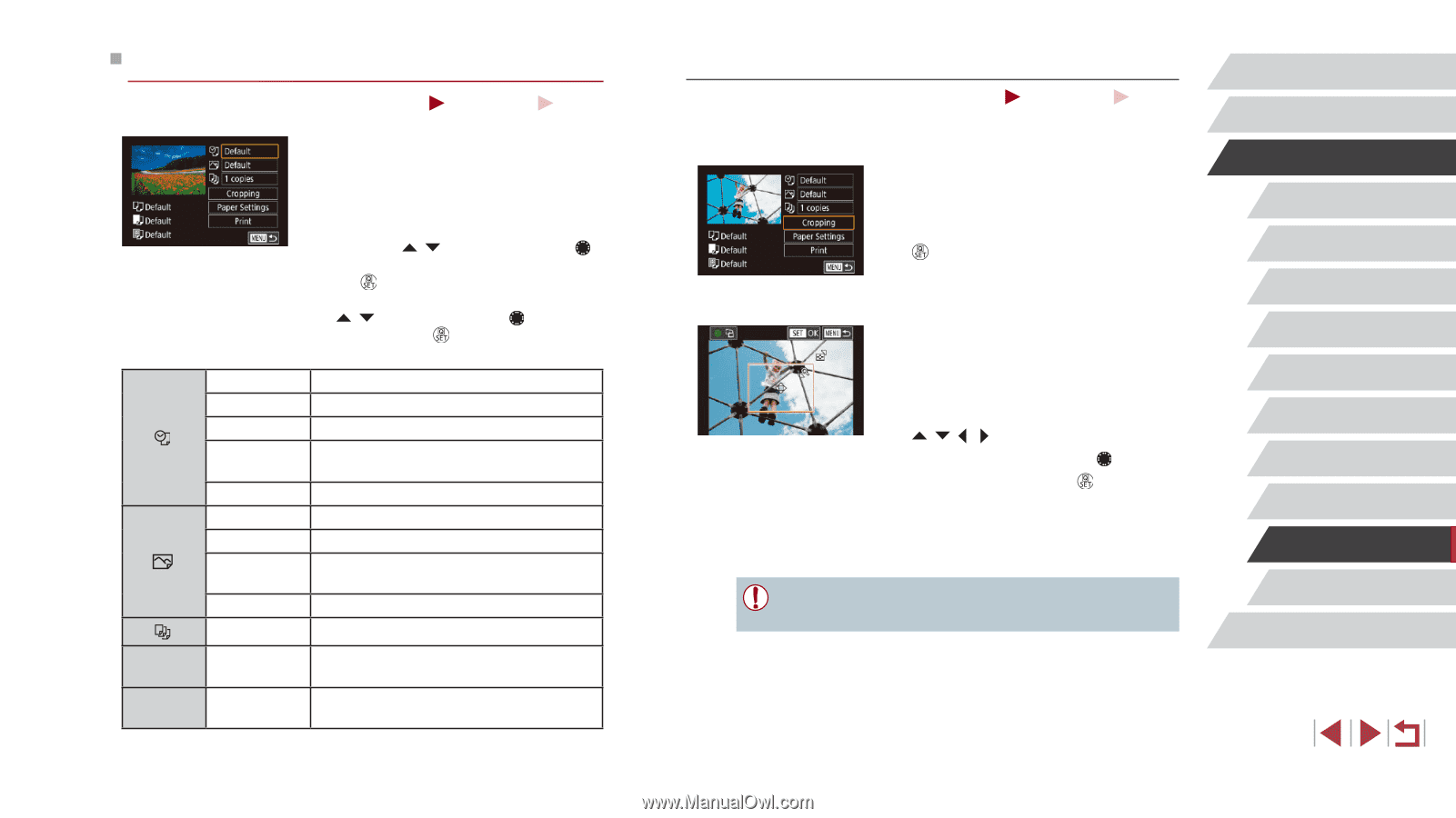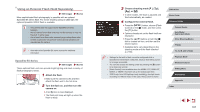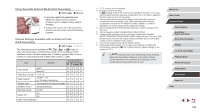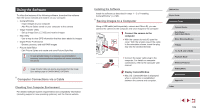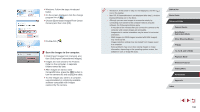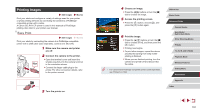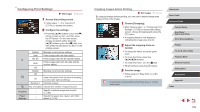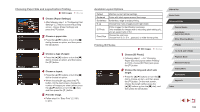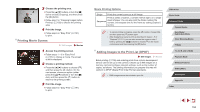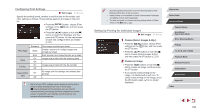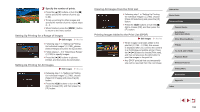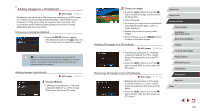Canon PowerShot G1 X Mark III PowerShot G1X MarkIII Camera User Guide - Page 192
Configuring Print Settings
 |
View all Canon PowerShot G1 X Mark III manuals
Add to My Manuals
Save this manual to your list of manuals |
Page 192 highlights
Configuring Print Settings Still Images Movies Cropping Paper Settings 1 Access the printing screen. zzFollow steps 1 - 5 in "Easy Print" (=191) to access this screen. 2 Configure the settings. zzPress the [ ][ ] buttons or turn the [ ] dial to choose an item, and then press the [ ] button. On the next screen, choose an option (either press the [ ][ ] buttons or turn the [ ] dial), and then press the [ ] button to return to the printing screen. Default Matches current printer settings. Date Prints images with the date added. File No. Both Off Prints images with the file number added. Prints images with both the date and file number added. - Default Off On Matches current printer settings. - Uses information from the time of shooting to print under optimal settings. Red-Eye 1 Corrects red-eye. No. of Copies Choose the number of copies to print. - Specify a desired image area to print (= 192). - Specify the paper size, layout, and other details (=193). Cropping Images before Printing Still Images Movies By cropping images before printing, you can print a desired image area instead of the entire image. 1 Choose [Cropping]. zzAfter following step 1 in "Configuring Print Settings" (=192) to access the printing screen, choose [Cropping] and press the [ ] button. zzA cropping frame is now displayed, indicating the image area to print. 2 Adjust the cropping frame as needed. zzTo resize the frame, move the zoom lever. zzTo move the frame, press the buttons. zzTo rotate the frame, turn the [ ] dial. zzWhen finished, press the [ ] button. 3 Print the image. zzFollow step 6 in "Easy Print" (=191) to print. ●● Cropping may not be possible at small image sizes, or at some aspect ratios. Before Use Basic Guide Advanced Guide Camera Basics Auto Mode / Hybrid Auto Mode Other Shooting Modes P Mode Tv, Av, M, and C Mode Playback Mode Wireless Features Setting Menu Accessories Appendix Index 192