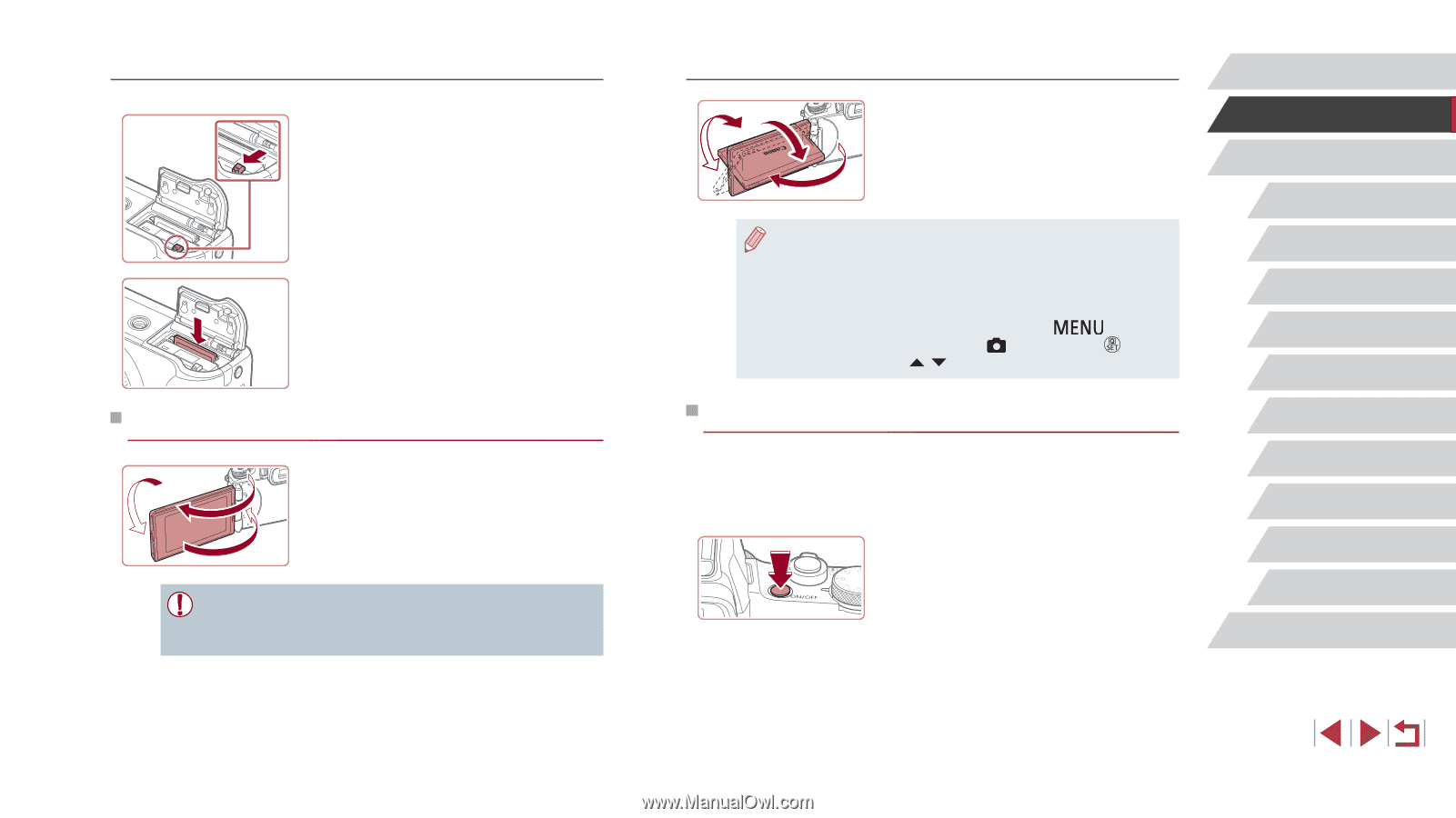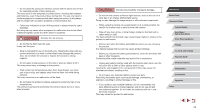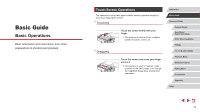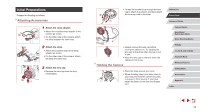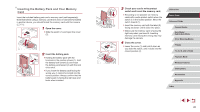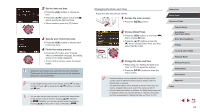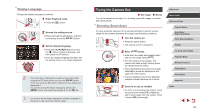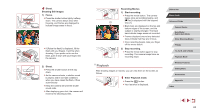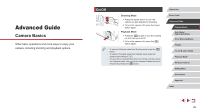Canon PowerShot G1 X Mark III PowerShot G1X MarkIII Camera User Guide - Page 21
Setting the Date and Time, Using the Screen
 |
View all Canon PowerShot G1 X Mark III manuals
Add to My Manuals
Save this manual to your list of manuals |
Page 21 highlights
Removing the Battery Pack and Memory Card Remove the battery pack. zzOpen the cover and press the battery lock in the direction of the arrow. zzThe battery pack will pop up. Remove the memory card. zzPush the memory card in until it clicks, and then slowly release it. zzThe memory card will pop up. Using the Screen zzOpen the screen (1) and rotate it toward (2) (1) the lens 180° (2). zzClose the screen in this orientation (3). (3) ●● The screen can only open to approximately 180° in direction (1). Be careful not to open the screen any further than this, as it will damage the camera. Adjusting the Screen Angle and Orientation zzYou can adjust the angle and orientation of the screen as needed, to suit shooting conditions. zzTo protect the screen when the camera is not in use, always keep it closed and facing the camera body. ●● Open the screen to activate it when the camera is on. This will deactivate the viewfinder. Similarly, close the screen (facing the camera body) to deactivate it and activate the viewfinder. ●● When including yourself in shots, you can view a mirror image of yourself by rotating the screen around toward the front of the camera. To cancel reverse display, press the [ ] button, choose [Reverse Display] on the [ 1] tab, press the [ ] button, and then press the [ ][ ] buttons to choose [Off]. Setting the Date and Time Set the current date and time correctly as follows if the [Date/Time] screen is displayed when you turn the camera on. Information you specify this way is recorded in image properties when you shoot, and it is used when you manage images by shooting date or print images showing the date. 1 Turn the camera on. zzPress the power button. zzThe [Date/Time] screen is displayed. Before Use Basic Guide Advanced Guide Camera Basics Auto Mode / Hybrid Auto Mode Other Shooting Modes P Mode Tv, Av, M, and C Mode Playback Mode Wireless Features Setting Menu Accessories Appendix Index 21