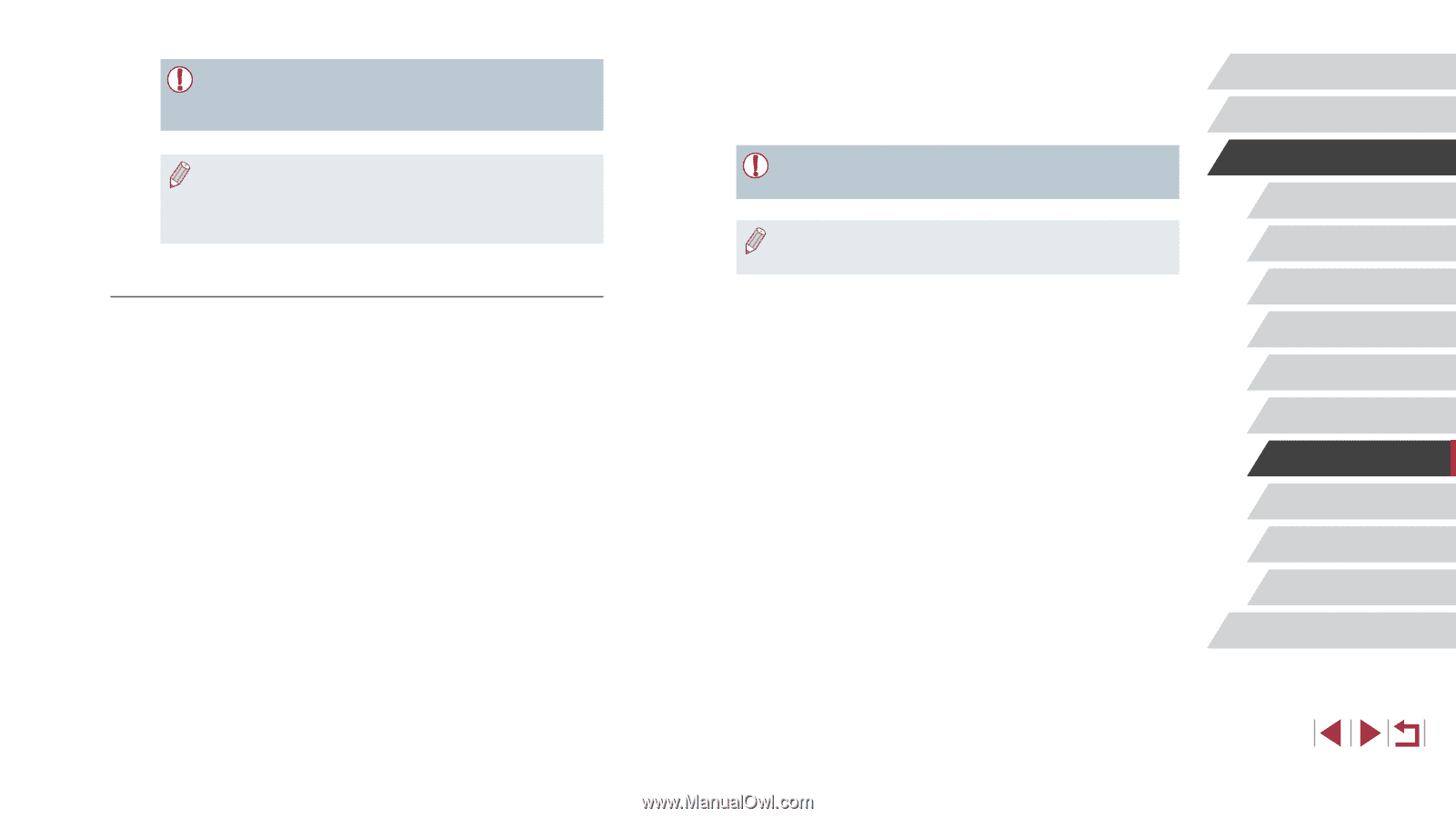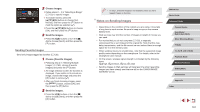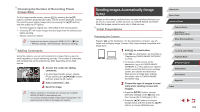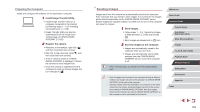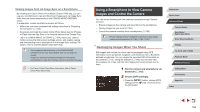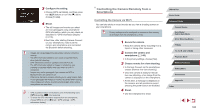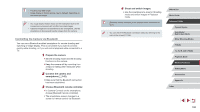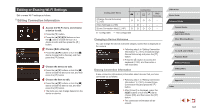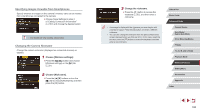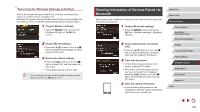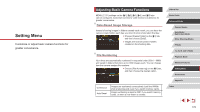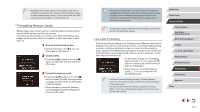Canon PowerShot G1 X Mark III PowerShot G1X MarkIII Camera User Guide - Page 166
Controlling the Camera via Bluetooth
 |
View all Canon PowerShot G1 X Mark III manuals
Add to My Manuals
Save this manual to your list of manuals |
Page 166 highlights
●● Focusing may take longer. ●● Image display or shutter release may be delayed, depending on the connection status. ●● Any rough subject motion shown on the smartphone due to the connection environment will not affect recorded images. ●● Captured images are not transferred to the smartphone. Use the smartphone to browse and transfer images from the camera. Controlling the Camera via Bluetooth You can use a Bluetooth enabled smartphone for remote shooting and switching of image display. This is convenient if you want to connect quickly while shooting, or if you will control playback while connected to a TV. 1 Prepare the camera. zzSet the shooting mode and the shooting functions on the camera. zzKeep the camera still by mounting it on a tripod or taking other measures when shooting. 2 Connect the camera and smartphone (=142). zzMake sure that the Bluetooth connection has been established. 3 Choose Bluetooth remote controller. zzIn Camera Connect on the smartphone, choose [Bluetooth remote controller]. zzThe smartphone screen changes to a screen for remote control via Bluetooth. 4 Shoot and switch images. zzUse the smartphone to shoot in Shooting mode and switch images in Playback mode. ●● [Bluetooth remote controller] is not available when connected via Wi-Fi. ●● You can check the Bluetooth connection status by referring to the icon on the screen (=142). Before Use Basic Guide Advanced Guide Camera Basics Auto Mode / Hybrid Auto Mode Other Shooting Modes P Mode Tv, Av, M, and C Mode Playback Mode Wireless Features Setting Menu Accessories Appendix Index 166