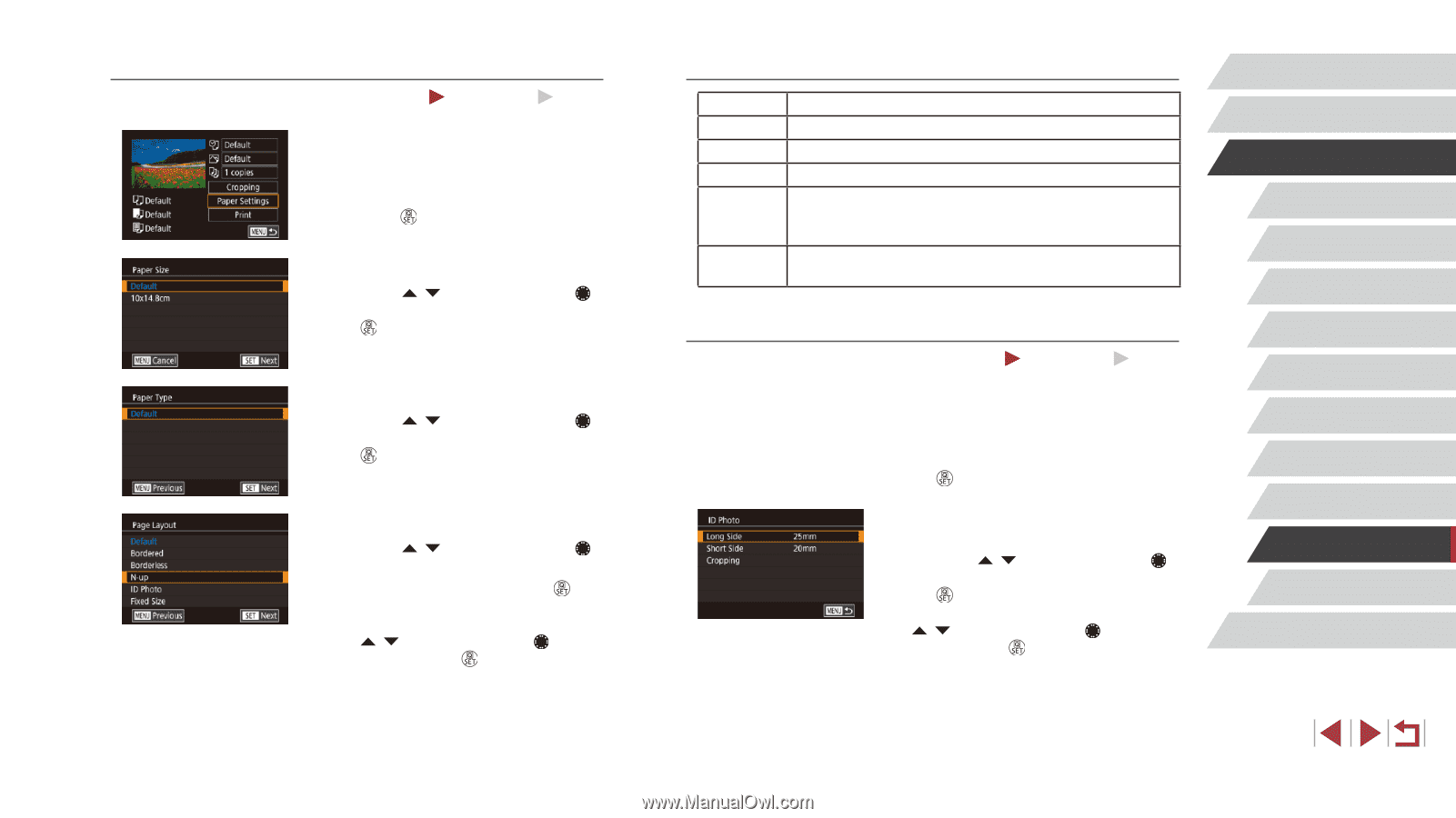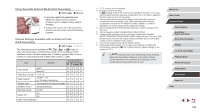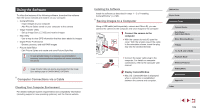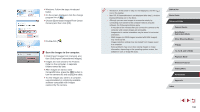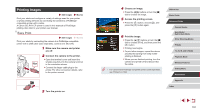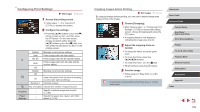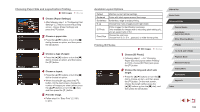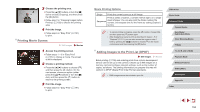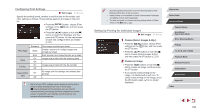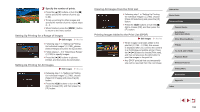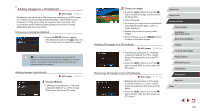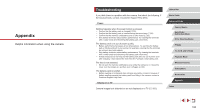Canon PowerShot G1 X Mark III PowerShot G1X MarkIII Camera User Guide - Page 193
Available Layout Options, Printing ID Photos, Choosing Paper Size and Layout before Printing
 |
View all Canon PowerShot G1 X Mark III manuals
Add to My Manuals
Save this manual to your list of manuals |
Page 193 highlights
Choosing Paper Size and Layout before Printing Still Images Movies 1 Choose [Paper Settings]. zzAfter following step 1 in "Configuring Print Settings" (=192) to access the printing screen, choose [Paper Settings] and press the [ ] button. 2 Choose a paper size. zzPress the [ ][ ] buttons or turn the [ ] dial to choose an option, and then press the [ ] button. 3 Choose a type of paper. zzPress the [ ][ ] buttons or turn the [ ] dial to choose an option, and then press the [ ] button. 4 Choose a layout. zzPress the [ ][ ] buttons or turn the [ ] dial to choose an option. zzWhen choosing [N-up], press the [ ] button. On the next screen, choose the number of images per sheet (either press the [ ][ ] buttons or turn the [ ] dial), and then press the [ ] button. 5 Print the image. zzFollow step 6 in "Easy Print" (=191) to print. Available Layout Options Default Bordered Borderless N-up ID Photo Fixed Size Matches current printer settings. Prints with blank space around the image. Borderless, edge-to-edge printing. Choose how many images to print per sheet. Prints images for identification purposes. Only available for images with a recording pixel setting of L and an aspect ratio of 3:2. Choose the print size. Choose from 3.5 x 5 in., postcard, or wide-format prints. Printing ID Photos Still Images Movies 1 Choose [ID Photo]. zzFollowing steps 1 - 4 in "Choosing Paper Size and Layout before Printing" (=193), choose [ID Photo] and press the [ ] button. 2 Choose the long and short side length. zzPress the [ ][ ] buttons or turn the [ ] dial to choose an item, and then press the [ ] button. On the next screen, choose the length (either press the [ ][ ] buttons or turn the [ ] dial), and then press the [ ] button. Before Use Basic Guide Advanced Guide Camera Basics Auto Mode / Hybrid Auto Mode Other Shooting Modes P Mode Tv, Av, M, and C Mode Playback Mode Wireless Features Setting Menu Accessories Appendix Index 193