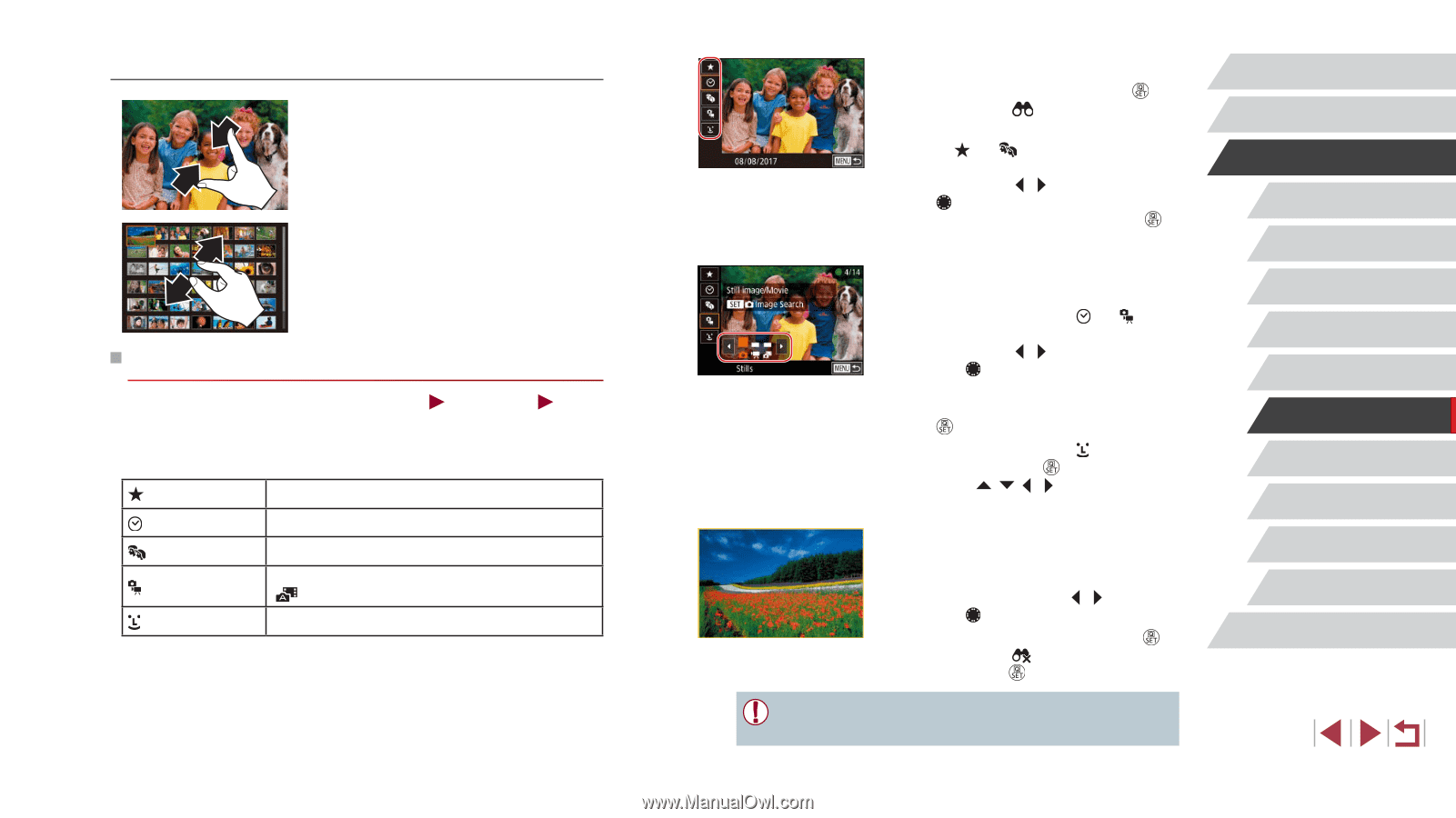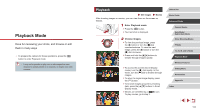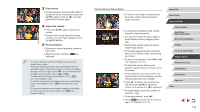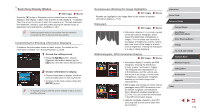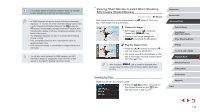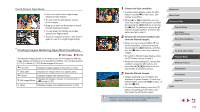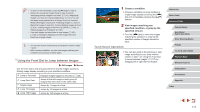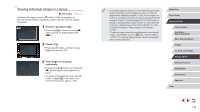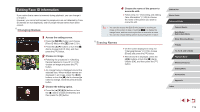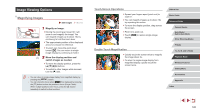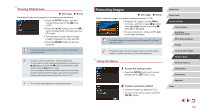Canon PowerShot G1 X Mark III PowerShot G1X MarkIII Camera User Guide - Page 116
Finding Images Matching Specified Conditions
 |
View all Canon PowerShot G1 X Mark III manuals
Add to My Manuals
Save this manual to your list of manuals |
Page 116 highlights
Touch-Screen Operations zzPinch in to switch from single-image display to index display. zzTo view more thumbnails per screen, pinch in again. zzDrag up or down on the screen to scroll through displayed images. zzTo view fewer thumbnails per screen, spread your fingers apart. zzTouch an image to choose it, and touch it again to view it in single-image display. Finding Images Matching Specified Conditions Still Images Movies Find desired images quickly on a memory card full of images by filtering image display according to your specified conditions. You can also protect (=121) or delete (=123) these images all at once. Favorites Displays images tagged as favorites (=126). Shot Date Displays the images shot on a specific date. People Still image/Movie Displays images with detected faces. Displays still images, movies, or movies shot in [ ] mode (=37). Name Displays images of a registered person (=45). 1 Choose the first condition. zzIn single-image display, press the [ ] button, choose [ ] in the menu, and choose a condition. zzWhen [ ] or [ ] is selected, you can view only images matching this condition by pressing the [ ][ ] buttons or turning the [ ] dial. To perform an action for all of these images together, press the [ ] button and go to step 3. 2 Choose the second condition and view the filtered images. zzWhen you have selected [ ] or [ ] as the first condition, choose the second by pressing the [ ][ ] buttons, and then turn the [ ] dial to view only matching images. zzTo switch to filtered image display, press the [ ] button and go to step 3. zzWhen you have selected [ ] as the first condition, press the [ ] button, and press the buttons on the next screen to choose a person. 3 View the filtered images. zzImages matching your conditions are displayed in yellow frames. To view only these images, press the [ ][ ] buttons, or turn the [ ] dial. zzTo cancel filtered display, press the [ ] button, choose [ ] in the menu, and then press the [ ] button again. ●● When the camera has found no corresponding images for some conditions, those conditions will not be available. Before Use Basic Guide Advanced Guide Camera Basics Auto Mode / Hybrid Auto Mode Other Shooting Modes P Mode Tv, Av, M, and C Mode Playback Mode Wireless Features Setting Menu Accessories Appendix Index 116