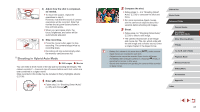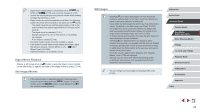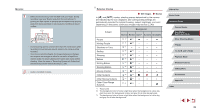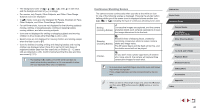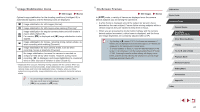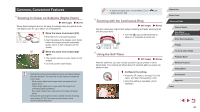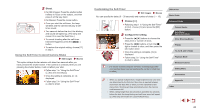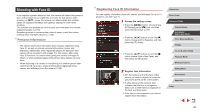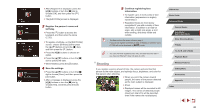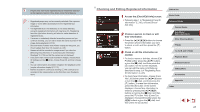Canon PowerShot G1 X Mark III PowerShot G1X MarkIII Camera User Guide - Page 42
Common, Convenient Features
 |
View all Canon PowerShot G1 X Mark III manuals
Add to My Manuals
Save this manual to your list of manuals |
Page 42 highlights
Common, Convenient Features Zooming In Closer on Subjects (Digital Zoom) Still Images Movies When distant subjects are too far away to enlarge using the optical zoom, use digital zoom for up to about 12x enlargement. 1 Move the zoom lever toward [ ]. zzHold the lever until zooming stops. zzZooming stops at the largest zoom factor before the image becomes noticeably grainy, which is then indicated on the screen. (1) 2 Move the zoom lever toward [ ] again. zzThe camera zooms in even closer on the subject. zz(1) is the current zoom factor. ●● Moving the zoom lever will display the zoom bar (which indicates the zoom position). The zoom bar is color-coded to indicate the zoom range. -- White range: optical zoom range where the image will not appear grainy. -- Yellow range: digital zoom range where the image is not noticeably grainy (ZoomPlus). -- Blue range: digital zoom range where the image will appear grainy. ●● Because the blue range will not be available at some recording pixel settings (=50), the maximum zoom factor can be achieved by following step 1. ●● To deactivate digital zoom, choose MENU (=31) > [ 3] tab > [Digital Zoom] > [Off]. Zooming with the Continuous Ring Still Images Movies Use the continuous ring for finer subject resizing and faster zooming than with the zoom lever. zzTurn the [ ] ring counterclockwise to zoom in or clockwise to zoom out. Using the Self-Timer Still Images Movies With the self-timer, you can include yourself in group photos or other timed shots. The camera will shoot about 10 seconds after you press the shutter button. 1 Configure the setting. zzPress the [ ] button, choose [ ] in the menu, and then choose [ ] (=30). zzOnce the setting is complete, [ ] is displayed. Before Use Basic Guide Advanced Guide Camera Basics Auto Mode / Hybrid Auto Mode Other Shooting Modes P Mode Tv, Av, M, and C Mode Playback Mode Wireless Features Setting Menu Accessories Appendix Index 42