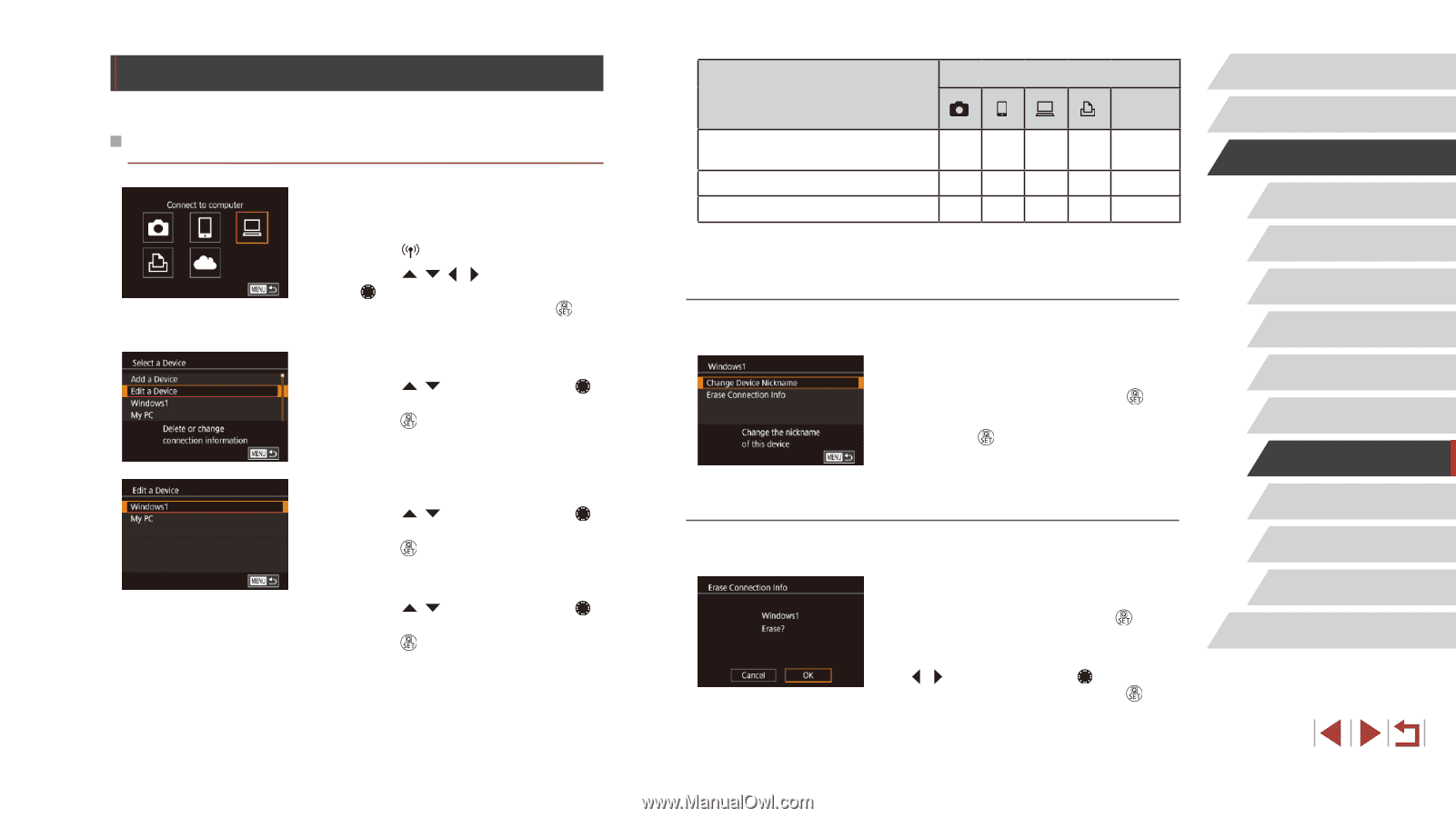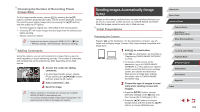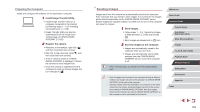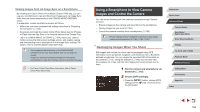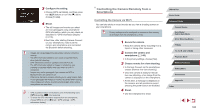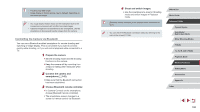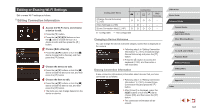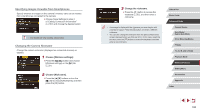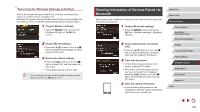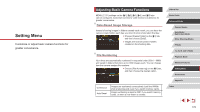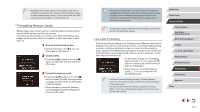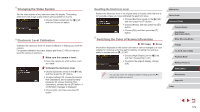Canon PowerShot G1 X Mark III PowerShot G1X MarkIII Camera User Guide - Page 167
Editing or Erasing Wi-Fi Settings
 |
View all Canon PowerShot G1 X Mark III manuals
Add to My Manuals
Save this manual to your list of manuals |
Page 167 highlights
Editing or Erasing Wi-Fi Settings Edit or erase Wi-Fi settings as follows. Editing Connection Information 1 Access the Wi-Fi menu and choose a device to edit. zzPress the [ ] button. zzPress the buttons or turn the [ ] dial to choose the icon of a device to edit, and then press the [ ] button. 2 Choose [Edit a Device]. zzPress the [ ][ ] buttons or turn the [ ] dial to choose [Edit a Device], and then press the [ ] button. 3 Choose the device to edit. zzPress the [ ][ ] buttons or turn the [ ] dial to choose the device to edit, and then press the [ ] button. 4 Choose the item to edit. zzPress the [ ][ ] buttons or turn the [ ] dial to choose the item to edit, and then press the [ ] button. zzThe items you can change depend on the device or service. Configurable Items [Change Device Nickname] (= 167) O [View Settings] (=168) - [Erase Connection Info] (=167) O O : Configurable - : Not configurable Connection Web Services OOO - O- - - OOO - Changing a Device Nickname You can change the device nickname (display name) that is displayed on the camera. zzFollowing step 4 in "Editing Connection Information" (= 167), choose [Change Device Nickname] and press the [ ] button. zzPress the [ ] button to access the keyboard (=32), and then enter a new nickname. Erasing Connection Information Erase connection information (information about devices that you have connected to) as follows. zzFollowing step 4 in "Editing Connection Information" (= 167), choose [Erase Connection Info] and press the [ ] button. zzAfter [Erase?] is displayed, press the [ ][ ] buttons or turn the [ ] dial to choose [OK], and then press the [ ] button. zzThe connection information will be erased. Before Use Basic Guide Advanced Guide Camera Basics Auto Mode / Hybrid Auto Mode Other Shooting Modes P Mode Tv, Av, M, and C Mode Playback Mode Wireless Features Setting Menu Accessories Appendix Index 167