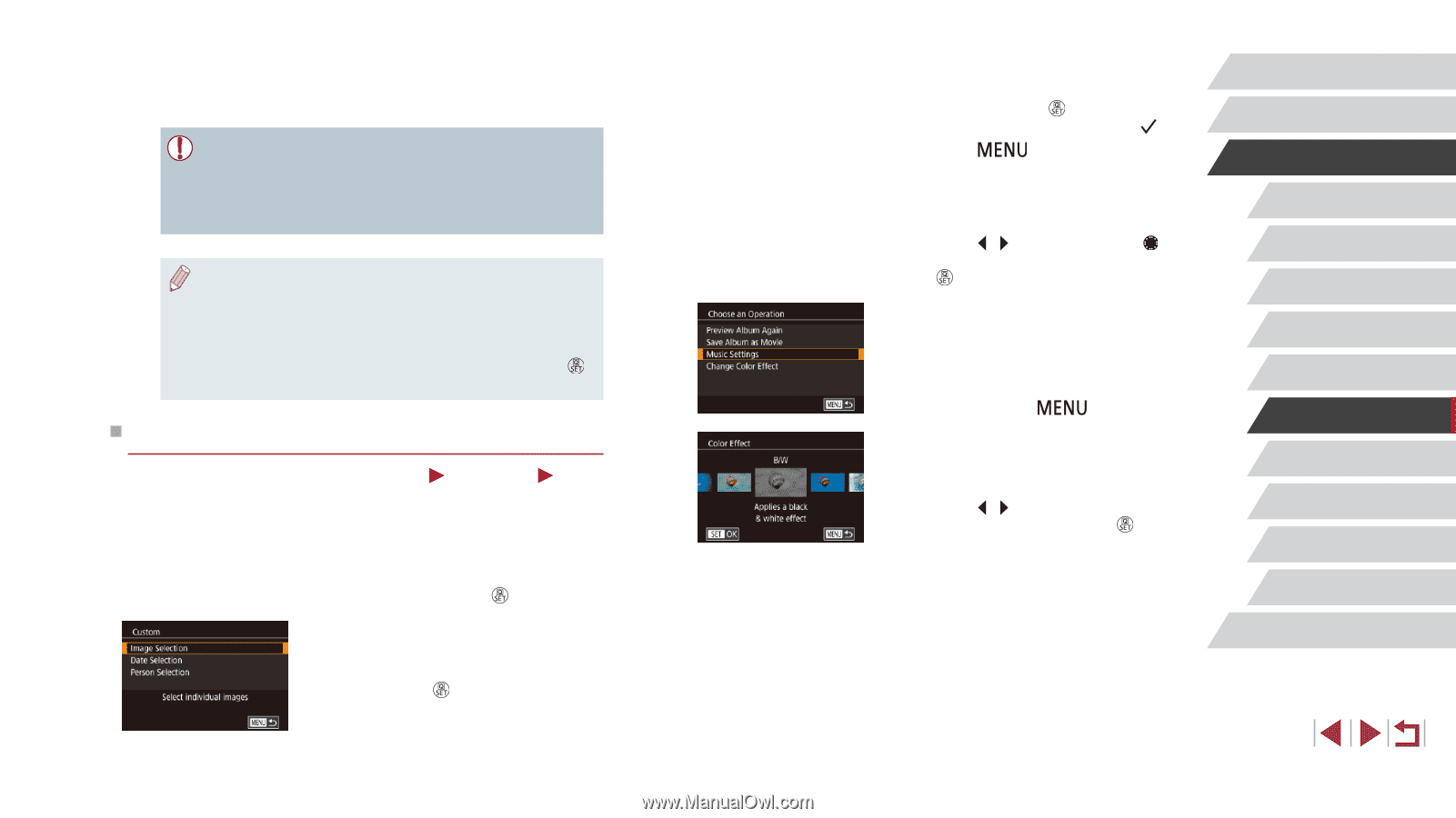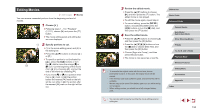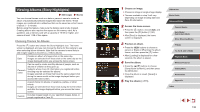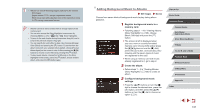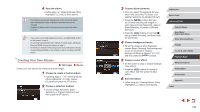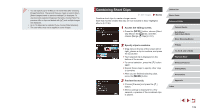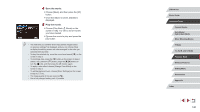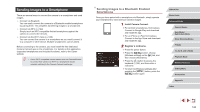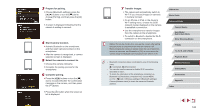Canon PowerShot G1 X Mark III PowerShot G1X MarkIII Camera User Guide - Page 138
Creating Your Own Albums - sample
 |
View all Canon PowerShot G1 X Mark III manuals
Add to My Manuals
Save this manual to your list of manuals |
Page 138 highlights
4 Save the album. zzFollow step 4 in "Viewing Albums (Story Highlights)" (= 136) to save albums. ●● Once albums are saved, background music cannot be added later. Background music in albums cannot be removed or changed. ●● Chapters of albums with background music cannot be edited (= 135). ●● If you prefer not to add background music, set [Add BGM] to [No] on the screen in step 3. ●● To use only background music instead of movie audio, set [Audio Mixer] to [BGM only] on the screen in step 3. ●● To listen to a sample of the background music selected in [Track], choose [Sample BGM] on the screen in step 3 and press the [ ] button. Creating Your Own Albums Still Images Create your own albums by choosing desired images. Movies 1 Choose to create a Custom album. zzFollowing steps 1 - 3 in "Viewing Albums (Story Highlights)" (= 136), choose [Custom] and press the [ ] button. 2 Choose a selection method. zzChoose [Image Selection], [Date Selection], or [Person Selection], and then press the [ ] button. 3 Choose album elements. zzOnce you select the elements for your album and press the [ ] button, your selected elements are labeled with [ ]. zzPress the [ ] button after you are finished selecting still images or short clips in [Image Selection], dates in [Date Selection], or people in [Person Selection]. zzPress the [ ][ ] buttons or turn the [ ] dial to choose [Preview], and then press the [ ] button. 4 Choose background music. zzWhen the screen at left is displayed, choose [Music Settings]. Add background music as described in "Adding Background Music to Albums" (= 137), and then press the [ ] button. 5 Choose a color effect. zzOn the screen in step 4, choose [Change Color Effect]. zzPress the [ ][ ] buttons to choose a color effect, and then press the [ ] button. 6 Save the album. zzFollow step 4 in "Viewing Albums (Story Highlights)" (= 136) to save albums. Before Use Basic Guide Advanced Guide Camera Basics Auto Mode / Hybrid Auto Mode Other Shooting Modes P Mode Tv, Av, M, and C Mode Playback Mode Wireless Features Setting Menu Accessories Appendix Index 138