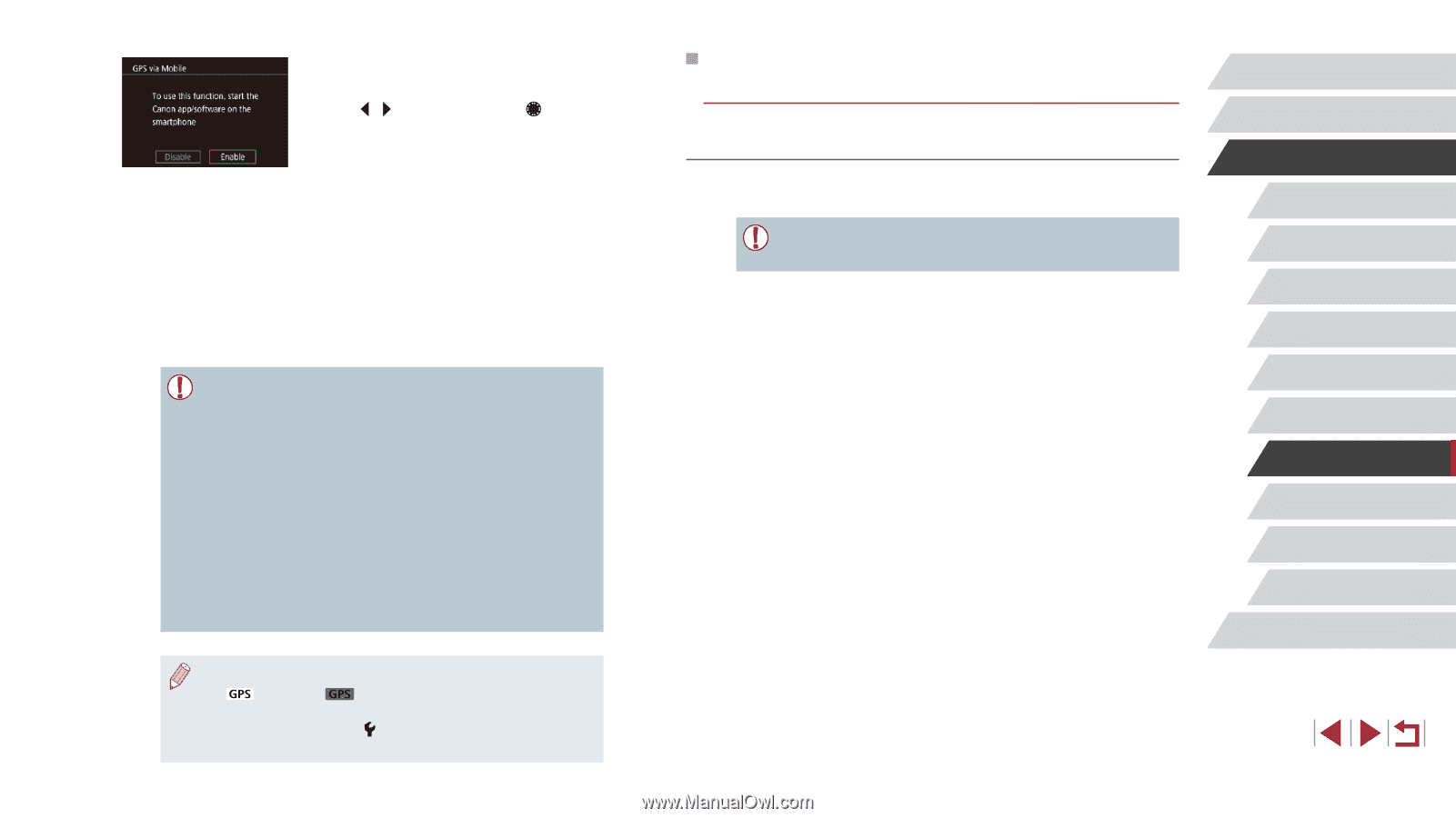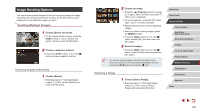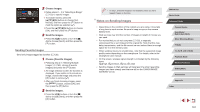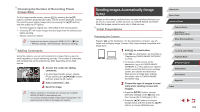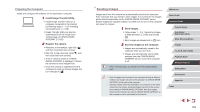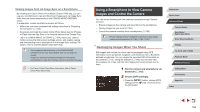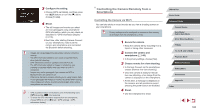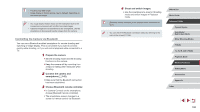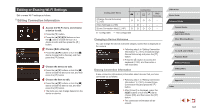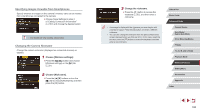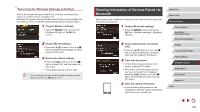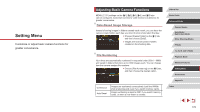Canon PowerShot G1 X Mark III PowerShot G1X MarkIII Camera User Guide - Page 165
Controlling the Camera Remotely from a, Smartphone
 |
View all Canon PowerShot G1 X Mark III manuals
Add to My Manuals
Save this manual to your list of manuals |
Page 165 highlights
3 Configure the setting. zzChoose [GPS via Mobile], and then press the [ ][ ] buttons or turn the [ ] dial to choose [Enable]. 4 Shoot. zzThe still images and movies you shoot are now geotagged using smartphone GPS information, which you can check as described in "GPS Information Display" (= 113). zzNext time, after starting Camera Connect on your smartphone, make sure the camera and smartphone are connected via Bluetooth before shooting. ●● Images are not geotagged this way unless Camera Connect is running. ●● The GPS information added to your movie is acquired initially, when you start shooting. ●● GPS information cannot be updated unless Wi-Fi is off. ●● The GPS information added to images in remote live view shooting is acquired initially, when you switch to a Wi-Fi connection. ●● Images may not be geotagged if you connect via NFC or Bluetooth when the camera is off. ●● Others may be able to locate or identify you by using location data in your geotagged still images or movies. Be careful when sharing these images with others, as when posting images online where many others can view them. ●● GPS acquisition status is indicated by one of the following icons. [ ] Acquiring, [ ] Not acquiring ●● To check the GPS information acquired from the smartphone, choose MENU (=31) > [ 4] tab > [GPS settings] > [GPS information display]. Controlling the Camera Remotely from a Smartphone Controlling the Camera via Wi-Fi You can take shots or record movies as you view a shooting screen on your smartphone. ●● Privacy settings must be configured in advance to allow viewing of all images from the smartphone (=146). 1 Secure the camera. zzKeep the camera still by mounting it on a tripod or taking other measures. 2 Connect the camera and smartphone (=146). zzIn the privacy settings, choose [Yes]. 3 Choose remote live view shooting. zzIn Camera Connect on the smartphone, choose [Remote live view shooting]. zzOnce the camera is ready for remote live view shooting, a live image from the camera is displayed on the smartphone. zzAt this time, a message is displayed on the camera, and all operations except pressing the power button are disabled. 4 Shoot. zzUse the smartphone to shoot. Before Use Basic Guide Advanced Guide Camera Basics Auto Mode / Hybrid Auto Mode Other Shooting Modes P Mode Tv, Av, M, and C Mode Playback Mode Wireless Features Setting Menu Accessories Appendix Index 165