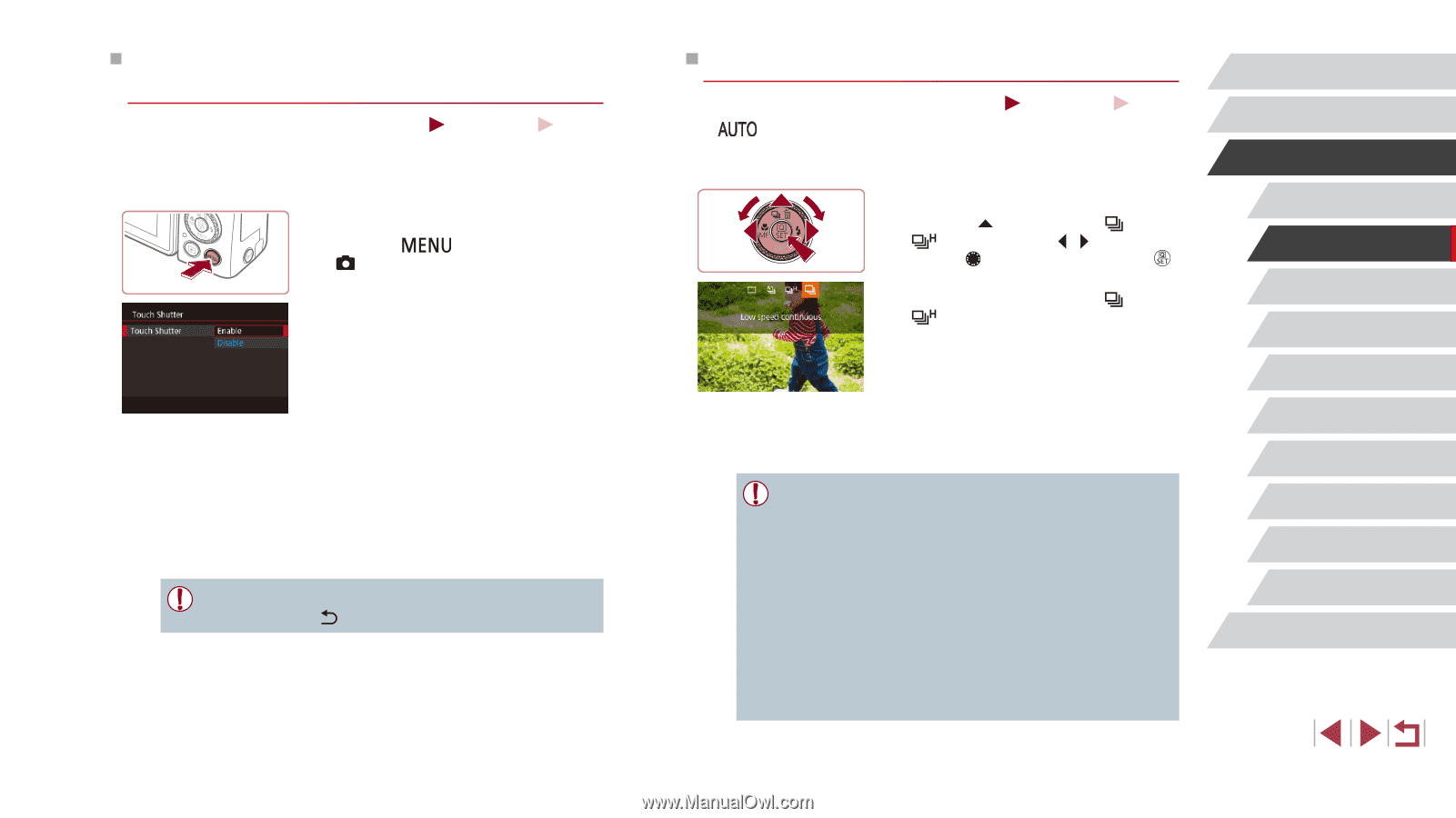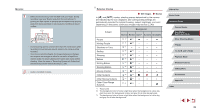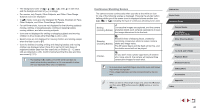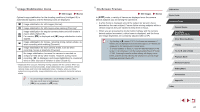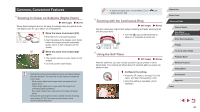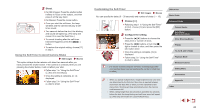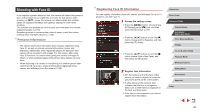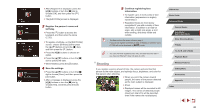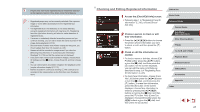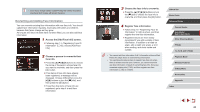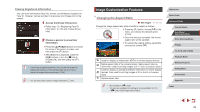Canon PowerShot G1 X Mark III PowerShot G1X MarkIII Camera User Guide - Page 44
Continuous Shooting, Shooting by Touching the Screen, Touch Shutter
 |
View all Canon PowerShot G1 X Mark III manuals
Add to My Manuals
Save this manual to your list of manuals |
Page 44 highlights
Shooting by Touching the Screen (Touch Shutter) Still Images Movies With this option, instead of pressing the shutter button, you can simply touch the screen and release your finger to shoot. The camera will focus on subjects and adjust image brightness automatically. 1 Enable the touch-shutter function. zzPress the [ ] button and choose [ 2] tab > [Touch Shutter] > [Touch Shutter] > [Enable] (=31). 2 Shoot. zzTouch the subject on the screen to take the picture. zzThe camera shoots, as a shutter sound is played. zzTo cancel touch shutter, choose [Disable] in step 1. ●● Even while the shot is displayed, you can prepare for the next shot by touching [ ]. Continuous Shooting Still Images Movies In [ ] mode, hold the shutter button all the way down to shoot continuously. For details on the continuous shooting speed, see "Shooting" (= 224). 1 Configure the setting. zzPress the [ ] button, choose [ ] or [ ] (either press the [ ][ ] buttons or turn the [ ] dial), and then press the [ ] button. zzOnce the setting is complete, [ ] or [ ] is displayed. 2 Shoot. zzHold the shutter button all the way down to shoot continuously. ●● During continuous shooting, the focus, exposure, and colors are locked at the position/level determined when you pressed the shutter button halfway. ●● Cannot be used with the self-timer (=42). ●● Shooting may stop momentarily or continuous shooting may slow down depending on shooting conditions, camera settings, and the zoom position. ●● As more shots are taken, shooting may slow down. ●● Shooting may slow down if the flash fires. ●● With Touch Shutter (=44), the camera shoots continuously while you touch the screen. Focus and exposure during continuous shooting remain constant, after they are determined for the first shot. Before Use Basic Guide Advanced Guide Camera Basics Auto Mode / Hybrid Auto Mode Other Shooting Modes P Mode Tv, Av, M, and C Mode Playback Mode Wireless Features Setting Menu Accessories Appendix Index 44