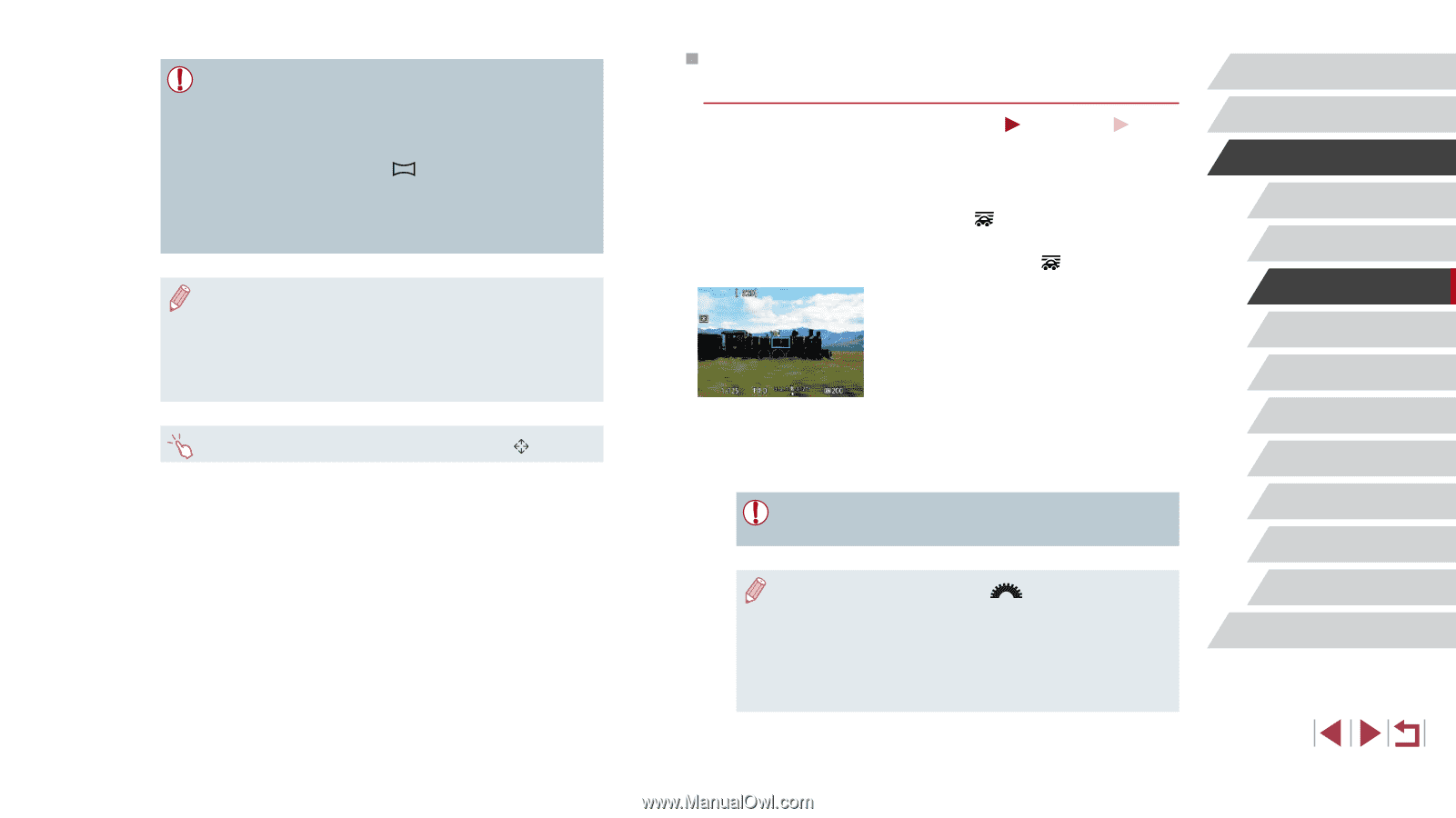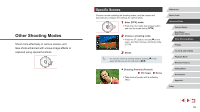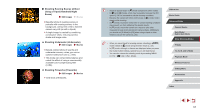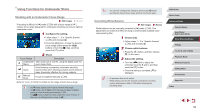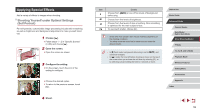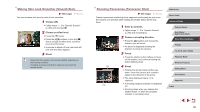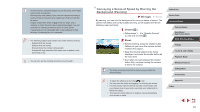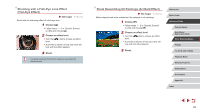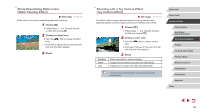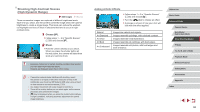Canon PowerShot G1 X Mark III PowerShot G1X MarkIII Camera User Guide - Page 61
Conveying a Sense of Speed by Blurring the, Background Panning
 |
View all Canon PowerShot G1 X Mark III manuals
Add to My Manuals
Save this manual to your list of manuals |
Page 61 highlights
●● In some scenes, expected images may not be saved, and images may not look as expected. ●● Shooting may stop midway if you move the camera too slowly or quickly. However, the panorama created up to that point will still be saved. ●● Images created from shots in [ ] mode are large. Use a computer or other device to reduce panorama images if you will print them by inserting a memory card in a Canon printer. If panoramas are not compatible with certain software or Web services, try resizing them on a computer. ●● The following subjects and scenes may not be stitched correctly. -- Subjects that are moving -- Subjects that are nearby -- Scenes where the contrast varies greatly -- Scenes with long stretches of the same color or pattern, such as the sea or sky ●● You can also set the shooting direction by touching [ ]. Conveying a Sense of Speed by Blurring the Background (Panning) Still Images Movies By panning, you can blur the background to convey a sense of speed. The camera will detect and correct subject blurring, so the subject will remain relatively clear and sharp. 1 Choose [ ]. zzFollow steps 1 - 2 in "Specific Scenes" (=56) and choose [ ]. 2 Shoot. zzBefore shooting, press the shutter button halfway as you move the camera so that it follows the subject. zzKeep the moving subject in the frame displayed, and press the shutter button all the way down. zzEven after you have pressed the shutter button fully, continue moving the camera to follow the subject. ●● Try taking some test shots first to make sure you obtain the desired results. ●● To adjust the effect level, turn the [ ] dial. ●● You can move the frame by dragging it or touching the screen. ●● For best results, hold the camera securely in both hands, with your elbows close to your body, and rotate your whole body to follow the subject. ●● This feature is more effective for subjects moving horizontally, such as cars or trains. Before Use Basic Guide Advanced Guide Camera Basics Auto Mode / Hybrid Auto Mode Other Shooting Modes P Mode Tv, Av, M, and C Mode Playback Mode Wireless Features Setting Menu Accessories Appendix Index 61