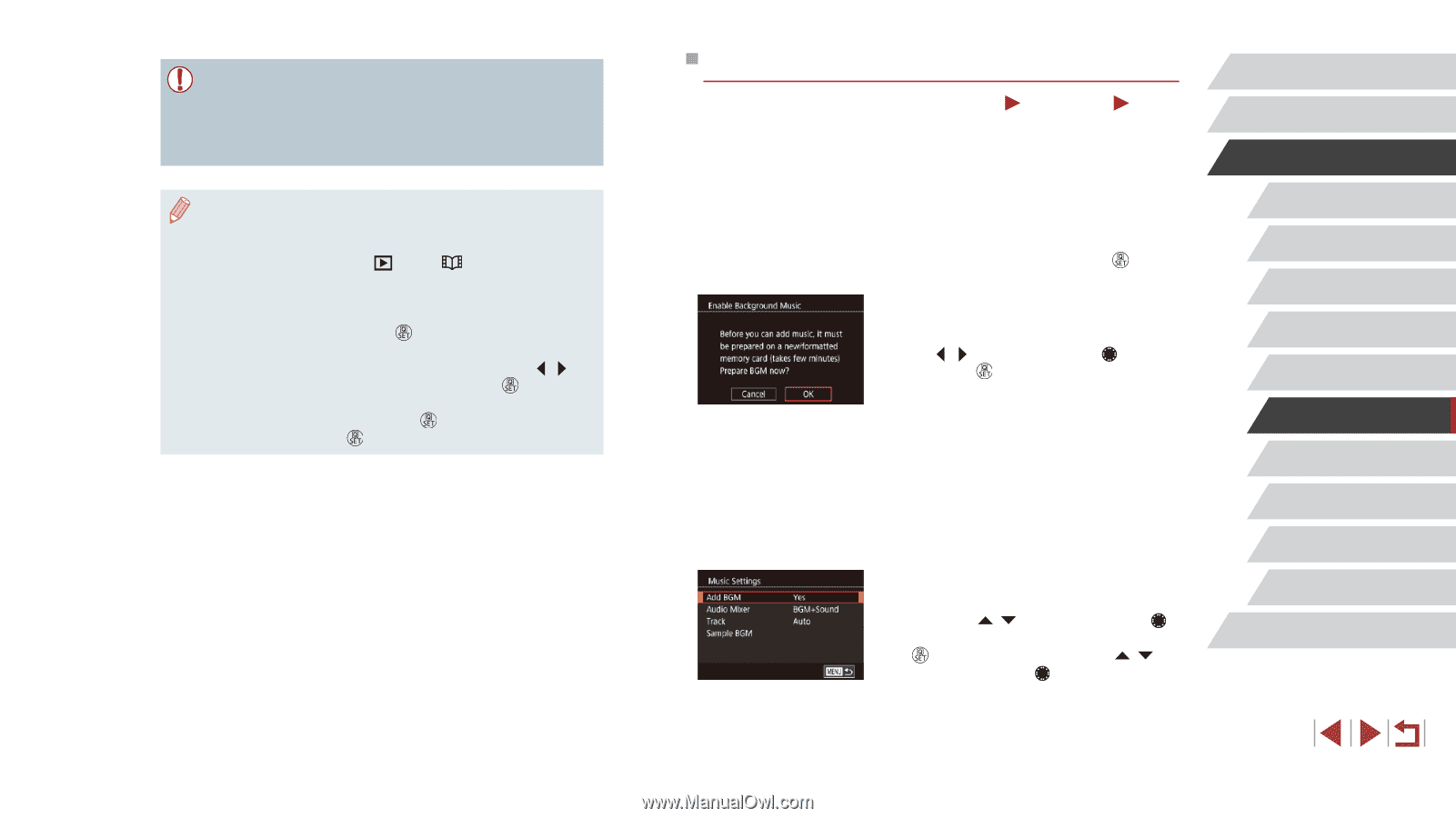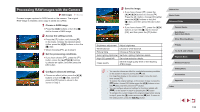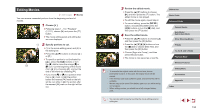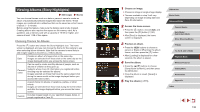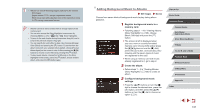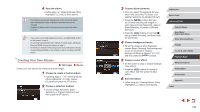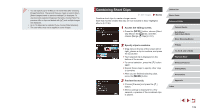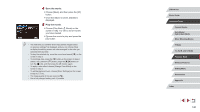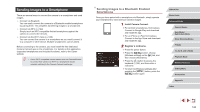Canon PowerShot G1 X Mark III PowerShot G1X MarkIII Camera User Guide - Page 137
Adding Background Music to Albums
 |
View all Canon PowerShot G1 X Mark III manuals
Add to My Manuals
Save this manual to your list of manuals |
Page 137 highlights
●● Albums can include following images captured by the camera. -- Still images -- Digest movies (=37), except compressed movies -- Short movie clips with a playback time of two seconds or more (=74), except compressed movies ●● Albums cannot be saved unless there is enough space on the memory card. ●● You can also access the Story Highlights home screen by choosing MENU (=31) > [ 2] tab > [ Story Highlights]. ●● To jump to the next chapter during the preview, drag left, and to jump to the previous chapter, drag right. ●● You can specify the color effect in step 4 by choosing [Change Color Effect] and pressing the [ ] button. To preview how the album looks with your selected effect applied, choose [Preview Album Again] on the screen in step 4 after pressing the [ ][ ] buttons to choose a color effect and pressing the [ ] button. ●● To play saved albums, choose [List of Albums] on the Story Highlights home screen, press the [ ] button, choose a listed album, and press the [ ] button again. Adding Background Music to Albums Still Images Movies Choose from seven kinds of background music to play during album playback. 1 Register background music to a memory card. zzFollowing steps 1 - 4 in "Viewing Albums (Story Highlights)" (= 136), choose [Music Settings] and press the [ ] button. zzThe screen at left is displayed when you use a new or recently formatted memory card. Choose [OK] (either press the [ ][ ] buttons or turn the [ ] dial), press the [ ] button, and wait about four minutes until the seven types of music are registered to the card. zzWhen using a memory card with music already registered to it, go to step 2. 2 Create the album. zzFollow steps 1 - 3 in "Viewing Albums (Story Highlights)" (= 136) to create an album. 3 Configure background music settings. zzPress the [ ][ ] buttons or turn the [ ] dial to choose the desired item, press the [ ] button, and then press the [ ][ ] buttons or turn the [ ] dial to choose an option (=31). Before Use Basic Guide Advanced Guide Camera Basics Auto Mode / Hybrid Auto Mode Other Shooting Modes P Mode Tv, Av, M, and C Mode Playback Mode Wireless Features Setting Menu Accessories Appendix Index 137