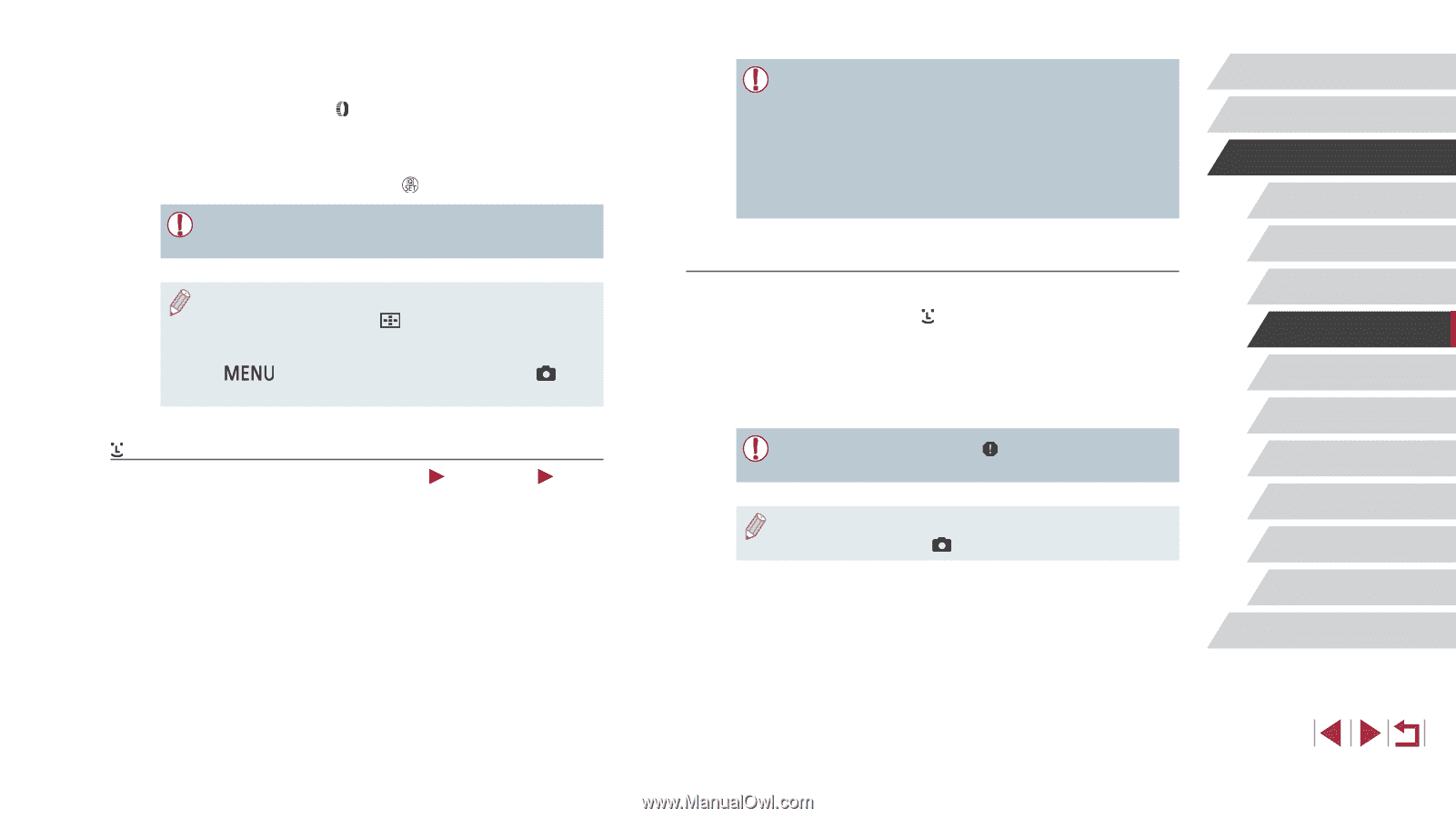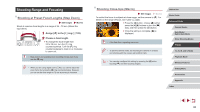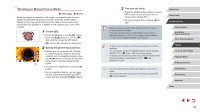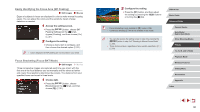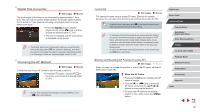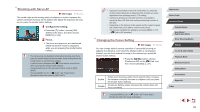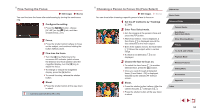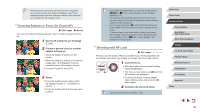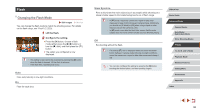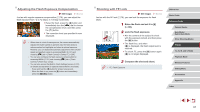Canon PowerShot G1 X Mark III PowerShot G1X MarkIII Camera User Guide - Page 92
Smooth Zone AF, Tracking
 |
View all Canon PowerShot G1 X Mark III manuals
Add to My Manuals
Save this manual to your list of manuals |
Page 92 highlights
2 Resize the AF frame. zzTo reduce the AF frame size, turn the [ ] ring. Turn it again to restore it to the original size. 3 Finish the setup process. zzPress the [ ] button. ●● AF frames are displayed at normal size when you use the digital zoom (=42) or digital tele-converter (=91). ●● You can also return the AF frame to the original position in the center by holding down the [ ] button. ●● You can link the Spot AE Point frame to the AF frame (=79). ●● You can also configure the AF frame size by pressing the [ ] button and choosing [AF Frame Size] on the [ 3] tab (= 31). +Tracking Still Images Movies ●● After you aim the camera at the subject, a white frame is displayed around the face of the main subject as determined by the camera. You can also choose subjects yourself (=95). ●● When the camera detects movement, frames will follow moving subjects, within a certain range. ●● Frames turn green after you press the shutter button halfway and the camera focuses. ●● When no faces are detected, pressing the shutter button halfway displays green frames around other areas in focus. ●● Examples of faces that cannot be detected: -- Subjects that are distant or extremely close -- Subjects that are dark or light -- Faces in profile, at an angle, or partly hidden ●● The camera may misinterpret non-human subjects as faces. ●● Focusing is not possible on faces detected at the edge of the screen (which are displayed with gray frames), even when you press the shutter button halfway. Smooth Zone AF ●● The camera focuses within your designated area. Effective when the subject is hard to capture with [ +Tracking] or [1-point AF], because you can specify where to focus. The camera will focus within the white frame displayed. You can move the white frame by dragging it or touching the screen. ●● When you press the shutter button halfway, green frames are displayed around positions in focus within the white frame. ●● A yellow frame is displayed with [ ] if the camera cannot focus when you press the shutter button halfway. ●● Blue frames are displayed around positions in focus when you select MENU (=31) > [ 3] tab > [AF operation] > [Servo AF]. Before Use Basic Guide Advanced Guide Camera Basics Auto Mode / Hybrid Auto Mode Other Shooting Modes P Mode Tv, Av, M, and C Mode Playback Mode Wireless Features Setting Menu Accessories Appendix Index 92