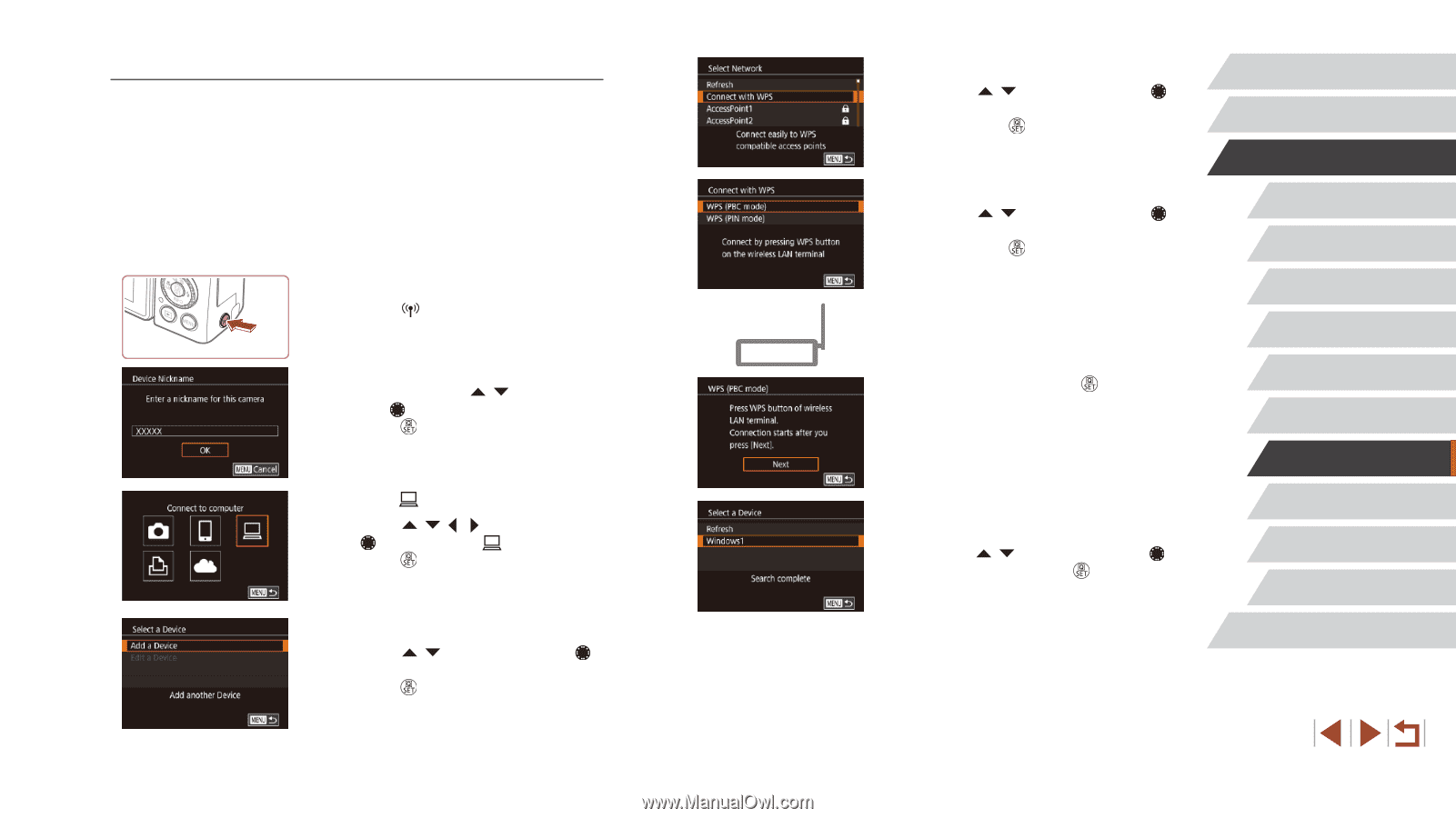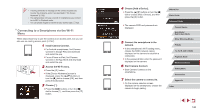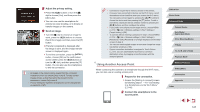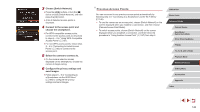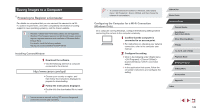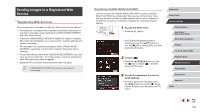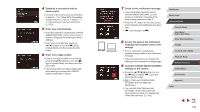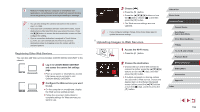Canon PowerShot G1 X Mark III PowerShot G1X MarkIII Camera User Guide - Page 151
Using WPS-Compatible Access Points
 |
View all Canon PowerShot G1 X Mark III manuals
Add to My Manuals
Save this manual to your list of manuals |
Page 151 highlights
Using WPS-Compatible Access Points WPS makes it easy to complete settings when connecting devices over Wi-Fi. You can use either Push Button Configuration (PBC) Method or PIN Method to set up an access point that supports WPS. 1 Confirm that the computer is connected to an access point. zzFor instructions on checking the connection, refer to the device and access point user manuals. 2 Access the Wi-Fi menu. zzPress the [ ] button. zzIf the [Device Nickname] screen is displayed, press the [ ][ ] buttons or turn the [ ] dial to choose [OK], and then press the [ ] button. 3 Choose [ ]. zzPress the buttons or turn the [ ] dial to choose [ ], and then press the [ ] button. 4 Choose [Add a Device]. zzPress the [ ][ ] buttons or turn the [ ] dial to choose [Add a Device], and then press the [ ] button. 5 Choose [Connect with WPS]. zzPress the [ ][ ] buttons or turn the [ ] dial to choose [Connect with WPS], and then press the [ ] button. 6 Choose [WPS (PBC mode)]. zzPress the [ ][ ] buttons or turn the [ ] dial to choose [WPS (PBC mode)], and then press the [ ] button. 7 Establish the connection. zzOn the access point, hold down the WPS connection button for a few seconds. zzOn the camera, press the [ ] button to go to the next step. zzThe camera connects to the access point and lists devices connected to it on the [Select a Device] screen. 8 Choose the target device. zzChoose the target device name (either press the [ ][ ] buttons or turn the [ ] dial), and then press the [ ] button. Before Use Basic Guide Advanced Guide Camera Basics Auto Mode / Hybrid Auto Mode Other Shooting Modes P Mode Tv, Av, M, and C Mode Playback Mode Wireless Features Setting Menu Accessories Appendix Index 151