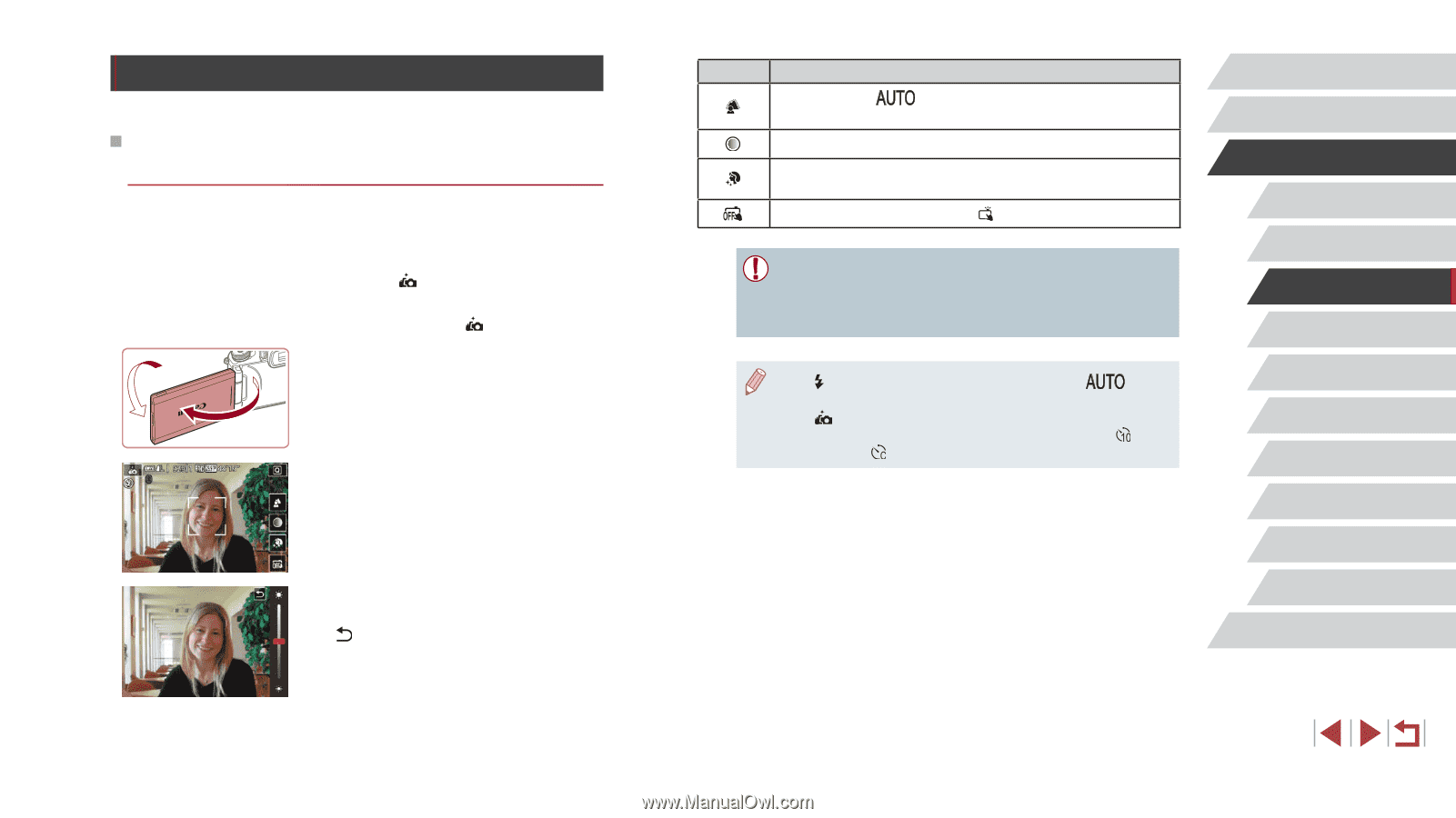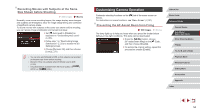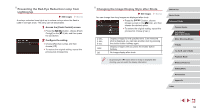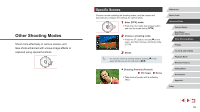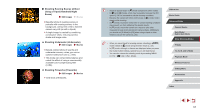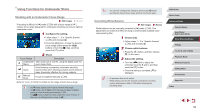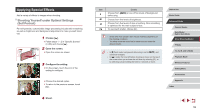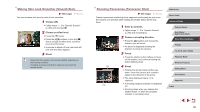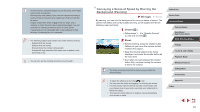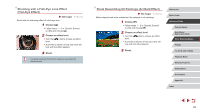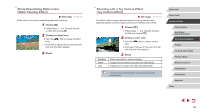Canon PowerShot G1 X Mark III PowerShot G1X MarkIII Camera User Guide - Page 59
Applying Special Effects
 |
View all Canon PowerShot G1 X Mark III manuals
Add to My Manuals
Save this manual to your list of manuals |
Page 59 highlights
Applying Special Effects Add a variety of effects to images when shooting. Shooting Yourself under Optimal Settings (Self Portrait) For self-portraits, customizable image processing includes skin smoothing as well as brightness and background adjustment to make yourself stand out. 1 Choose [ ]. zzFollow steps 1 - 2 in "Specific Scenes" (=56) and choose [ ]. 2 Open the screen. (2) zzOpen the screen as shown. (1) 3 Configure the setting. zzOn the screen, touch the icon of the setting to configure. zzChoose the desired option. zzTo return to the previous screen, touch [ ]. 4 Shoot. Item Details Choose from [ defocusing. ] or one of five levels of background Choose from five levels of brightness. Choose from five levels of skin smoothing. Skin smoothing is optimized for the main subject's face. To use touch shutter, choose [ ]. ●● Areas other than people's skin may be modified, depending on the shooting conditions. ●● Try taking some test shots first to make sure you obtain the desired results. ●● In [ ] flash mode, background defocusing is set to [ ] and cannot be changed. ●● In [ ] mode, the time left before shooting is shown on the top of the screen when you activate the self-timer by selecting [ ], or by selecting [ ] and setting the time to 3 seconds or more. Before Use Basic Guide Advanced Guide Camera Basics Auto Mode / Hybrid Auto Mode Other Shooting Modes P Mode Tv, Av, M, and C Mode Playback Mode Wireless Features Setting Menu Accessories Appendix Index 59