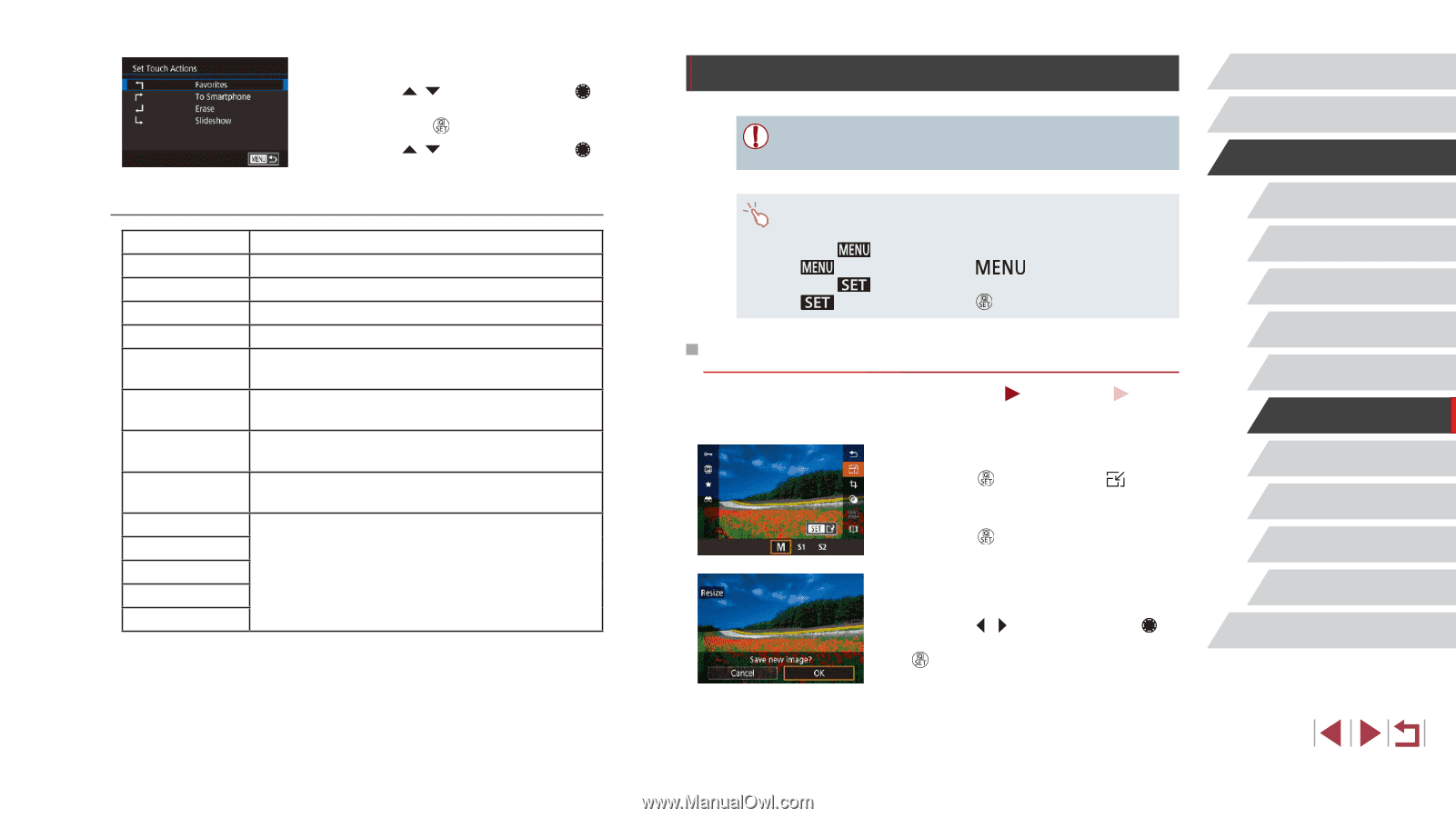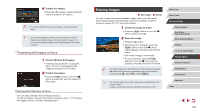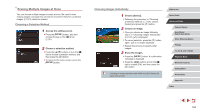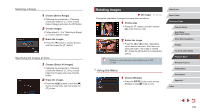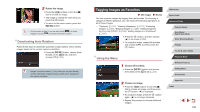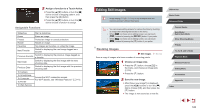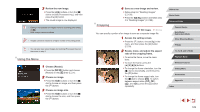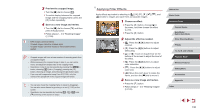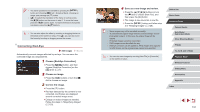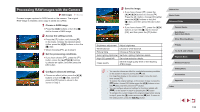Canon PowerShot G1 X Mark III PowerShot G1X MarkIII Camera User Guide - Page 128
Editing Still Images
 |
View all Canon PowerShot G1 X Mark III manuals
Add to My Manuals
Save this manual to your list of manuals |
Page 128 highlights
2 Assign a function to a Touch Action. zzPress the [ ][ ] buttons or turn the [ ] dial to choose a dragging pattern, and then press the [ ] button. zzPress the [ ][ ] buttons or turn the [ ] dial to choose a function to assign. Assignable Functions Slideshow Start a slideshow. Erase Erase an image. Protect Protect an image or cancel protection. Rotate Rotate an image. Favorites Tag images as favorites, or untag the image. Next Favorite Switch to displaying the next image tagged as a favorite. Previous Favorite Switch to displaying the previous image tagged as a favorite. Next Date Switch to displaying the first image with the next shooting date. Previous Date Switch to displaying the first image with the previous shooting date. To Camera To Smartphone To Computer To Printer Access the Wi-Fi connection screen. For Wi-Fi details, see "Wireless Features" (= 141). To Web Service Editing Still Images ●● Image editing (=128 - =131) is only available when the memory card has sufficient free space. ●● You can access editing screens for various functions by touching an image after choosing the function in the menu. ●● When [ ] is shown on an editing screen, you can touch [ ] instead of pressing the [ ] button, if you prefer. ●● When [ ] is shown on an editing screen, you can touch [ ] instead of pressing the [ ] button, if you prefer. Resizing Images Still Images Save a copy of images at a lower number of recording pixels. Movies 1 Choose an image size. zzPress the [ ] button, choose [ ] in the menu, and choose an image size (= 30). zzPress the [ ] button. 2 Save the new image. zzAfter [Save new image?] is displayed, press the [ ][ ] buttons or turn the [ ] dial to choose [OK], and then press the [ ] button. zzThe image is now saved as a new file. Before Use Basic Guide Advanced Guide Camera Basics Auto Mode / Hybrid Auto Mode Other Shooting Modes P Mode Tv, Av, M, and C Mode Playback Mode Wireless Features Setting Menu Accessories Appendix Index 128