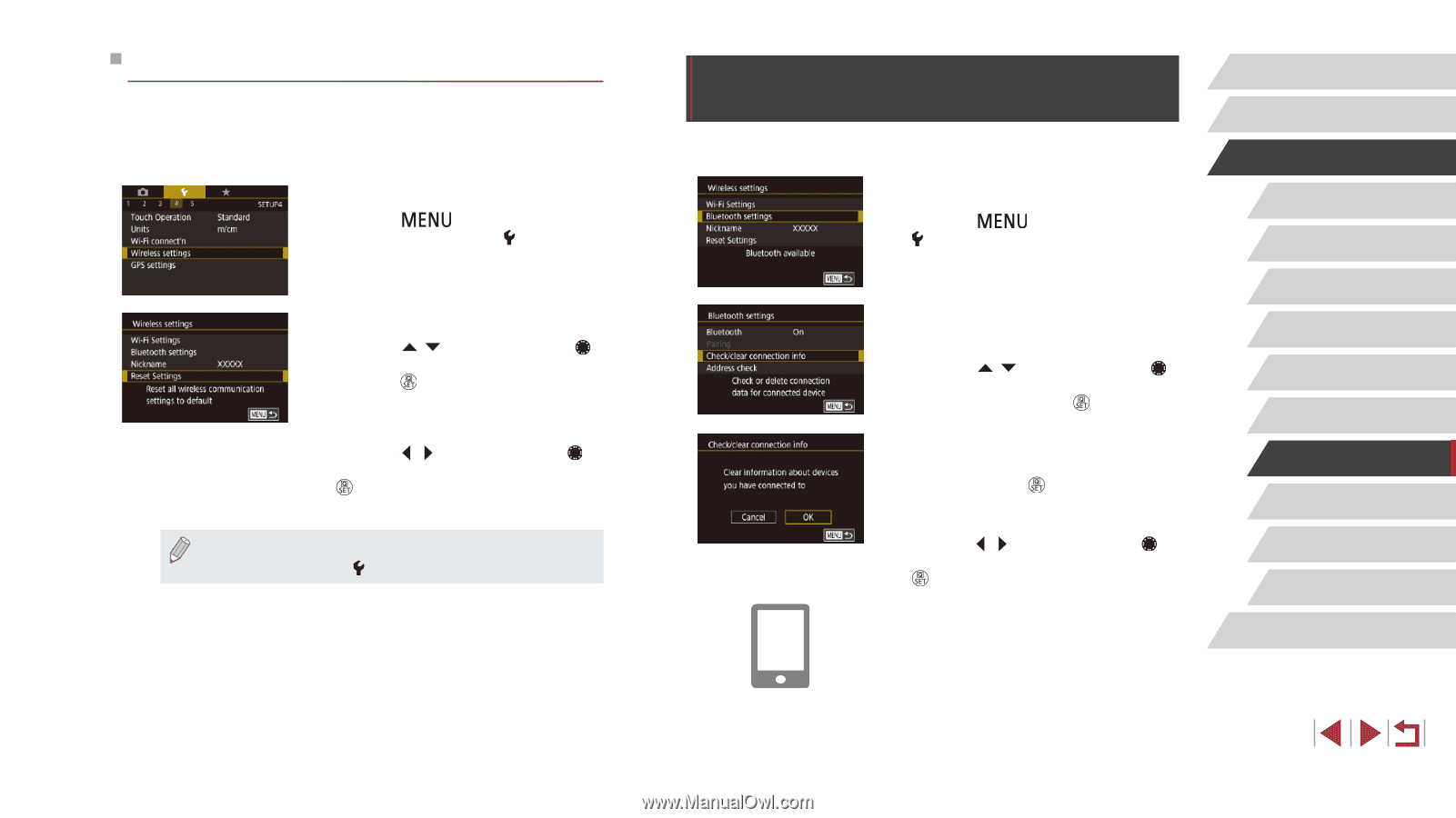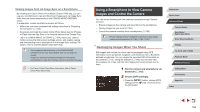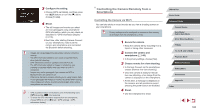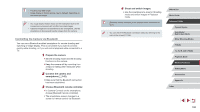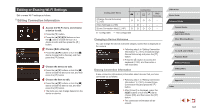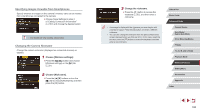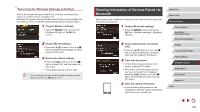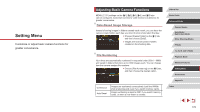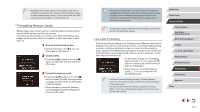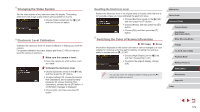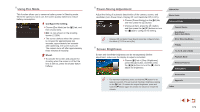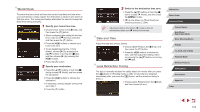Canon PowerShot G1 X Mark III PowerShot G1X MarkIII Camera User Guide - Page 169
Clearing Information of Devices Paired via, Bluetooth
 |
View all Canon PowerShot G1 X Mark III manuals
Add to My Manuals
Save this manual to your list of manuals |
Page 169 highlights
Returning the Wireless Settings to Default Return the wireless settings to default if you transfer ownership of the camera to another person, or dispose of it. Resetting the wireless settings will also clear all Web service settings. Be sure that you want to reset all wireless settings before using this option. 1 Choose [Wireless settings]. zzPress the [ ] button and choose [Wireless settings] on the [ 4] tab (= 31). 2 Choose [Reset Settings]. zzPress the [ ][ ] buttons or turn the [ ] dial to choose [Reset Settings], and then press the [ ] button. 3 Restore the default settings. zzPress the [ ][ ] buttons or turn the [ ] dial to choose [OK], and then press the [ ] button. zzThe wireless settings are now reset. ●● To reset settings other than wireless settings to defaults, choose [Reset camera] on the [ 5] tab (=177). Clearing Information of Devices Paired via Bluetooth Before pairing with a different smartphone, clear the information about any connected smartphones. 1 Choose [Bluetooth settings]. zzPress the [ ] button and choose [ 4] tab > [Wireless settings] > [Bluetooth settings]. 2 Choose [Check/clear connection info]. zzPress the [ ][ ] buttons or turn the [ ] dial to choose [Check/clear connection info], and then press the [ ] button. 3 Clear the information. zzOn the [Check/clear connection info] screen, press the [ ] button. zzAfter [Clear information about devices you have connected to] is displayed, press the [ ][ ] buttons or turn the [ ] dial to choose [OK], and then press the [ ] button. 4 Clear the camera information. zzIn the Bluetooth setting menu on the smartphone, clear the camera information registered on the smartphone. Before Use Basic Guide Advanced Guide Camera Basics Auto Mode / Hybrid Auto Mode Other Shooting Modes P Mode Tv, Av, M, and C Mode Playback Mode Wireless Features Setting Menu Accessories Appendix Index 169