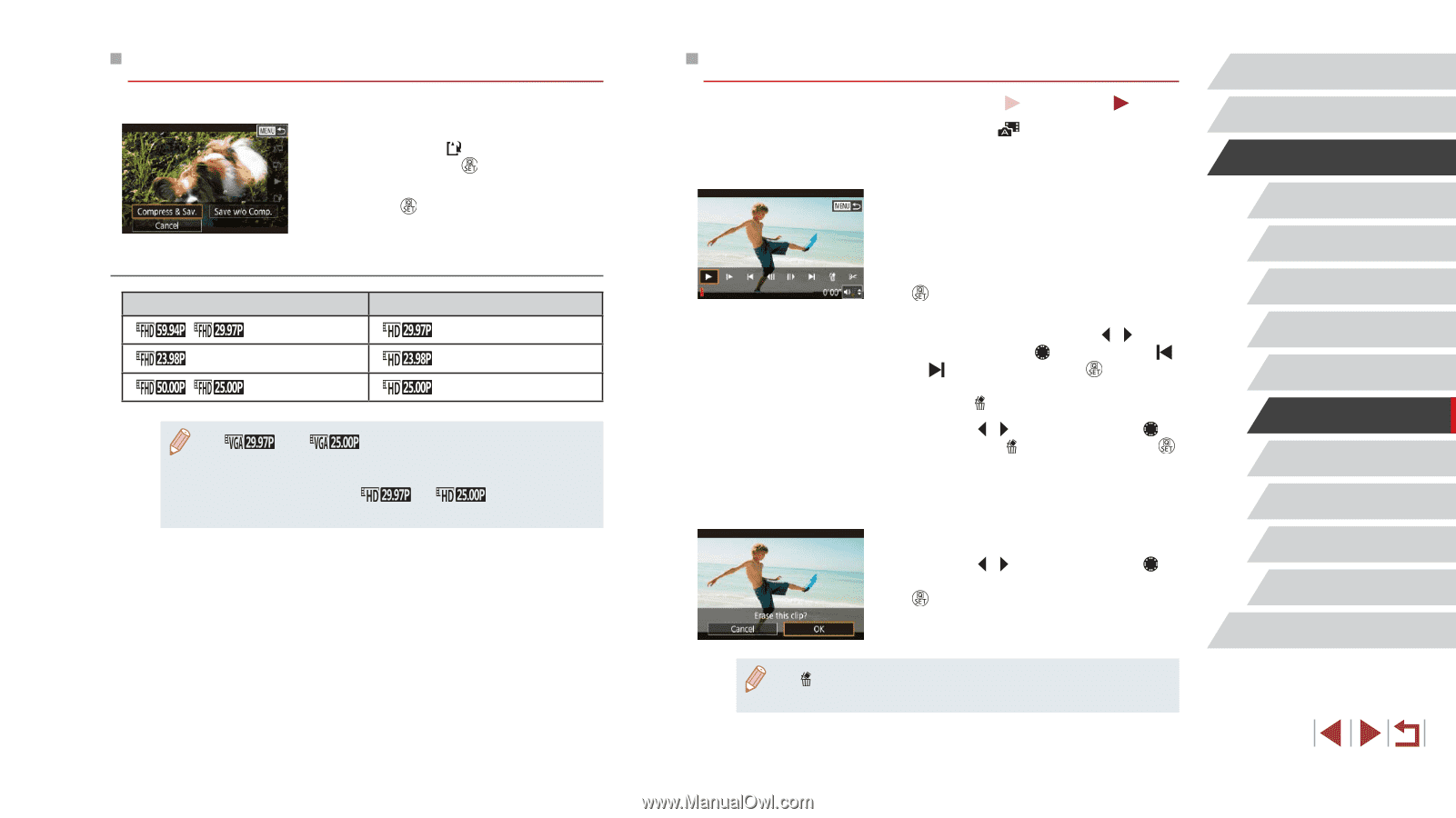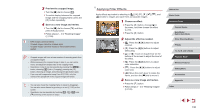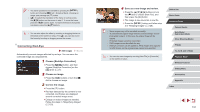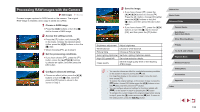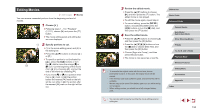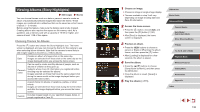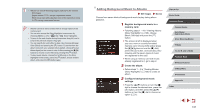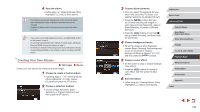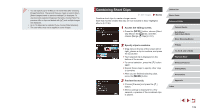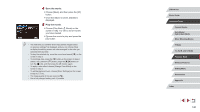Canon PowerShot G1 X Mark III PowerShot G1X MarkIII Camera User Guide - Page 135
Erasing Movie s, Reducing File Sizes
 |
View all Canon PowerShot G1 X Mark III manuals
Add to My Manuals
Save this manual to your list of manuals |
Page 135 highlights
Reducing File Sizes Movie file sizes can be reduced by compressing movies as follows. zzOn the screen in step 2 of "Editing Movies", choose [ ]. Choose [New File], and then press the [ ] button. zzChoose [Compress & Sav.], and then press the [ ] button. Image Quality of Compressed Movies Before Compression , After Compression , ●● [ ] and [ ] movies cannot be compressed. ●● Edited movies cannot be saved in compressed format when you choose [Overwrite]. ●● Compressing movies to [ ] or [ ] reduces the file size while maintaining the same image quality. Erasing Movie Chapters Still Images Movies Individual chapters (clips) (=37) recorded in [ ] mode can be erased, as needed. Be careful when erasing clips, because they cannot be recovered. 1 Select the clip to erase. zzFollow steps 1 - 2 in "Viewing Short Movies Created When Shooting Still Images (Digest Movies)" (=114) to play a short movie, and then press the [ ] button to access the movie control panel. zzTo choose the clip, press the [ ][ ] buttons or turn the [ ] dial to choose [ ] or [ ], and then press the [ ] button. 2 Choose [ ]. zzPress the [ ][ ] buttons or turn the [ ] dial to choose [ ], and then press the [ ] button. zzThe selected clip is played back repeatedly. 3 Confirm erasure. zzPress the [ ][ ] buttons or turn the [ ] dial to choose [OK], and then press the [ ] button. zzThe clip is erased, and the short movie is overwritten. ●● [ ] is not displayed if you select a clip when the camera is connected to a printer. Before Use Basic Guide Advanced Guide Camera Basics Auto Mode / Hybrid Auto Mode Other Shooting Modes P Mode Tv, Av, M, and C Mode Playback Mode Wireless Features Setting Menu Accessories Appendix Index 135