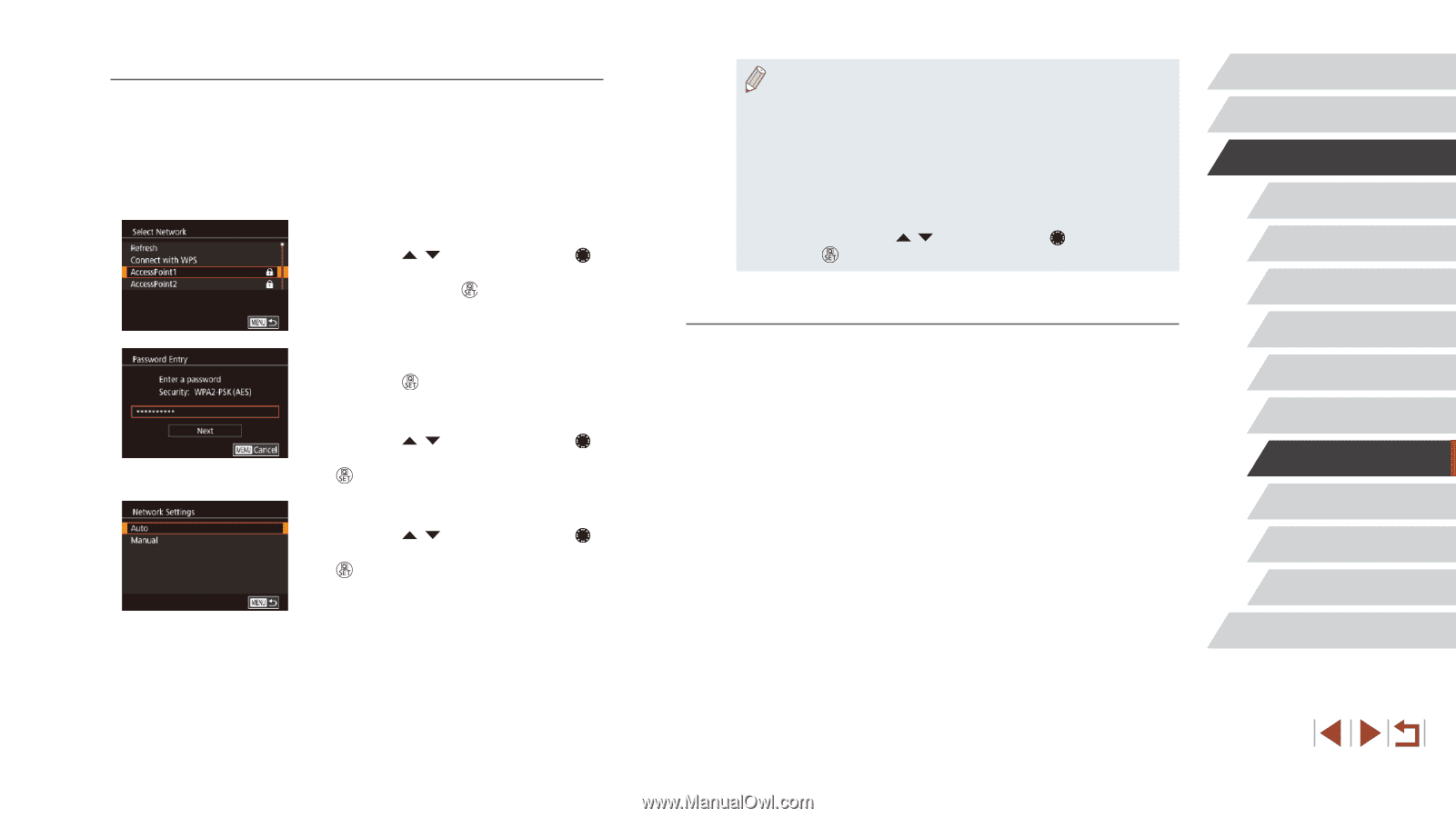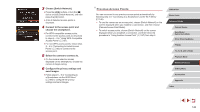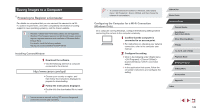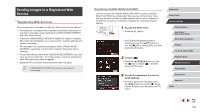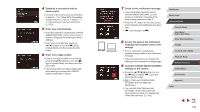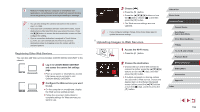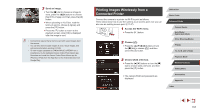Canon PowerShot G1 X Mark III PowerShot G1X MarkIII Camera User Guide - Page 153
Previous Access Points, Connecting to Listed Access Points
 |
View all Canon PowerShot G1 X Mark III manuals
Add to My Manuals
Save this manual to your list of manuals |
Page 153 highlights
Connecting to Listed Access Points 1 View the listed access points. zzView the listed networks (access points) as described in steps 1 - 4 of "Using WPS-Compatible Access Points" (= 151). 2 Choose an access point. zzPress the [ ][ ] buttons or turn the [ ] dial to choose a network (access point), and then press the [ ] button. 3 Enter the access point password. zzPress the [ ] button to access the keyboard, and then enter the password (= 32). zzPress the [ ][ ] buttons or turn the [ ] dial to choose [Next], and then press the [ ] button. 4 Choose [Auto]. zzPress the [ ][ ] buttons or turn the [ ] dial to choose [Auto], and then press the [ ] button. zzTo save images to a connected computer, follow the procedure from step 8 in "Using WPS-Compatible Access Points" (= 151). ●● To determine the access point password, check on the access point itself or refer to the user manual. ●● If no access points are detected even after you choose [Refresh] in step 2 to update the list, choose [Manual Settings] in step 2 to complete access point settings manually. Follow on-screen instructions and enter an SSID, security settings, and a password. ●● When you use an access point that you have already connected to for connecting to another device, [*] is displayed for the password in step 3. To use the same password, choose [Next] (either press the [ ][ ] buttons or turn the [ ] dial) and press the [ ] button. Previous Access Points You can reconnect to any previous access points automatically by following step 4 in "Using WPS-Compatible Access Points" (= 151). ●● To connect to a device via an access point, confirm that the target device is already connected to the access point, and then follow the procedure from step 8 in "Using WPS-Compatible Access Points" (= 151). ●● To switch access points, choose [Switch Network] on the screen displayed when you establish a connection, and then either follow the procedure in "Using WPS-Compatible Access Points" (= 151) from step 5 or the procedure in "Connecting to Listed Access Points" (= 153) from step 2. Before Use Basic Guide Advanced Guide Camera Basics Auto Mode / Hybrid Auto Mode Other Shooting Modes P Mode Tv, Av, M, and C Mode Playback Mode Wireless Features Setting Menu Accessories Appendix Index 153