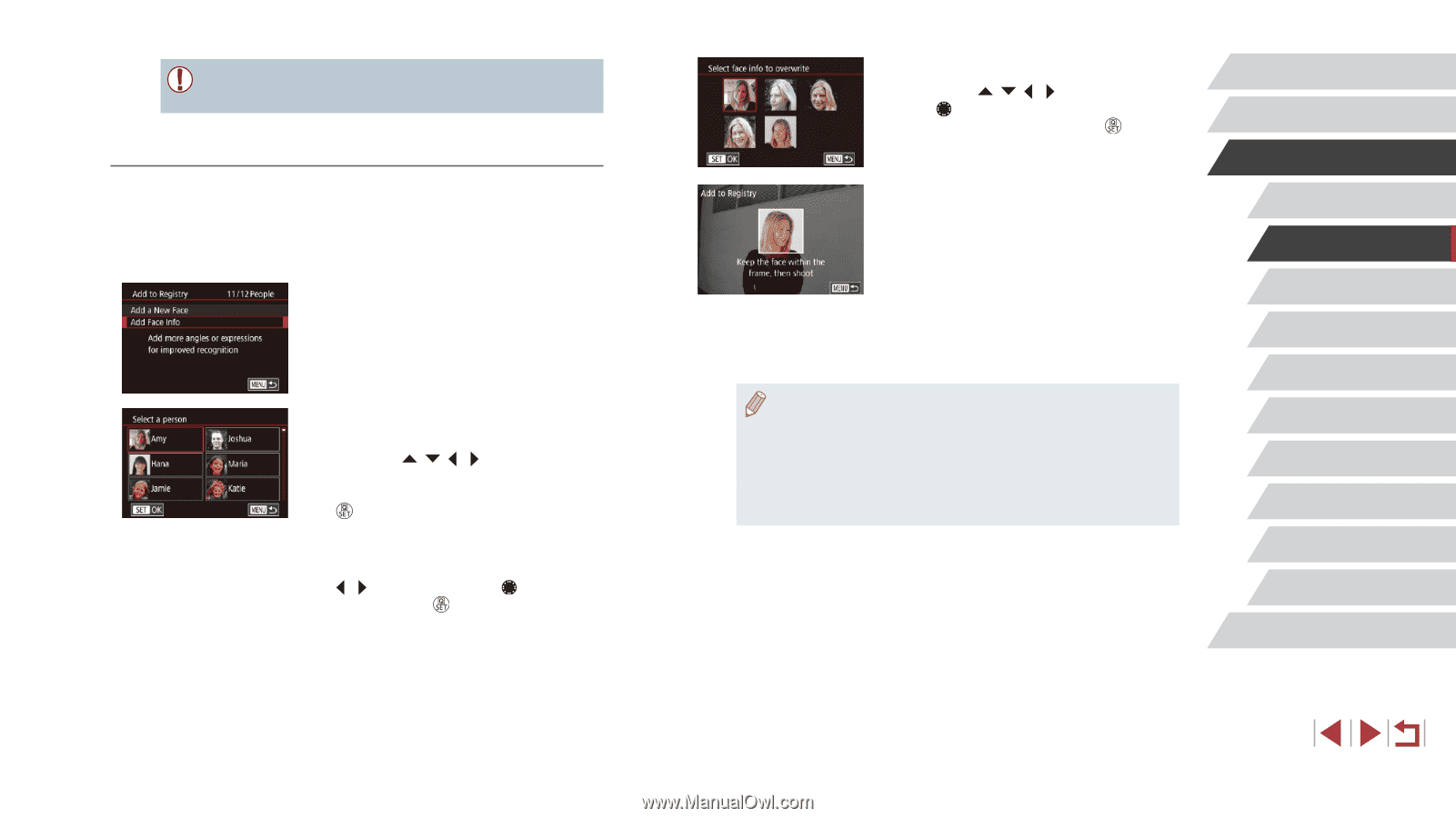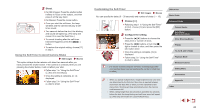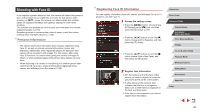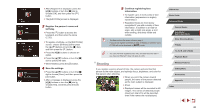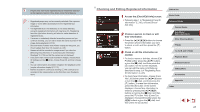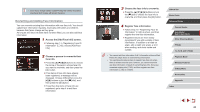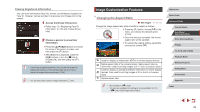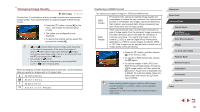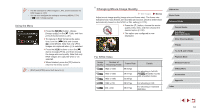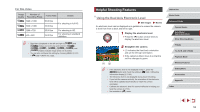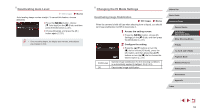Canon PowerShot G1 X Mark III PowerShot G1X MarkIII Camera User Guide - Page 48
Overwriting and Adding Face Information
 |
View all Canon PowerShot G1 X Mark III manuals
Add to My Manuals
Save this manual to your list of manuals |
Page 48 highlights
●● Even if you change names in [Edit Profile], the names recorded in previously shot images will remain the same. Overwriting and Adding Face Information You can overwrite existing face information with new face info. You should update face information regularly, especially with babies and children, because their faces change as they grow. As long as all 5 face info slots have not been filled, you can also add face information. 1 Access the [Add Face Info] screen. zzFollowing step 1 in "Registering Face ID Information" (=45), choose [Add Face Info]. 2 Choose a person to overwrite their face info. zzPress the buttons to choose the name of the person whose face info you want to overwrite, and then press the [ ] button. zzIf five items of face info have already been registered, a message will be displayed. Choose [OK] (either press the [ ][ ] buttons or turn the [ ] dial), and then press the [ ] button. zzIf less than five items of face info are registered, go to step 4 to add face information. 3 Choose the face info to overwrite. zzPress the buttons or turn the [ ] dial to choose the face info to overwrite, and then press the [ ] button. 4 Register face information. zzFollow step 2 in "Registering Face ID Information" (=45) to shoot, and then register the new face information. zzRegistered faces are more easily recognized if you add a variety of face information. In addition to a head-on angle, add a slight side angle, a shot when smiling, and shots inside and outside. ●● You cannot add face information if all 5 information slots are filled. Follow the steps above to overwrite face information. ●● You can follow the above steps to register new face info when there is at least one slot open; however, you cannot overwrite any face information. Instead of overwriting face info, first erase unwanted existing info (=49), and then register new face information (=45) as needed. Before Use Basic Guide Advanced Guide Camera Basics Auto Mode / Hybrid Auto Mode Other Shooting Modes P Mode Tv, Av, M, and C Mode Playback Mode Wireless Features Setting Menu Accessories Appendix Index 48