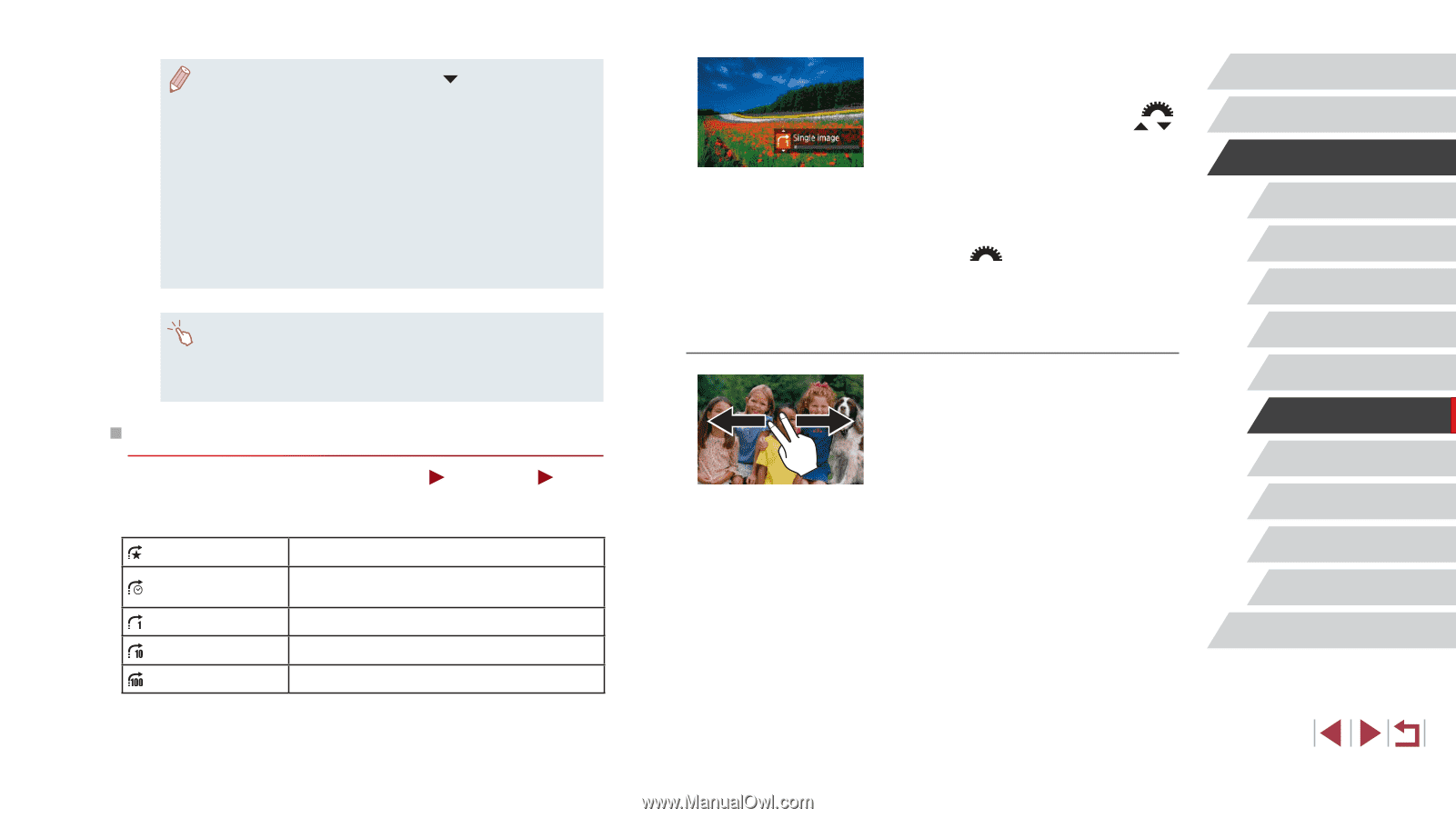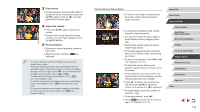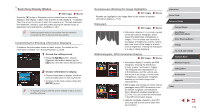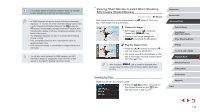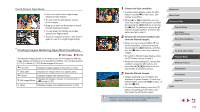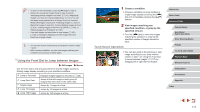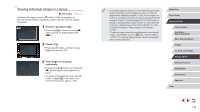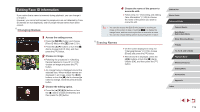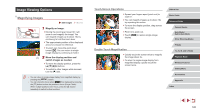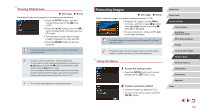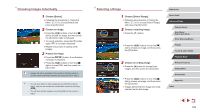Canon PowerShot G1 X Mark III PowerShot G1X MarkIII Camera User Guide - Page 117
Using the Front Dial to Jump between Images
 |
View all Canon PowerShot G1 X Mark III manuals
Add to My Manuals
Save this manual to your list of manuals |
Page 117 highlights
●● To show or hide information, press the [ ] button in step 3. ●● Options for viewing the images found (in step 3) include "Navigating through Images in an Index" (= 115), "Magnifying Images" (= 120), and "Viewing Slideshows" (= 121). You can also apply image operations to all images found, by choosing [Protect All Images in Search] in "Protecting Images" (= 121) or [Select All Images in Search] in "Erasing Multiple Images at Once" (= 124), "Adding Images to the Print List (DPOF)" (= 194), or "Adding Images to a Photobook" (= 197). ●● If you edit images and save them as new images (=128 - =135), a message is displayed, and the images that were found are no longer shown. ●● You can also choose conditions by touching the screens in steps 1 and 2. ●● After choosing conditions, you can view images matching your conditions by touching a condition again. Using the Front Dial to Jump between Images Still Images Movies Use the front dial to find and jump between desired images quickly by filtering image display according to your specified conditions. Jump to Favorites Jump Shot Date Single image Jump 10 Images Jump 100 Images Displays images tagged as favorites (=126). Jumps to the first image in each group of images that were shot on the same date. Jumps by 1 image at a time. Jumps by 10 images at a time. Jumps by 100 images at a time. 1 Choose a condition. zzChoose a condition (or jump method) in single-image display by turning the [ ] dial and immediately pressing the [ ][ ] buttons. 2 View images matching your specified condition, or jump by the specified amount. zzTurn the [ ] dial to view only images matching the condition or jump by the specified number of images forward or back. Touch-Screen Operations zzYou can also jump to the previous or next image according to your jump method chosen in step 1 of "Using the Front Dial to Jump between Images" (=117) by dragging left or right with two fingers. Before Use Basic Guide Advanced Guide Camera Basics Auto Mode / Hybrid Auto Mode Other Shooting Modes P Mode Tv, Av, M, and C Mode Playback Mode Wireless Features Setting Menu Accessories Appendix Index 117