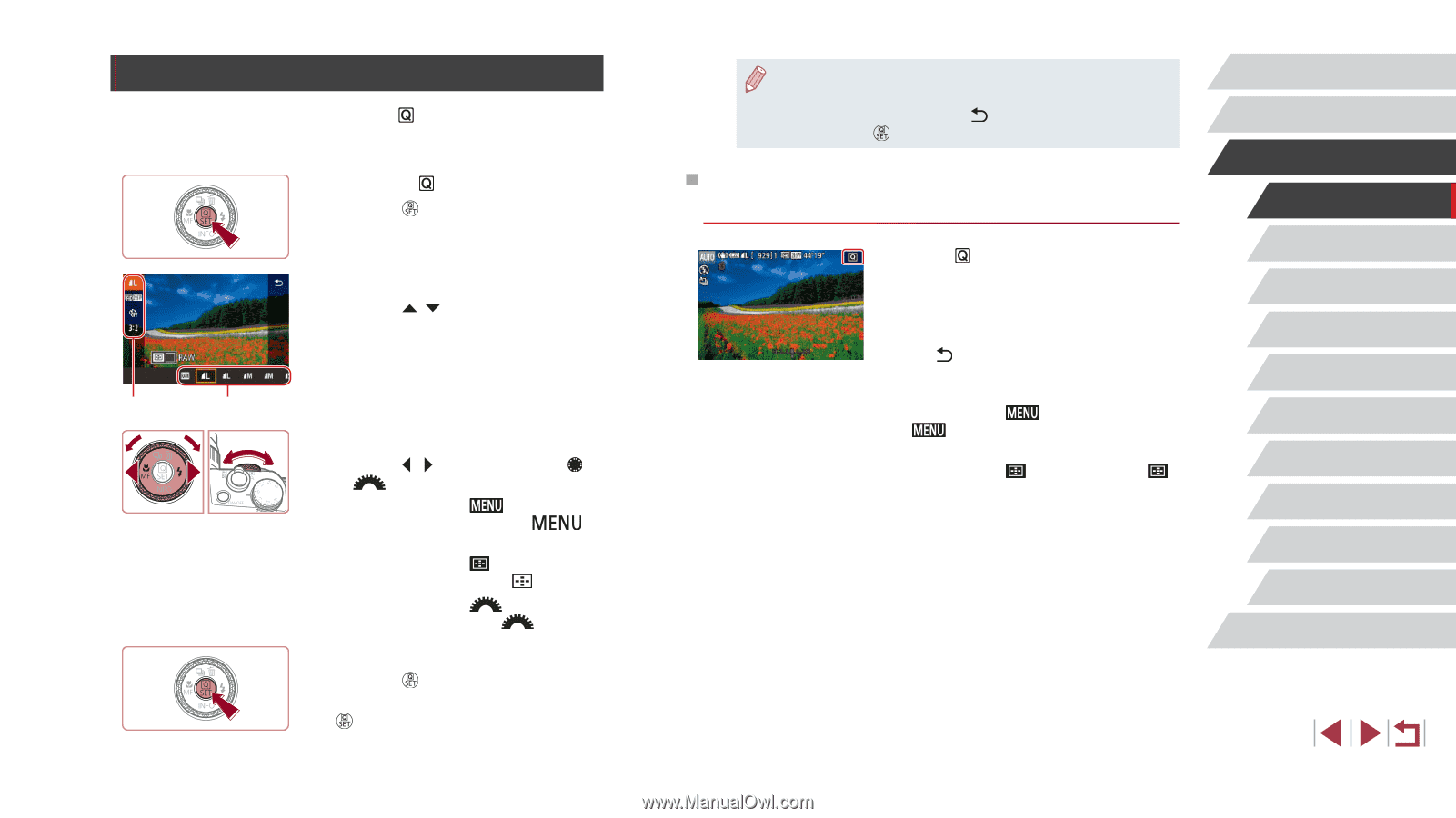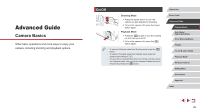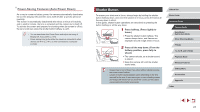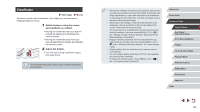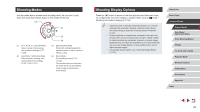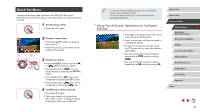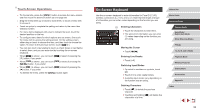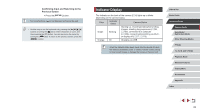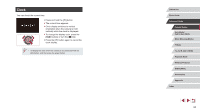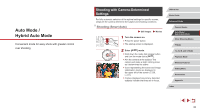Canon PowerShot G1 X Mark III PowerShot G1X MarkIII Camera User Guide - Page 30
Quick Set Menu
 |
View all Canon PowerShot G1 X Mark III manuals
Add to My Manuals
Save this manual to your list of manuals |
Page 30 highlights
Quick Set Menu Configure commonly used functions in the (Quick Set) menu. Note that menu items and options vary depending on the shooting mode (= 209). 1 Access the menu. zzPress the [ ] button. 2 Choose a menu item. zzPress the [ ][ ] buttons to choose a menu item (1). zzAvailable options (2) are shown at the bottom of the screen. (1) (2) 3 Choose an option. zzPress the [ ][ ] buttons or turn the [ ] or [ ] dial to choose an option. zzItems labeled with a [ ] icon can be configured by pressing the [ ] button. zzItems labeled with a [ ] icon can be configured by pressing the [ ] button. zzItems labeled with a [ ] icon can be configured by turning the [ ] dial. 4 Confirm your choice and exit. zzPress the [ ] button. zzThe screen before you pressed the [ ] button in step 1 is displayed again, showing the option you configured. ●● To undo any accidental setting changes, you can restore the camera's default settings (=177). ●● You can also exit by choosing [ ] in the menu items and pressing the [ ] button. Using Touch-Screen Operations to Configure Settings zzTouch [ ] in the upper right of the screen to access the Quick Set menu. zzTouch a menu item and then an option to complete the setting. zzTo return to the previous screen, touch the [ ] menu item, or touch the selected option again. zzYou can access the screen for options labeled with a [ ] icon by touching [ ]. zzYou can access the screen for options labeled with a [ ] icon by touching [ ]. Before Use Basic Guide Advanced Guide Camera Basics Auto Mode / Hybrid Auto Mode Other Shooting Modes P Mode Tv, Av, M, and C Mode Playback Mode Wireless Features Setting Menu Accessories Appendix Index 30