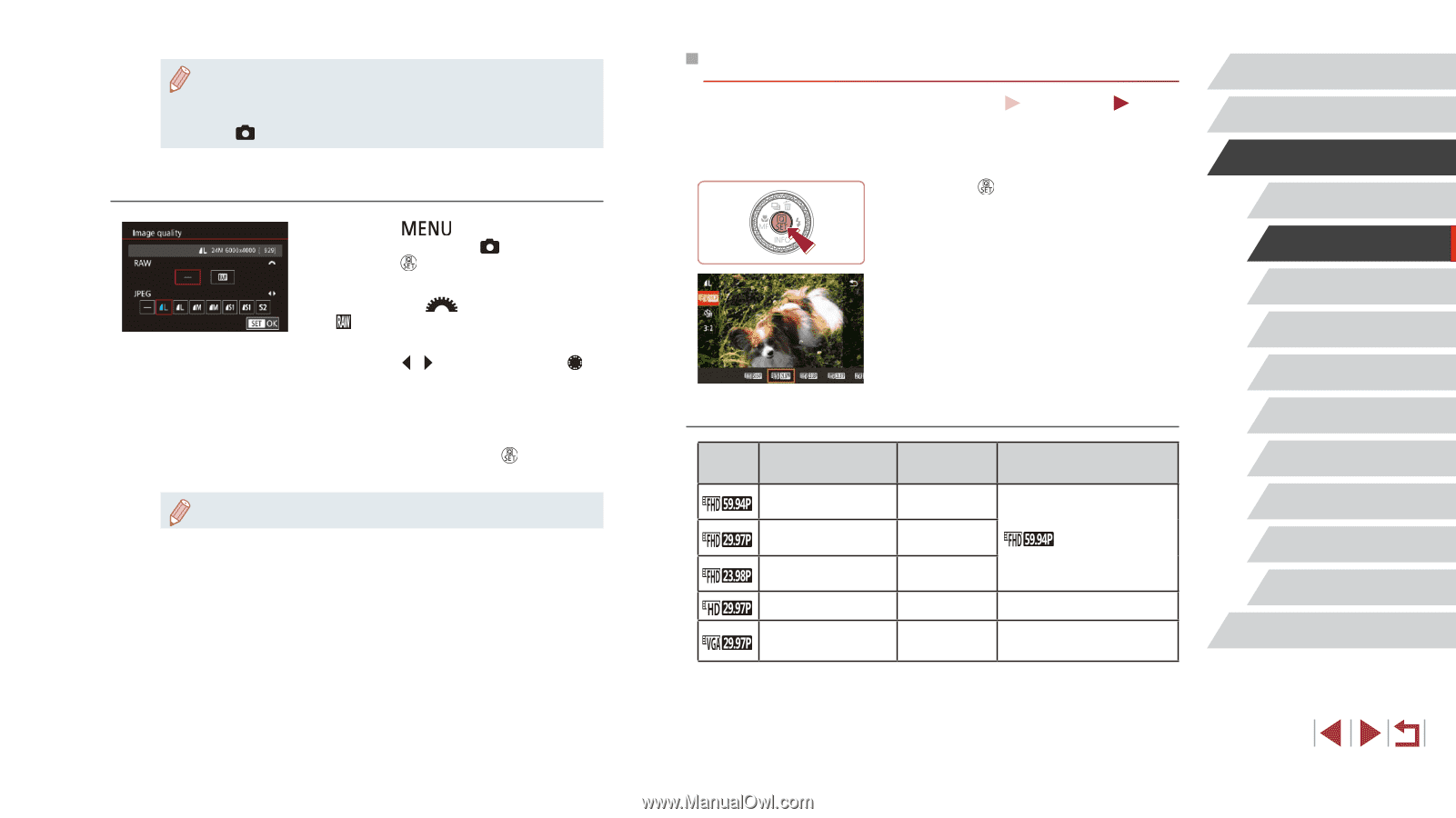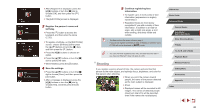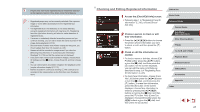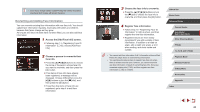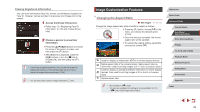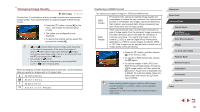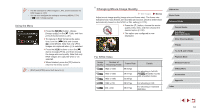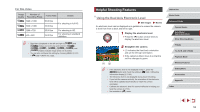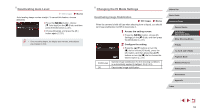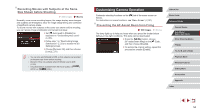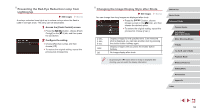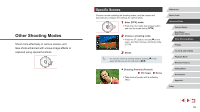Canon PowerShot G1 X Mark III PowerShot G1X MarkIII Camera User Guide - Page 51
Changing Movie Image Quality
 |
View all Canon PowerShot G1 X Mark III manuals
Add to My Manuals
Save this manual to your list of manuals |
Page 51 highlights
●● The file extension for JPEG images is .JPG, and the extension for RAW images is .CR2. ●● You can also configure this setting by accessing MENU (=31) > [ 1] tab > [Image quality]. Using the Menu zzPress the [ ] button, choose [Image quality] on the [ 1] tab, and then press the [ ] button (=31). zzTo capture in RAW format at the same time, turn the [ ] dial and choose [ ] under [RAW]. Note that only JPEG images are captured when [−] is selected. zzPress the [ ][ ] buttons or turn the [ ] dial to choose [JPEG], and then choose the image size and quality. Note that only RAW images are captured when [−] is selected. zzWhen finished, press the [ ] button to return to the menu screen. ●● [RAW] and [JPEG] cannot both be set to [−]. Changing Movie Image Quality Still Images Movies Adjust movie image quality (image size and frame rate). The frame rate indicates how many frames are recorded per second, which is determined automatically based on the NTSC or PAL setting (=172). zzPress the [ ] button, choose the movie quality menu item, and then choose the desired option (=30). zzThe option you configured is now displayed. For NTSC Video Image Number of Quality Recording Pixels Frame Rate Details 1920 x 1080 1920 x 1080 1920 x 1080 59.94 fps 29.97 fps 23.98 fps For shooting in full HD. [ ] enables movies with smoother motion. 1280 x 720 640 x 480 29.97 fps 29.97 fps For shooting in HD. For shooting in standard definition. Before Use Basic Guide Advanced Guide Camera Basics Auto Mode / Hybrid Auto Mode Other Shooting Modes P Mode Tv, Av, M, and C Mode Playback Mode Wireless Features Setting Menu Accessories Appendix Index 51