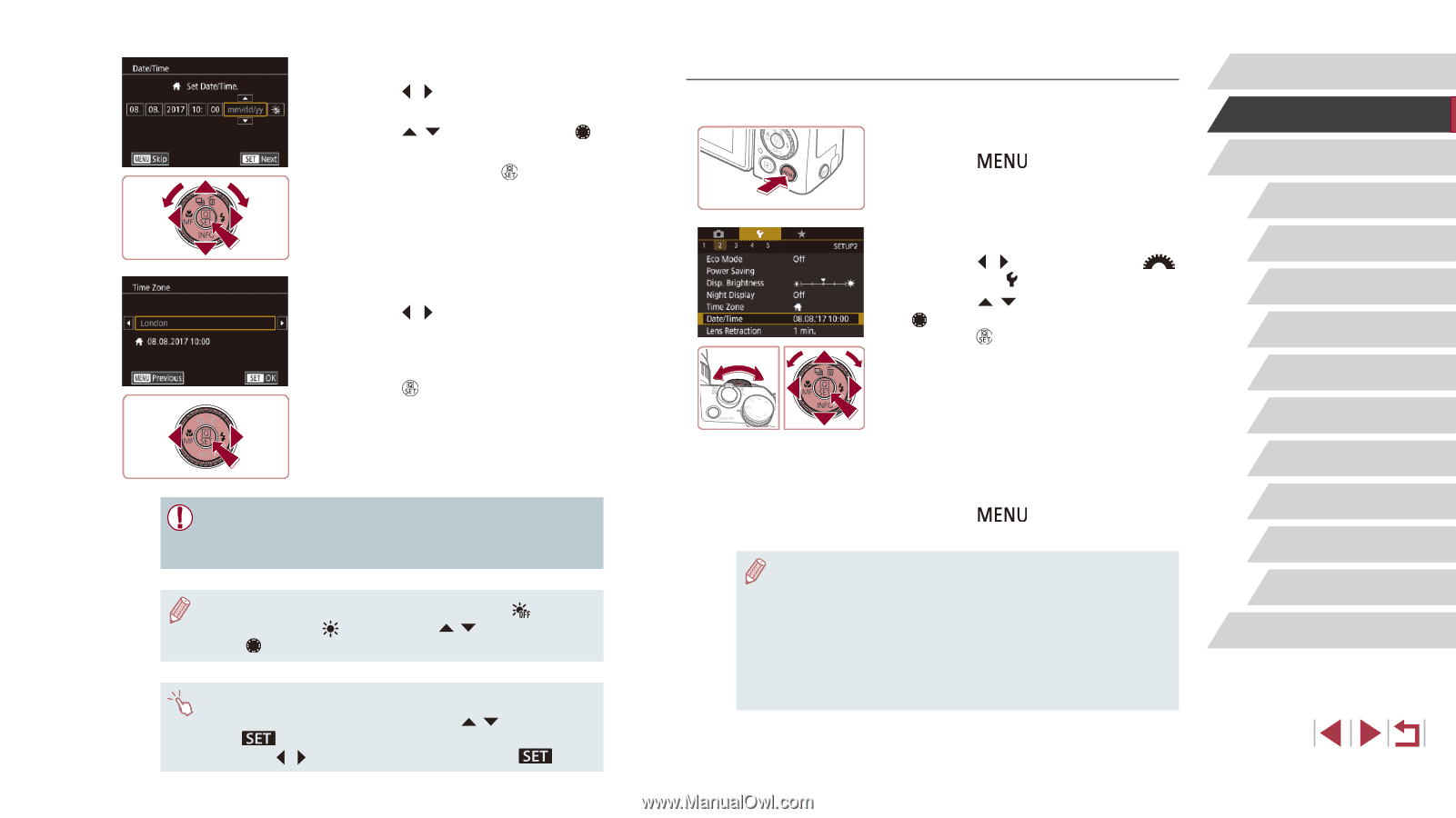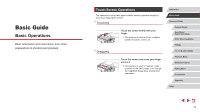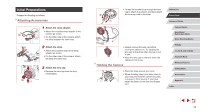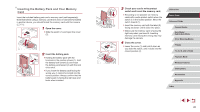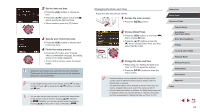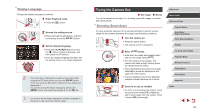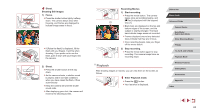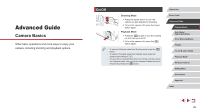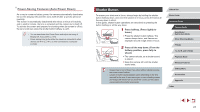Canon PowerShot G1 X Mark III PowerShot G1X MarkIII Camera User Guide - Page 22
Changing the Date and Time
 |
View all Canon PowerShot G1 X Mark III manuals
Add to My Manuals
Save this manual to your list of manuals |
Page 22 highlights
2 Set the date and time. zzPress the [ ][ ] buttons to choose an item. zzPress the [ ][ ] buttons or turn the [ ] dial to specify the date and time. zzWhen finished, press the [ ] button. 3 Specify your home time zone. zzPress the [ ][ ] buttons to choose your home time zone. 4 Finish the setup process. zzPress the [ ] button when finished. After a confirmation message, the setting screen is no longer displayed. zzTo turn off the camera, press the power button. ●● Unless you set the date, time, and home time zone, the [Date/ Time] screen will be displayed each time you turn the camera on. Specify the correct information. ●● To set daylight saving time (1 hour ahead), choose [ ] in step 2 and then choose [ ] by pressing the [ ][ ] buttons or turning the [ ] dial. ●● You can also set the date and time by touching the desired item on the screen in step 2 and then touching [ ][ ], followed by [ ]. Similarly, you can also set your home time zone by touching [ ][ ] on the screen in step 3, followed by [ ]. Changing the Date and Time Adjust the date and time as follows. 1 Access the menu screen. zzPress the [ ] button. 2 Choose [Date/Time]. zzPress the [ ][ ] buttons or turn the [ ] dial to choose [ 2] tab. zzPress the [ ][ ] buttons or turn the [ ] dial to choose [Date/Time], and then press the [ ] button. 3 Change the date and time. zzFollow step 2 in "Setting the Date and Time" (=21) to adjust the settings. zzPress the [ menu screen. ] button to close the ●● Date/time settings can be retained for about 3 weeks by the camera's built-in date/time battery (backup battery) after the battery pack is removed. ●● The date/time battery will be charged in about 4 hours once you insert a charged battery pack, even if the camera is left off. ●● Once the date/time battery is depleted, the [Date/Time] screen will be displayed when you turn the camera on. Set the correct date and time as described in "Setting the Date and Time" (= 21). Before Use Basic Guide Advanced Guide Camera Basics Auto Mode / Hybrid Auto Mode Other Shooting Modes P Mode Tv, Av, M, and C Mode Playback Mode Wireless Features Setting Menu Accessories Appendix Index 22