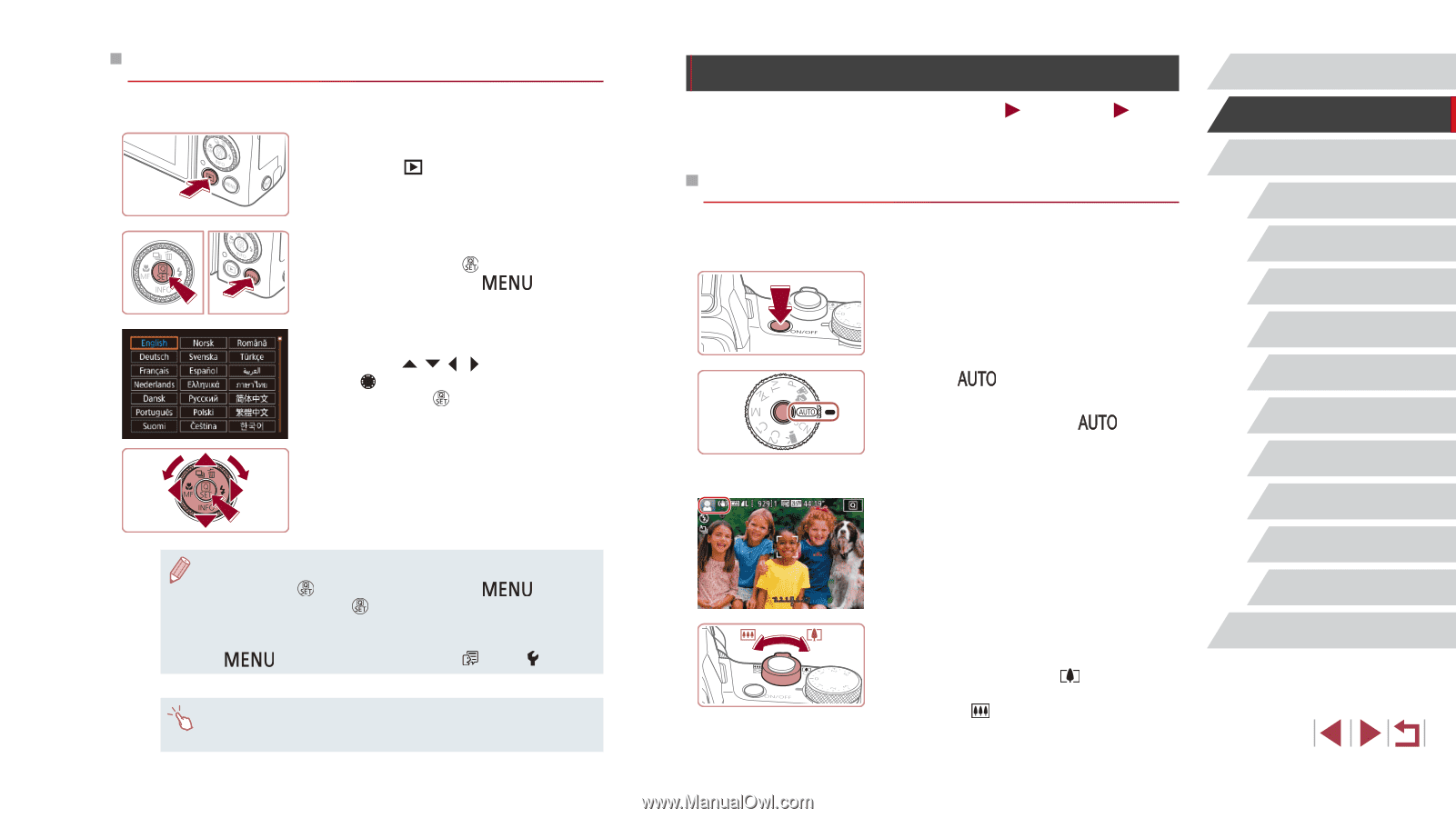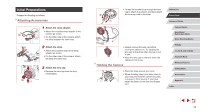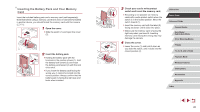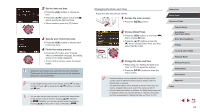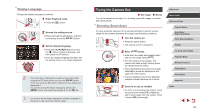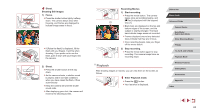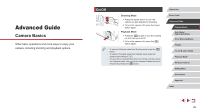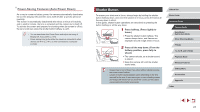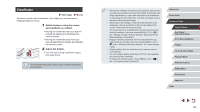Canon PowerShot G1 X Mark III PowerShot G1X MarkIII Camera User Guide - Page 23
Trying the Camera Out
 |
View all Canon PowerShot G1 X Mark III manuals
Add to My Manuals
Save this manual to your list of manuals |
Page 23 highlights
Display Language Change the display language as needed. 1 Enter Playback mode. zzPress the [ ] button. 2 Access the setting screen. zzPress and hold the [ ] button, and then immediately press the [ ] button. 3 Set the display language. zzPress the buttons or turn the [ ] dial to choose a language, and then press the [ ] button. zzOnce the display language has been set, the setting screen is no longer displayed. ●● The current time is displayed if you wait too long in step 2 after pressing the [ ] button before you press the [ ] button. In this case, press the [ ] button to dismiss the time display and repeat step 2. ●● You can also change the display language by pressing the [ ] button and choosing [Language ] on the [ 3] tab. ●● You can also set the display language by touching a language on the screen in step 3 and then touching it again. Trying the Camera Out Still Images Movies Try out the camera by turning it on, shooting some still images or movies, and viewing them. Shooting (Smart Auto) For fully automatic selection of the optimal settings for specific scenes, simply let the camera determine the subject and shooting conditions. 1 Turn the camera on. zzPress the power button. zzThe startup screen is displayed. 2 Enter [ ] mode. zzHold down the mode dial release button and turn the mode dial to [ ]. zzAim the camera at the subject. The camera will make a slight clicking noise as it determines the scene. zzIcons representing the scene and image stabilization mode are displayed in the upper left of the screen. zzFrames displayed around any detected subjects indicate that they are in focus. 3 Zoom in or out, as needed. zzTo zoom in and enlarge the subject, move the zoom lever toward [ ] (telephoto), and to zoom away from the subject, move it toward [ ] (wide angle). Before Use Basic Guide Advanced Guide Camera Basics Auto Mode / Hybrid Auto Mode Other Shooting Modes P Mode Tv, Av, M, and C Mode Playback Mode Wireless Features Setting Menu Accessories Appendix Index 23