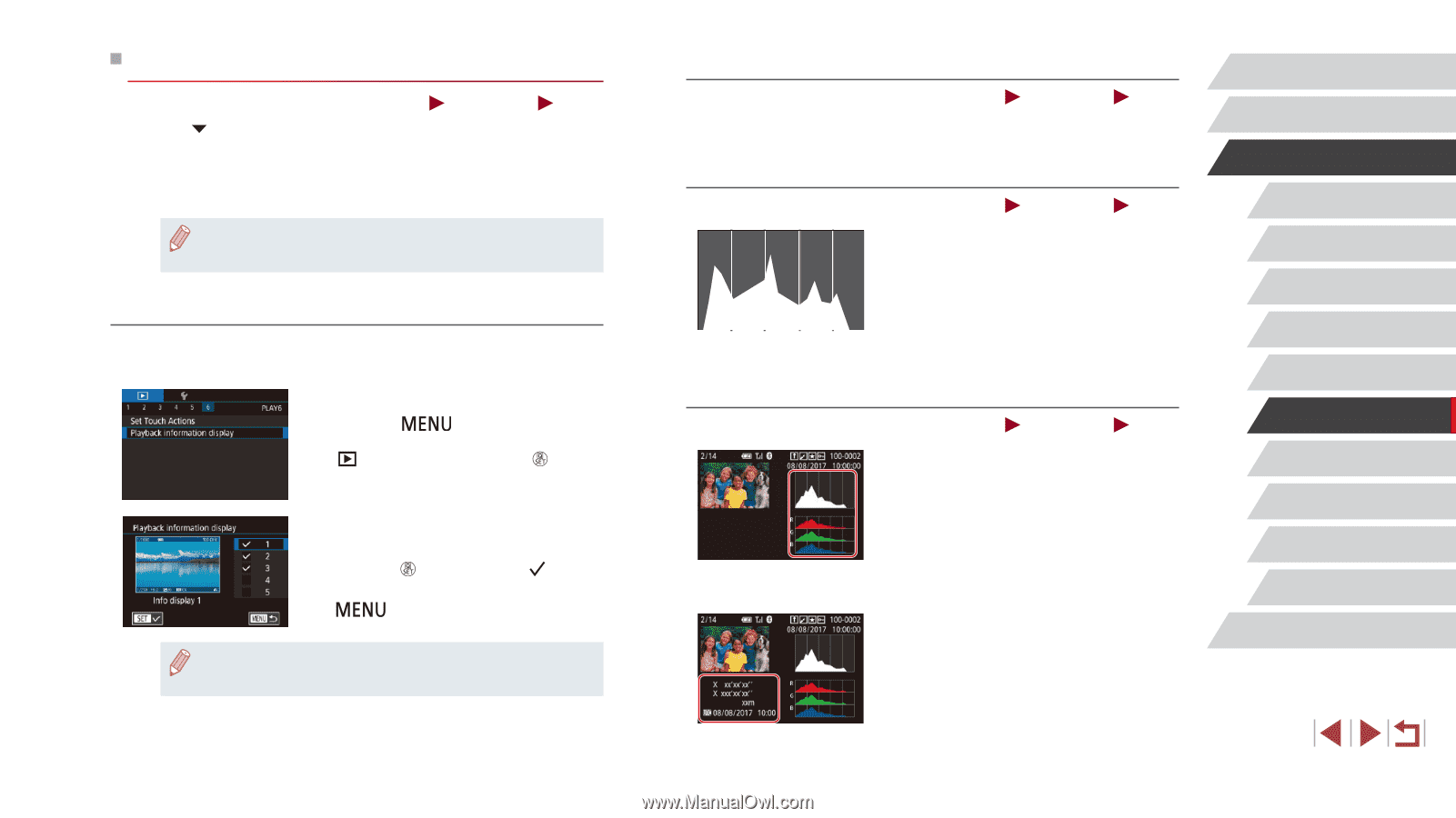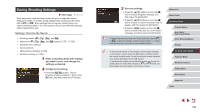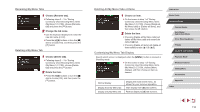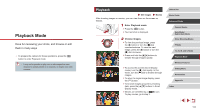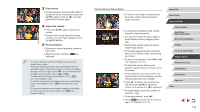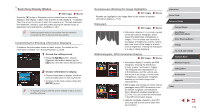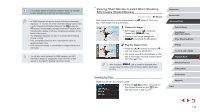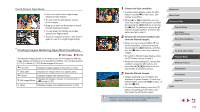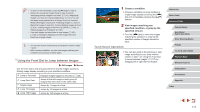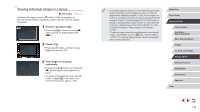Canon PowerShot G1 X Mark III PowerShot G1X MarkIII Camera User Guide - Page 113
Switching Display Modes
 |
View all Canon PowerShot G1 X Mark III manuals
Add to My Manuals
Save this manual to your list of manuals |
Page 113 highlights
Switching Display Modes Still Images Movies Press the [ ] button in Playback mode to switch from no information display to Info display 1 (basic info) and then to Info display 2 - 5 (details). Open the screen to activate it when the camera is on. This will deactivate the viewfinder. Similarly, close the screen (facing the camera body) to deactivate it and activate the viewfinder (=21). ●● Switching display modes is not possible while the camera is connected via Wi-Fi to devices other than printers. Customizing the Shooting Information Displayed Customize the information shown on each screen. For details on the information available, see "During Playback" (= 205). 1 Access the setting screen. zzPress the [ ] button, choose [Playback information display] on the [ 6] tab, and then press the [ ] button. 2 Choose information to display. zzChoose information to display, and then press the [ ] button to add a [ ] mark. zzTo return to the menu screen, press the [ ] button. ●● An example of display with the options selected in step 2 is shown at left for reference. Overexposure Warning (for Image Highlights) Still Images Movies Washed-out highlights in the image flash on the screen in detailed information display (=113). Histogram Still Images Movies zzInformation displays 2 - 5 include a graph on the top called a histogram, which shows the distribution of brightness in images. The horizontal axis represents the degree of brightness, and the vertical axis, how much of the image is at each level of brightness. Viewing the histogram is a way to check exposure. RGB Histogram, GPS Information Display Still Images Movies zzInformation display 3 includes an RGB histogram, showing the distribution of reds, greens, and blues in images. The horizontal axis represents R, G, or B brightness, and the vertical axis, how much of the image is at that level of brightness. Viewing this histogram enables you to check image color characteristics. zzStill images and movies you shoot can be geotagged using GPS information (such as latitude, longitude, and elevation) from a Bluetooth enabled smartphone (=164). You can review this information in the GPS information display. zzLatitude, longitude, elevation, and UTC (shooting date and time) are listed from top to bottom. Before Use Basic Guide Advanced Guide Camera Basics Auto Mode / Hybrid Auto Mode Other Shooting Modes P Mode Tv, Av, M, and C Mode Playback Mode Wireless Features Setting Menu Accessories Appendix Index 113