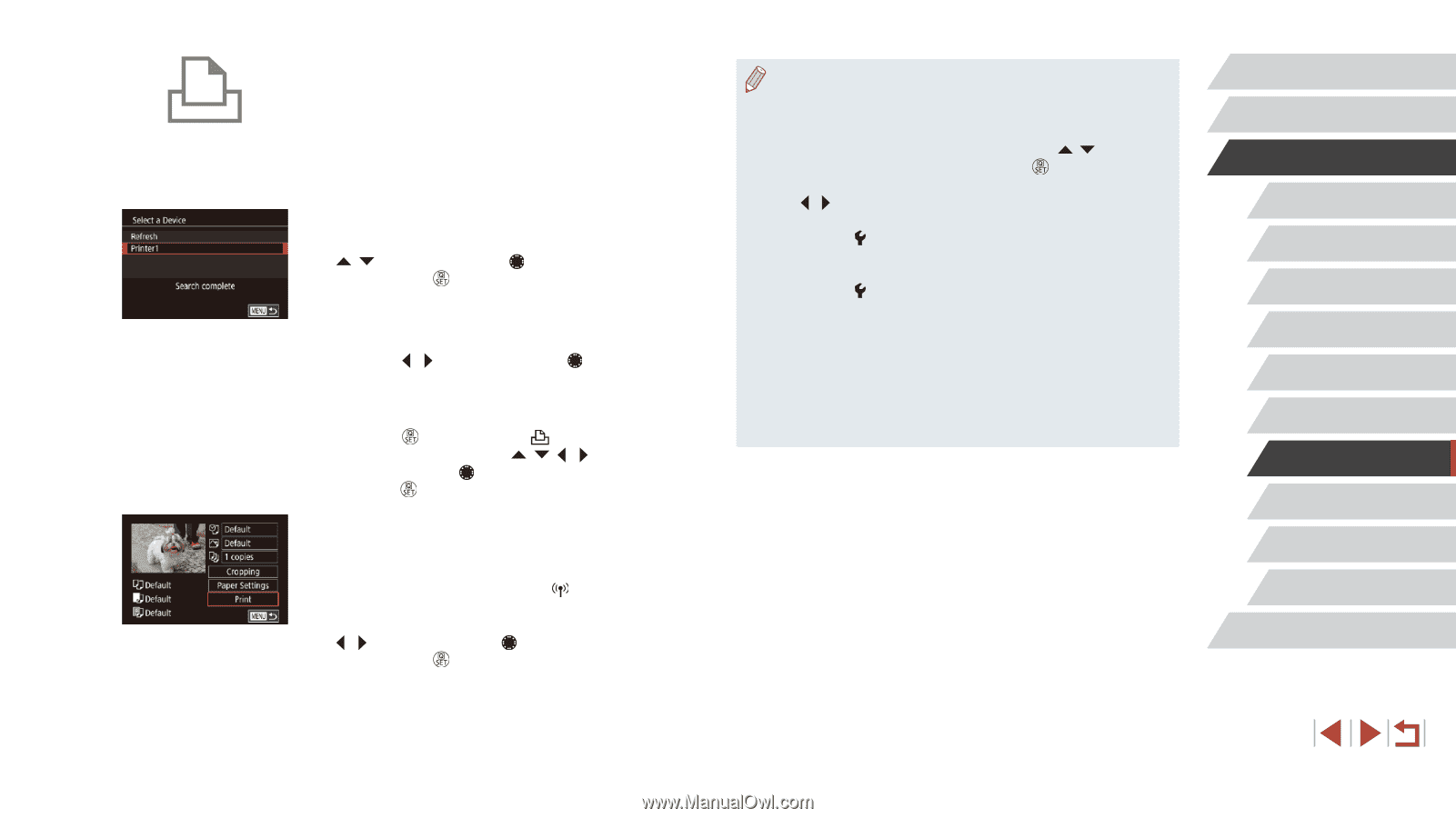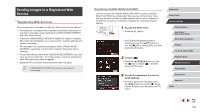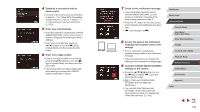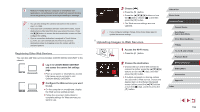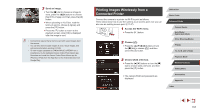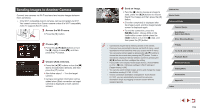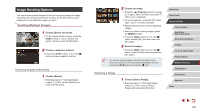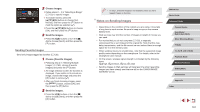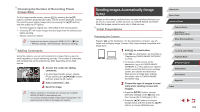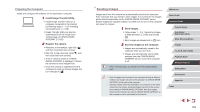Canon PowerShot G1 X Mark III PowerShot G1X MarkIII Camera User Guide - Page 158
Connect the printer to the network., Choose the printer., Choose an image., Access the printing
 |
View all Canon PowerShot G1 X Mark III manuals
Add to My Manuals
Save this manual to your list of manuals |
Page 158 highlights
4 Connect the printer to the network. zzIn the printer's Wi-Fi setting menu, choose the SSID (network name) displayed on the camera to establish a connection. zzIn the password field, enter the password displayed on the camera. 5 Choose the printer. zzChoose the printer name (either press the [ ][ ] buttons or turn the [ ] dial), and then press the [ ] button. 6 Choose an image. zzPress the [ ][ ] buttons or turn the [ ] dial to choose an image. 7 Access the printing screen. zzPress the [ ] button, choose [ ] in the menu (either press the buttons or turn the [ ] dial), and then press the [ ] button again. 8 Print the image. zzFor detailed printing instructions, see "Printing Images" (= 191). zzTo end the connection, press the [ ] button, choose [OK] on the disconnection confirmation screen (either press the [ ][ ] buttons or turn the [ ] dial), and then press the [ ] button. ●● Connections require that a memory card with saved images be in the camera. ●● Once you have connected to devices via the Wi-Fi menu, recent destinations will be listed first when you access the Wi-Fi menu. You can easily connect again by pressing the [ ][ ] buttons to choose the device and then pressing the [ ] button. To add a new device, display the device selection screen by pressing the [ ][ ] buttons, and then configure the setting. ●● If you prefer not to display recent target devices, choose MENU (=31) > [ 4] tab > [Wireless settings] > [Wi-Fi Settings] > [Target History] > [Off]. ●● To connect without entering a password in step 4, choose MENU (=31) > [ 4] tab > [Wireless settings] > [Wi-Fi Settings] > [Password] > [Off]. [Password] is no longer displayed on the SSID screen (in step 3). ●● To use another access point, follow steps 3 - 4 in "Using Another Access Point" (= 147). ●● Once a connection destination is assigned in Touch Actions (=127), you can automatically reconnect to a previous destination simply by dragging across the screen with the assigned gesture. Before Use Basic Guide Advanced Guide Camera Basics Auto Mode / Hybrid Auto Mode Other Shooting Modes P Mode Tv, Av, M, and C Mode Playback Mode Wireless Features Setting Menu Accessories Appendix Index 158