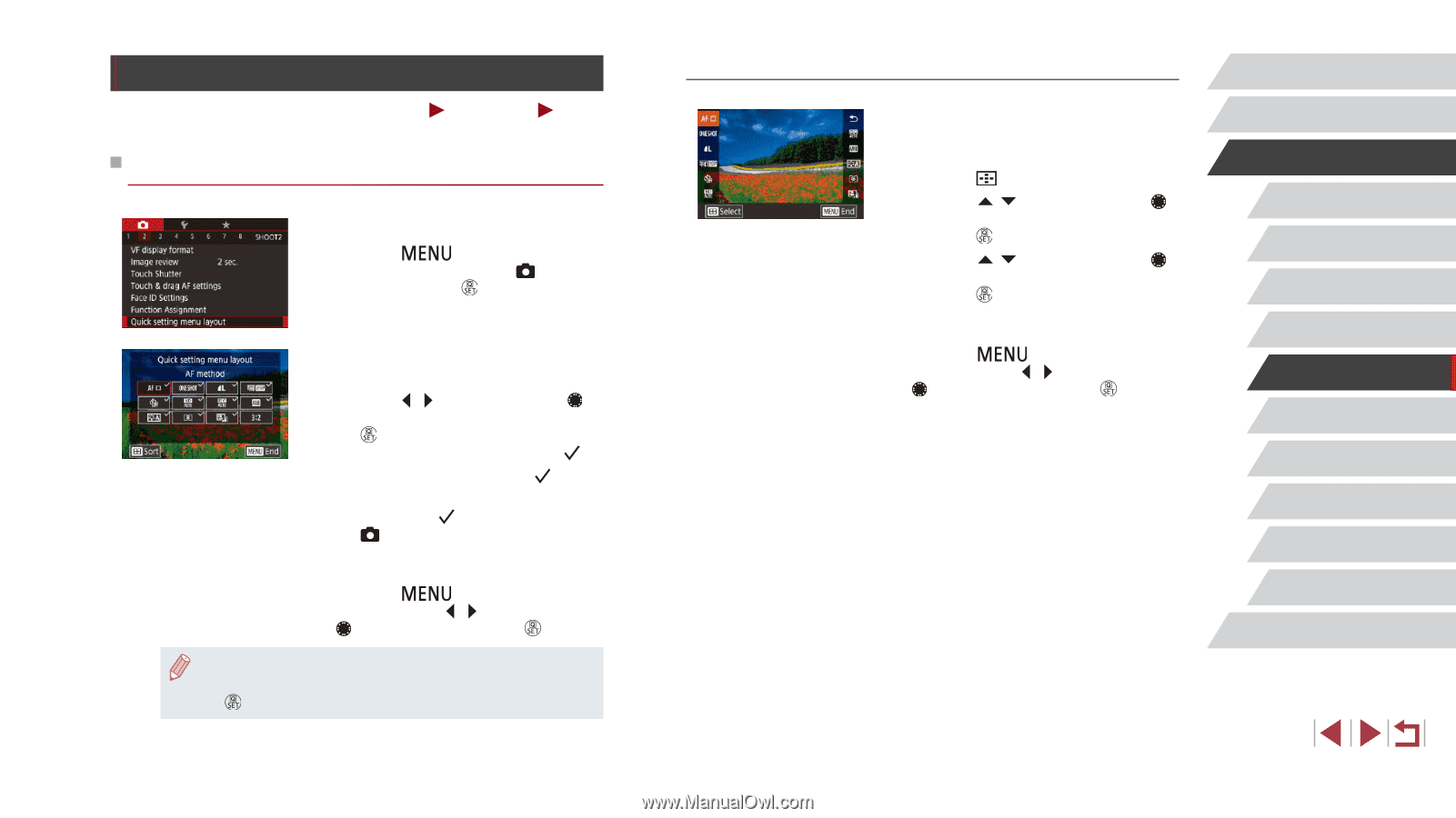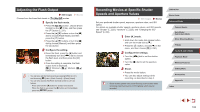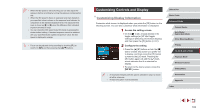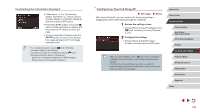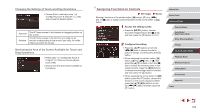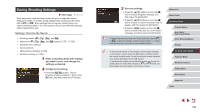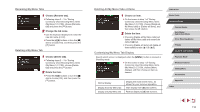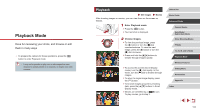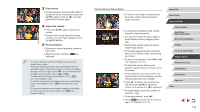Canon PowerShot G1 X Mark III PowerShot G1X MarkIII Camera User Guide - Page 107
Customizing the Quick Set Menu
 |
View all Canon PowerShot G1 X Mark III manuals
Add to My Manuals
Save this manual to your list of manuals |
Page 107 highlights
Customizing the Quick Set Menu Still Images The display of Quick Set menu items can be customized. Choosing Items to Include in the Menu Movies 1 Access the setting screen. zzPress the [ ] button, choose [Quick setting menu layout] on the [ 2] tab, and then press the [ ] button (=31). 2 Choose icons to include in the menu. zzPress the [ ][ ] buttons or turn the [ ] dial to choose an icon, and then press the [ ] button to label icons you want to display in the Quick Set menu with [ ]. zzSelected items (labeled with a [ ]) will be included in display. zzItems without a [ ] can be configured on the [ ] tab of the menu screen. 3 Configure the setting. zzPress the [ ] button, choose [OK] (either press the [ ][ ] buttons or turn the [ ] dial), and then press the [ ] button. ●● Up to 11 items can be displayed in the menu. ●● The screen in step 2 can also be accessed by holding down the [ ] button when the Quick Set menu is displayed. Rearranging Menu Items 1 Access the setting screen. zzOn the screen in step 2 of "Choosing Items to Include in the Menu" (=107), press the [ ] button. zzPress the [ ][ ] buttons or turn the [ ] dial to choose an icon to move, and then press the [ ] button. zzPress the [ ][ ] buttons or turn the [ ] dial to choose the new position, and then press the [ ] button. 2 Configure the setting. zzPress the [ ] button, choose [OK] (either press the [ ][ ] buttons or turn the [ ] dial), and then press the [ ] button. Before Use Basic Guide Advanced Guide Camera Basics Auto Mode / Hybrid Auto Mode Other Shooting Modes P Mode Tv, Av, M, and C Mode Playback Mode Wireless Features Setting Menu Accessories Appendix Index 107