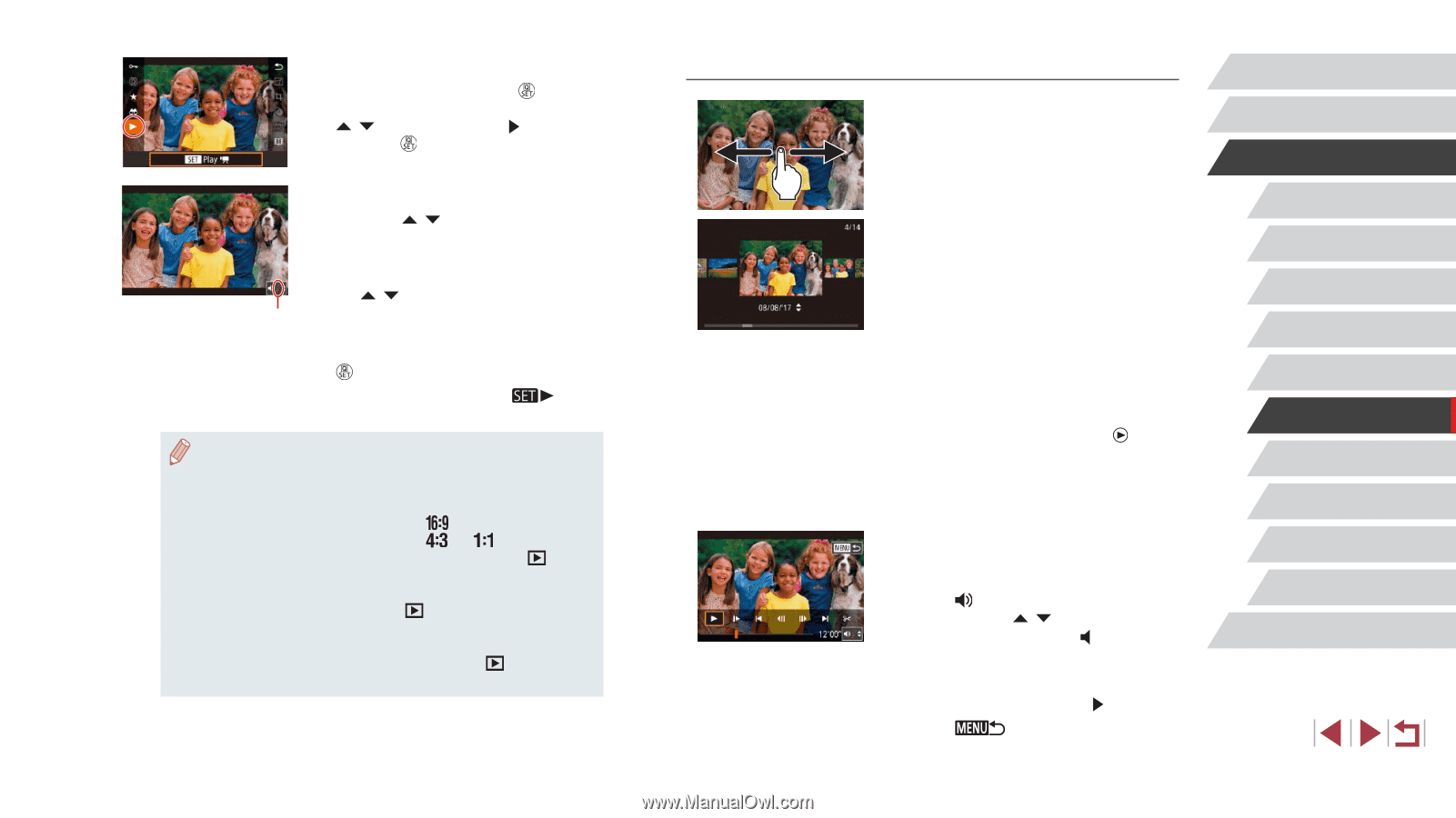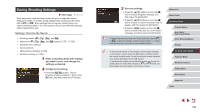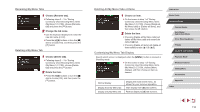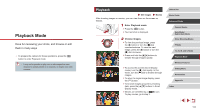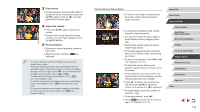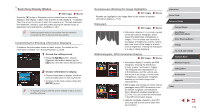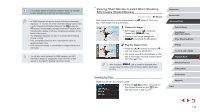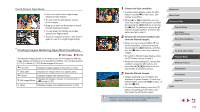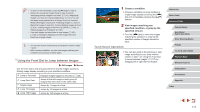Canon PowerShot G1 X Mark III PowerShot G1X MarkIII Camera User Guide - Page 112
Touch-Screen Operations
 |
View all Canon PowerShot G1 X Mark III manuals
Add to My Manuals
Save this manual to your list of manuals |
Page 112 highlights
3 Play movies. zzTo start playback, press the [ ] button to access the movie control panel, press the [ ][ ] buttons to choose [ ], and then press the [ ] button again. 4 Adjust the volume. zzPress the [ ][ ] buttons to adjust the volume. zzTo adjust the volume when the volume indicator (1) is no longer displayed, press the [ ][ ] buttons. 5 (1) Pause playback. zzTo pause or resume playback, press the [ ] button. zzAfter the movie is finished, [ ] is displayed. ●● To switch to Shooting mode from Playback mode, press the shutter button halfway. ●● White lines indicating the aspect ratio are displayed when you view RAW images. These lines are shown on the top and bottom of images shot at an aspect ratio of [ ] and on the left and right of images shot at an aspect ratio of [ ] or [ ]. ●● To deactivate Scroll Display, choose MENU (=31) > [ 5] tab > [Scroll Display] > [Off]. ●● To have the most recent shot displayed when you enter Playback mode, choose MENU (=31) > [ 5] tab > [Resume] > [Last shot]. ●● To change the transition shown between images, access MENU (=31) and choose your desired effect on the [ 5] tab > [Transition Effect]. Touch-Screen Operations zzTo view the next image, drag left across the screen, and to view the previous image, drag right. zzTo access Scroll Display mode, quickly drag left or right repeatedly. zzYou can also browse through images in Scroll Display mode by dragging left or right. zzTouching the central image will restore single-image display. zzTo browse images grouped by shooting date in Scroll Display mode, quickly drag up or down. zzTo start movie playback, touch [ ] in step 2 of "Playback" (=111). zzTo adjust the volume during movie playback, quickly drag up or down across the screen. zzTo stop playback, touch the screen. The screen shown at left is displayed, and the following operations are available. zzTouch [ ] to display the volume panel, and then touch [ ][ ] to adjust the volume. At a volume of 0, [ ] is displayed. zzTo switch frames, touch the scrollbar or drag left or right. zzTo resume playback, touch [ ]. zzTouch [ ] to return to the screen in step 2 of "Playback" (=111). Before Use Basic Guide Advanced Guide Camera Basics Auto Mode / Hybrid Auto Mode Other Shooting Modes P Mode Tv, Av, M, and C Mode Playback Mode Wireless Features Setting Menu Accessories Appendix Index 112