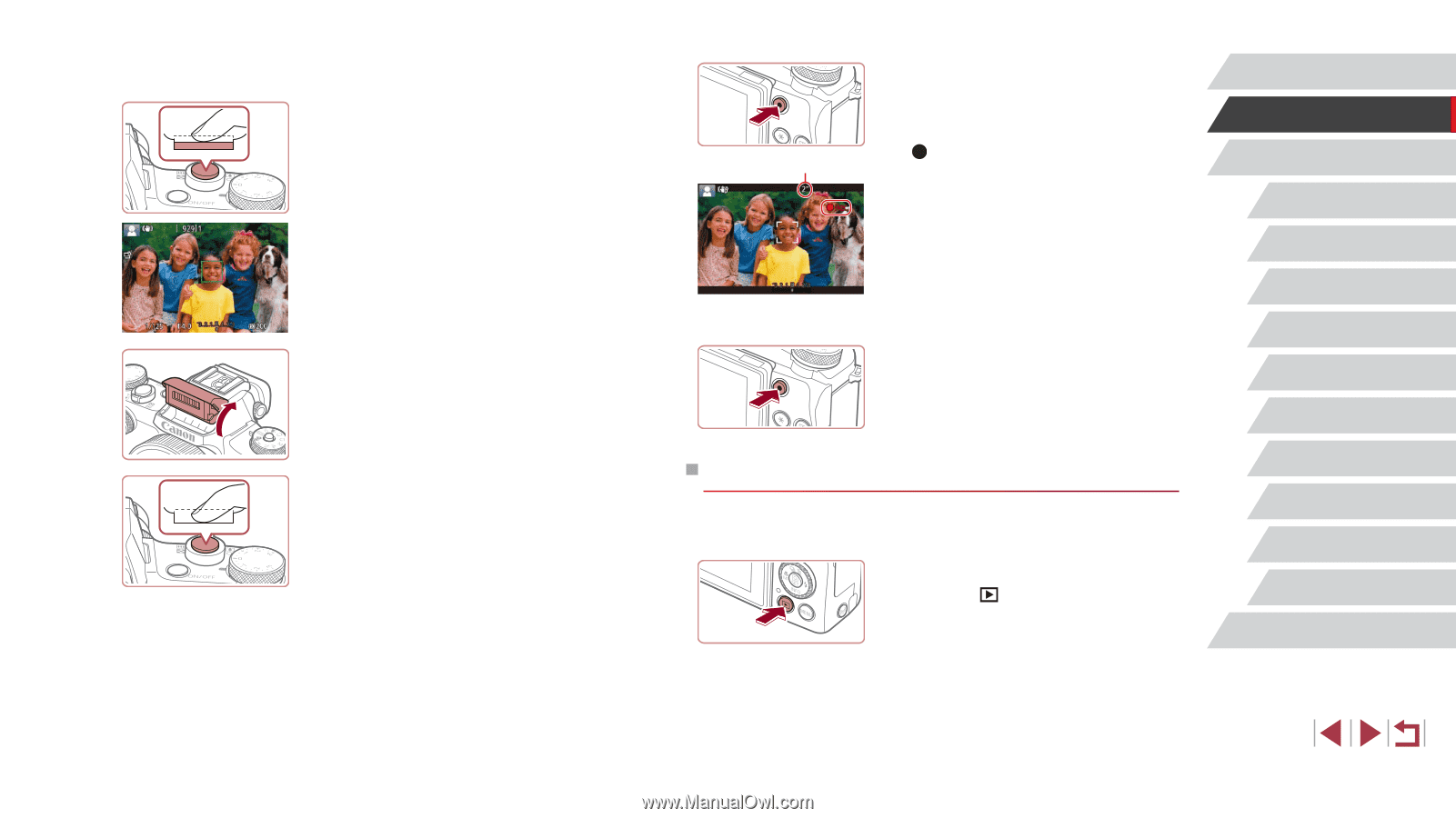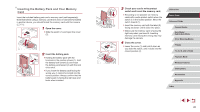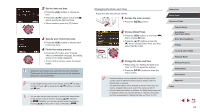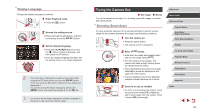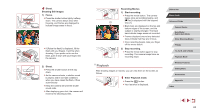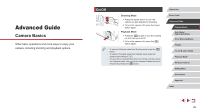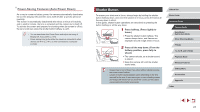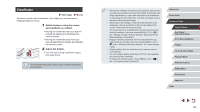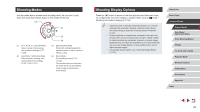Canon PowerShot G1 X Mark III PowerShot G1X MarkIII Camera User Guide - Page 24
Playback
 |
View all Canon PowerShot G1 X Mark III manuals
Add to My Manuals
Save this manual to your list of manuals |
Page 24 highlights
4 Shoot. Shooting Still Images 1) Focus. zzPress the shutter button lightly, halfway down. The camera beeps twice after focusing, and frames are displayed to indicate image areas in focus. zzIf [Raise the flash] is displayed, lift the flash with your fingers. It will fire when shooting. If you prefer not to use the flash, push it down with your finger, into the camera. 2) Shoot. zzPress the shutter button all the way down. zzAs the camera shoots, a shutter sound is played, and in low-light conditions when you have raised the flash, it fires automatically. zzKeep the camera still until the shutter sound ends. zzAfter displaying your shot, the camera will revert to the shooting screen. Recording Movies 1) Start recording. zzPress the movie button. The camera beeps once as recording begins, and [ Rec] is displayed with the elapsed (1) time (1). zzBlack bars are displayed on the top and bottom edges of the screen, and the subject is slightly enlarged. The black bars indicate image areas not recorded. zzFrames displayed around any detected faces indicate that they are in focus. zzOnce recording begins, take your finger off the movie button. 2) Stop recording. zzPress the movie button again to stop recording. The camera beeps twice as recording stops. Playback After shooting images or movies, you can view them on the screen as follows. 1 Enter Playback mode. zzPress the [ ] button. zzYour last shot is displayed. Before Use Basic Guide Advanced Guide Camera Basics Auto Mode / Hybrid Auto Mode Other Shooting Modes P Mode Tv, Av, M, and C Mode Playback Mode Wireless Features Setting Menu Accessories Appendix Index 24