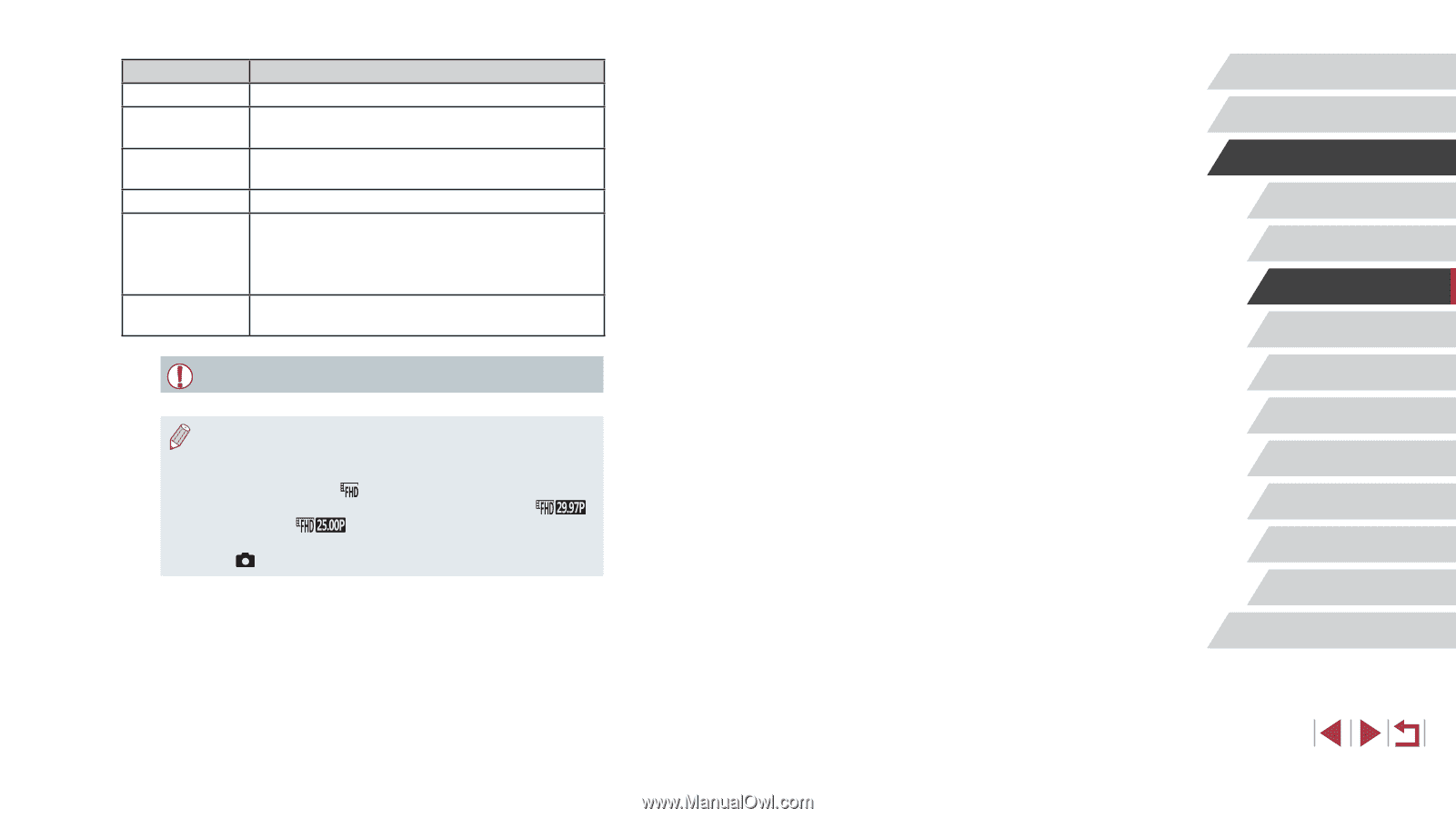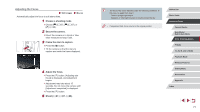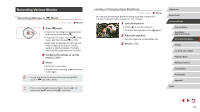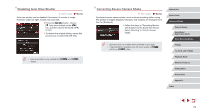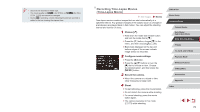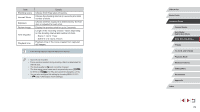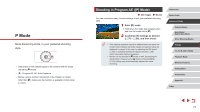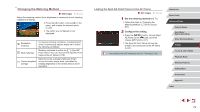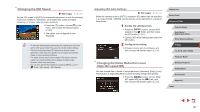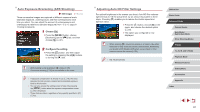Canon PowerShot G1 X Mark III PowerShot G1X MarkIII Camera User Guide - Page 76
Interval/ Shots - reviews
 |
View all Canon PowerShot G1 X Mark III manuals
Add to My Manuals
Save this manual to your list of manuals |
Page 76 highlights
Item Shooting scene Interval/ Shots Exposure Review image Time required Playback time Details Choose from three types of scenes. Choose the shooting interval (in seconds) and total number of shots. Choose whether exposure is determined by the first shot or adjusted for each shot. Display the previous shot for up to 2 seconds. Length of the recording session. Varies depending on the shooting interval and number of shots. -- Scene 1: Up to 1 hour -- Scene 2 or 3: Up to 2 hours Playback time of the movie created from captured still images. ●● Fast-moving subjects may look distorted in movies. ●● Sound is not recorded. ●● Focus remains constant during shooting, after it is determined for the first shot. ●● The movie quality is [ ] and cannot be changed. ●● The time-lapse movie frame rate is automatically set to [ ] for NTSC or [ ] for PAL and cannot be changed (=172). ●● You can also configure this setting by choosing MENU (=31) > [ 7] tab > [Time-lapse movie settings]. Before Use Basic Guide Advanced Guide Camera Basics Auto Mode / Hybrid Auto Mode Other Shooting Modes P Mode Tv, Av, M, and C Mode Playback Mode Wireless Features Setting Menu Accessories Appendix Index 76