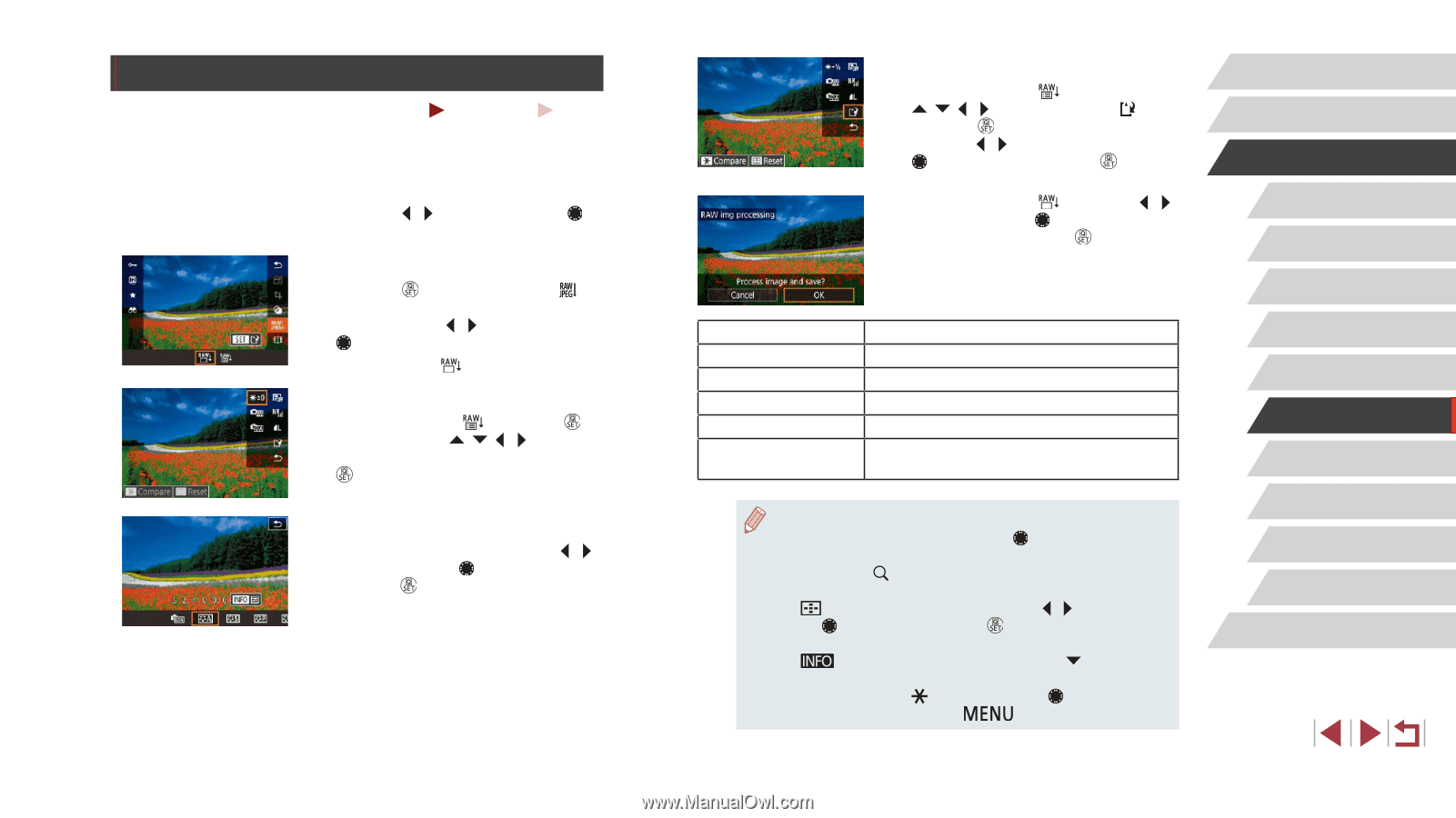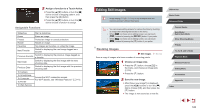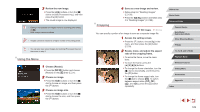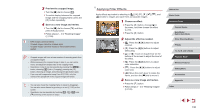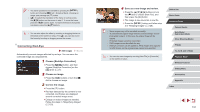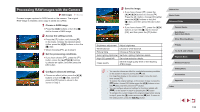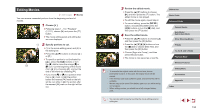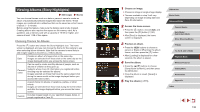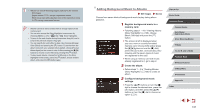Canon PowerShot G1 X Mark III PowerShot G1X MarkIII Camera User Guide - Page 132
Processing RAW Images with the Camera
 |
View all Canon PowerShot G1 X Mark III manuals
Add to My Manuals
Save this manual to your list of manuals |
Page 132 highlights
Processing RAW Images with the Camera Still Images Movies Process images captured in RAW format on the camera. The original RAW image is retained, and a copy is saved as a JPEG. 1 Choose a RAW image. zzPress the [ ][ ] buttons or turn the [ ] dial to choose a RAW image. 2 Access the setting screen. zzPress the [ ] button, and choose [ ] in the menu. Choose the desired option (either press the [ ][ ] buttons or turn the [ ] dial). zzWhen choosing [ ], go to step 5. 3 Set the processing conditions. zzIf you have chosen [ ], press the [ ] button, press the buttons to choose an option, and then press the [ ] button. 4 Configure advanced settings. zzChoose an effect (either press the [ ][ ] buttons or turn the [ ] dial), and then press the [ ] button to return to the screen in step 3. 5 Save the image. zzIf you have chosen [ ], press the buttons to choose [ ]. Press the [ ] button, choose [OK] (either press the [ ][ ] buttons or turn the [ ] dial), and then press the [ ] button again. zzIf you have chosen [ ], press the [ ][ ] buttons or turn the [ ] dial to choose [OK], and then press the [ ] button. Brightness adjustment Adjust brightness. White balance Choose a white balance. Picture Style Choose a Picture Style. Auto Lighting Optimizer Set Auto Lighting Optimizer details. High ISO speed NR Set noise reduction details. Image quality Set the image quality level of the resulting JPEG image. ●● You can also choose an effect for a selected processing condition on the screen in step 3 by turning the [ ] dial. ●● For magnified display on the screen in step 3, move the zoom lever toward [ ]. ●● To restore the original settings, on the screen in step 3, press the [ ] button, choose [OK] (either press the [ ][ ] buttons or turn the [ ] dial), and then press the [ ] button. ●● You can configure advanced settings for functions labeled with [ ] on the screen in step 4 by pressing the [ ] button. ●● To compare the current image to the original image before saving in step 5, press the [ ] button and turn the [ ] dial. To return to the setting screen, press the [ ] button. Before Use Basic Guide Advanced Guide Camera Basics Auto Mode / Hybrid Auto Mode Other Shooting Modes P Mode Tv, Av, M, and C Mode Playback Mode Wireless Features Setting Menu Accessories Appendix Index 132