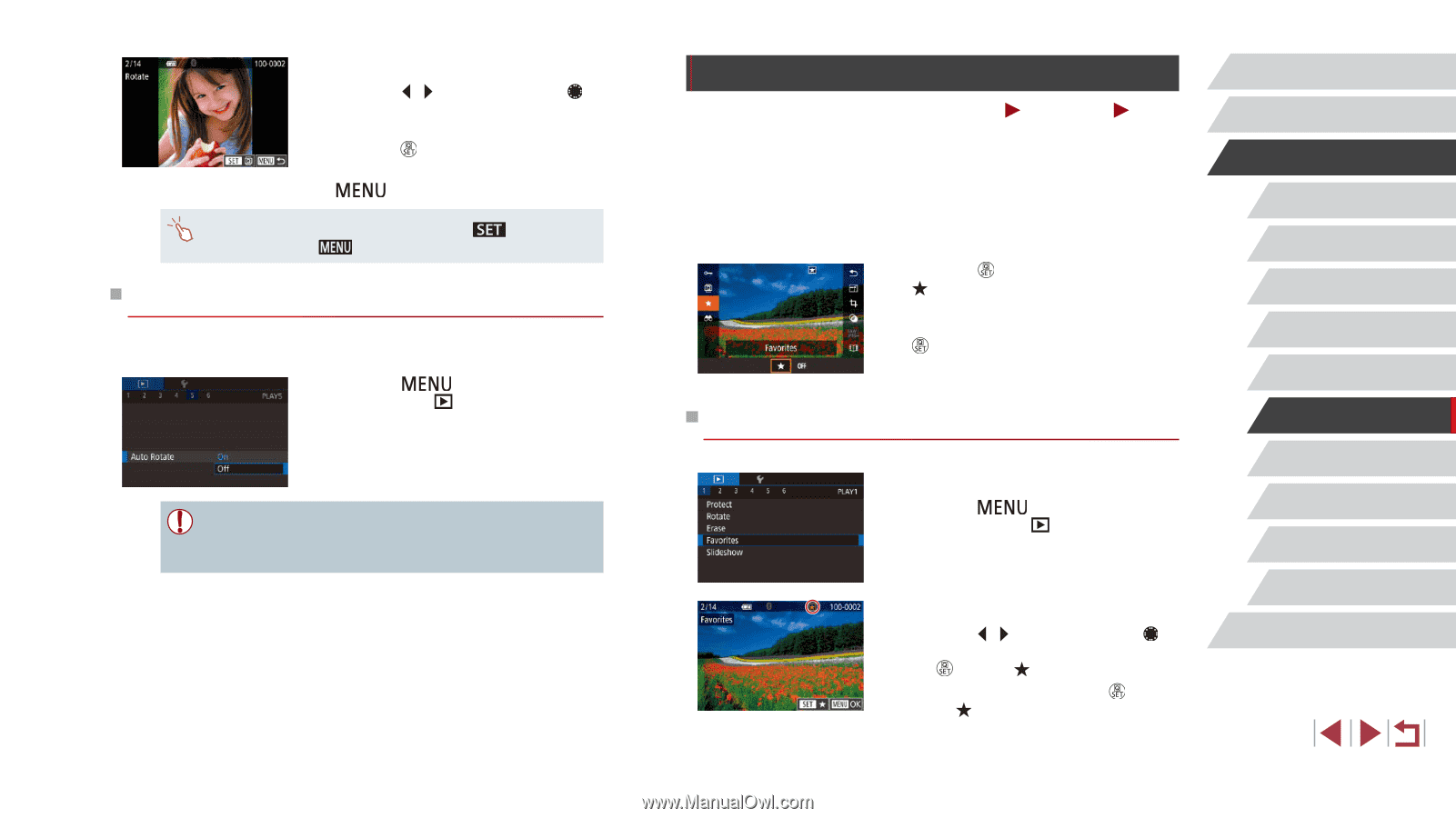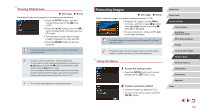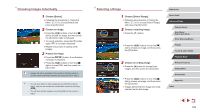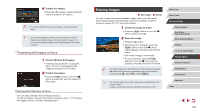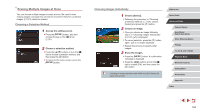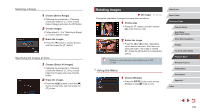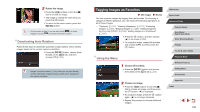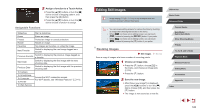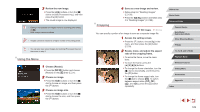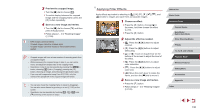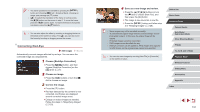Canon PowerShot G1 X Mark III PowerShot G1X MarkIII Camera User Guide - Page 126
Tagging Images as Favorites
 |
View all Canon PowerShot G1 X Mark III manuals
Add to My Manuals
Save this manual to your list of manuals |
Page 126 highlights
2 Rotate the image. zzPress the [ ][ ] buttons or turn the [ ] dial to choose an image. zzThe image is rotated 90° each time you press the [ ] button. zzTo return to the menu screen, press the [ ] button. ●● On the screen in step 2, you can also touch [ ] to rotate images or touch [ ] to return to the menu screen. Deactivating Auto Rotation Follow these steps to deactivate automatic image rotation, which rotates images based on the current camera orientation. zzPress the [ ] button, choose [Auto Rotate] on the [ 5] tab, and then choose [Off] (=31). ●● Images cannot be rotated (=125) when you set [Auto Rotate] to [Off]. Additionally, images already rotated will be displayed in the original orientation. Tagging Images as Favorites Still Images Movies You can organize images by tagging them as favorites. By choosing a category in filtered playback, you can restrict the following operations to all of those images. ●● "Playback" (= 111), "Viewing Slideshows" (= 121), "Protecting Images" (= 121), "Erasing Images" (= 123), "Adding Images to the Print List (DPOF)" (= 194), "Adding Images to a Photobook" (= 197) zzPress the [ ] button, and then choose [ ] in the menu (=30). zzTo untag the image, repeat this process and choose [OFF], and then press the [ ] button. Using the Menu 1 Choose [Favorites]. zzPress the [ ] button and choose [Favorites] on the [ 1] tab (=31). 2 Choose an image. zzPress the [ ][ ] buttons or turn the [ ] dial to choose an image, and then press the [ ] button. [ ] is displayed. zzTo untag the image, press the [ ] button again. [ ] is no longer displayed. zzRepeat this process to choose additional images. Before Use Basic Guide Advanced Guide Camera Basics Auto Mode / Hybrid Auto Mode Other Shooting Modes P Mode Tv, Av, M, and C Mode Playback Mode Wireless Features Setting Menu Accessories Appendix Index 126