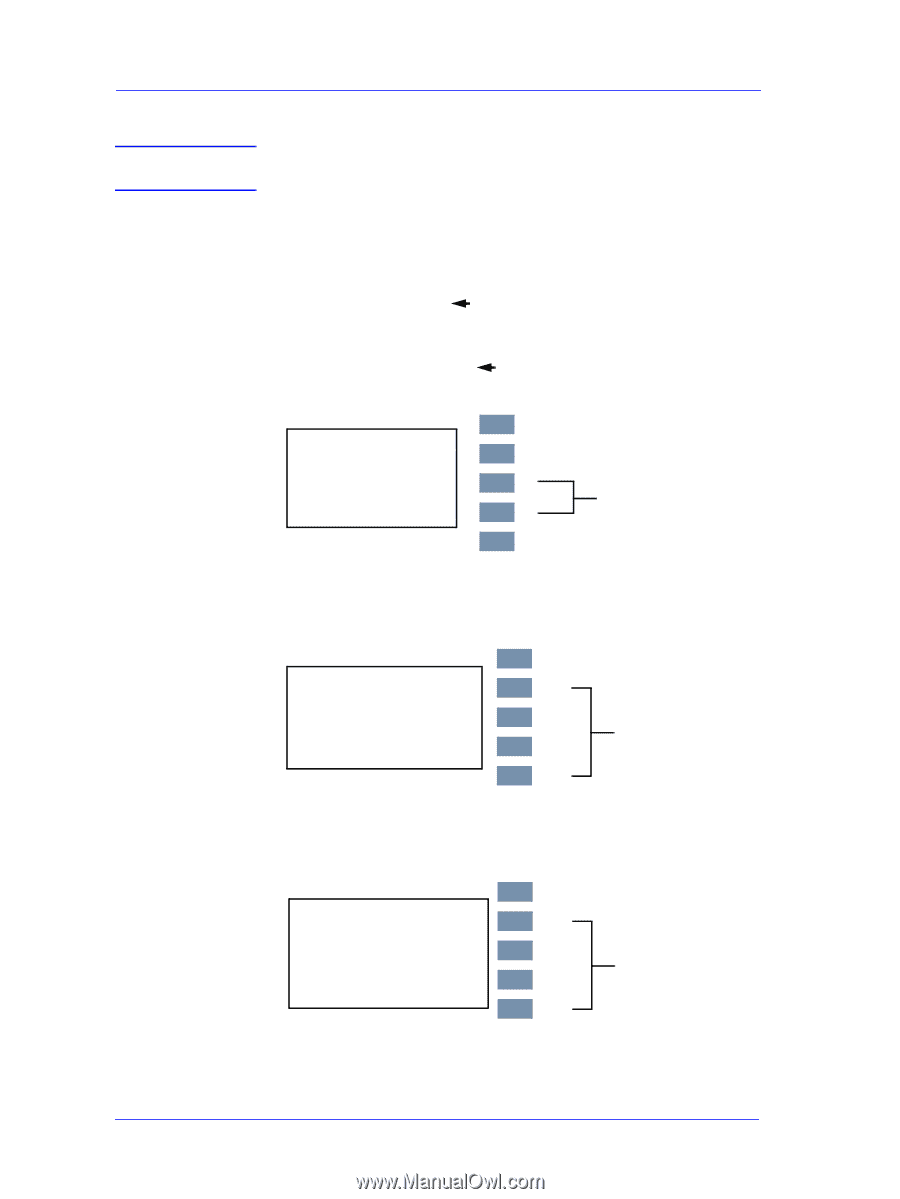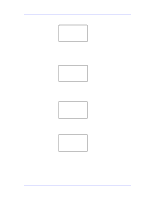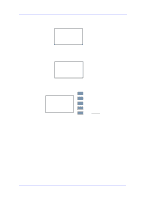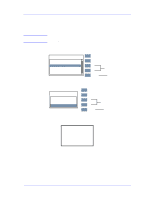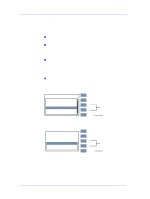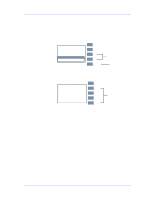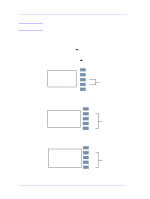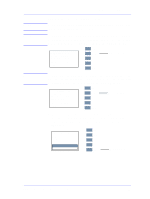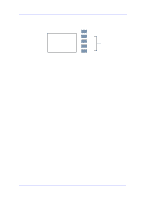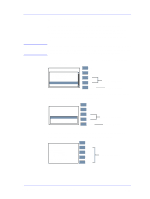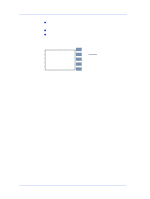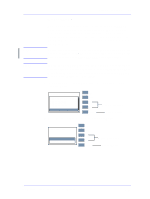HP Designjet 5000 Service Manual - Page 122
If you want to set the Serial Number, Select 1.4.2 Set Serial Number
 |
View all HP Designjet 5000 manuals
Add to My Manuals
Save this manual to your list of manuals |
Page 122 highlights
Service Tests and Utilities NOTE If you want to set the Serial Number The Serial Number in the Current field is only displayed if it is encoded in the EEROM. a Select "1.4.2 Set Serial Number" and press the Enter key to view the message below. To define a new serial number use the Up and Down keys to scroll through a list of characters in the following ranges: 1...10, A...F (hexadecimal format), ES or SG (site of manufacture), (Backspace).The current parameter is displayed in the New field. To select the current parameter press the Enter key. To delete a character previously confirmed using the Enter key, select the (Backspace character) from the list. 1.4.2 Set Serial Number Current : ESA80035674 New: ES_ Use Up/Down buttons to scroll Top Back ↑ ↓ Enter Make Selection b When the last digit has been entered, the message below is displayed. Press Enter to confirm the number and return to the EEROM Setup utility or Back to modify the number. 1.4.2 Set Serial Number Serial number selected: ESB7531008 Press ENTER to confirm or BACK to correct Top Back ↑ ↓ Enter Make Selection c If you decided to press Back, the utility will return to the Serial Number selection menu and the last digit of the Serial Number will be automatically deleted. 1.4.2 Set Serial Number Serial number selected: ESB7531008 Press ENTER to confirm or BACK to correct Top Back ↑ ↓ Enter Make Selection 4-26 HP DesignJet 5000 Series Printers Service Manual